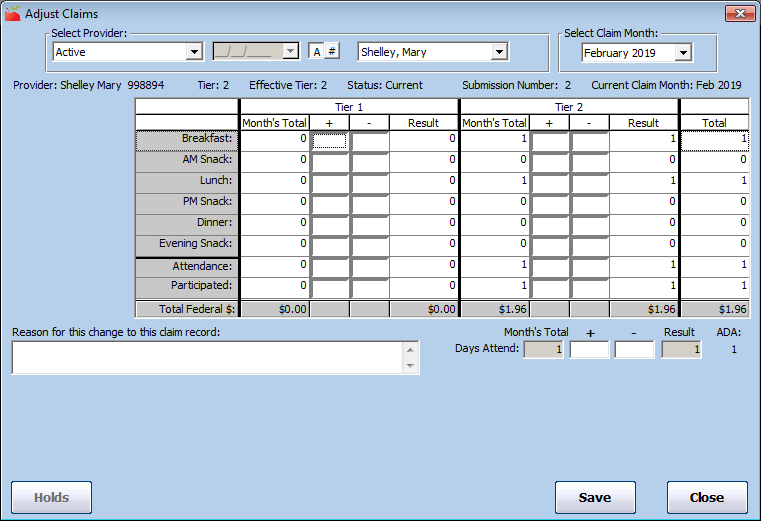If you process claims and find that the claim counts determined when this claim was created are inaccurate, you may need to adjust them. Do not re-process claims changed with the Adjust claims feature. If you re-process, the manual change is overwritten, as Minute Menu HX attempts to re-determined the claimed meal counts based on the underlying meals and attendance.
When you make changes to claim counts, you either create an adjustment claim or a claim change.
- Adjustment Claims: Submitted/paid claims are locked and you can no longer make changes to them. If you change the meal counts for one of these claims, a new claim record with the updated claim counts is created for this provider. This is an adjustment claim.
- Claim Changes: If you change counts before the claim is submitted/paid, the changes you make to the claim counts are applied directly to the original claim record. This is a claim change.
Minute Menu HX manages the above situations automatically, so our state claim and check register reports are completely consistent, even after you make adjustments to the claim.
To change or adjust a provider's claim count:
- Click the Claims menu and select Adjust Claims. The Adjust Claims window opens.
- Click the Select Provider drop-down menu and select the provider for whom to adjust claim counts. The provider's most recent claim displays by default.
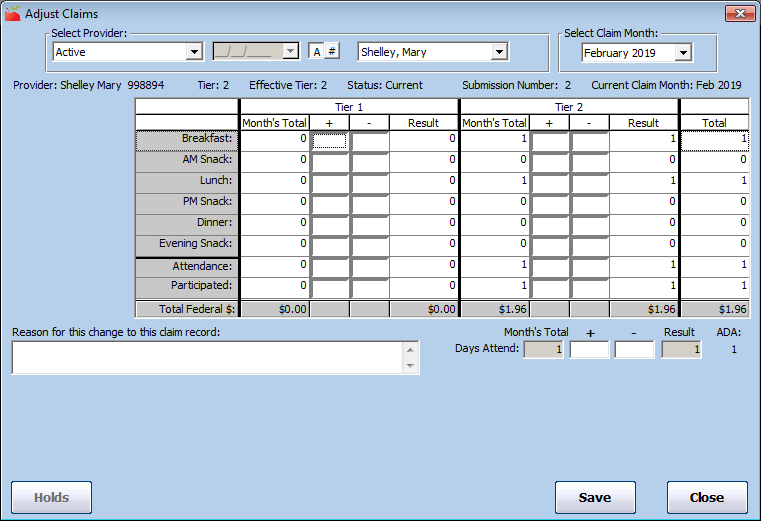
- Click the Select Claim Month drop-down menu and select the claim month, if needed.Note: You can also access this window from the Claim Details window. To do so, click Adjust Claim (to the right).
- In the appropriate Tier section (Tier 1 or Tier 2), update the claim counts. To add to a count, enter a value in the + (plus) column To subtract from a count, enter a value in the - (minus) column. Keep the following information in mind as you work:
- The provider's Effective Tier displays at the top of this window. If you make a change to meal counts in a Tier other than the Effective Tier, the Effective Tier field will update accordingly. For example, if Provider A is Effective Tier 2 and you enter meal counts in both the Tier 1 and Tier 2 sections, the Effective Tier changes to Tier 2 Mixed. Ensure that you are entering meal counts for the correct Tier.Note: A provider's Effective Tier is determined by examining the Tier starting and ending date in the provider's file. For example, if a provider is indicated as Tier 1 and their eligibility dates don't cover this claim month, the Effective Tier will be Tier 2. When you save a change or adjustment to a claim, the claim tier is re-determined by looking at the Effective Tier and the claim's overall meal counts. For example, if the provider's Effective Tier is 2 and your changes include both Tier 1 and Tier 2 meal counts, the claim tier becomes Tier 2 Mixed.
- After you make adjustments, Attendance must be greater than or equal to the highest meal count in the given Tier. For example, if you add a large number of meals to a Tier, you probably must also add to the attendance count for that Tier as well.
- If changes have already been made to this claim, they display in the Other Changes box. Review this information to ensure that you are not making the same change twice.
- The provider's Effective Tier displays at the top of this window. If you make a change to meal counts in a Tier other than the Effective Tier, the Effective Tier field will update accordingly. For example, if Provider A is Effective Tier 2 and you enter meal counts in both the Tier 1 and Tier 2 sections, the Effective Tier changes to Tier 2 Mixed. Ensure that you are entering meal counts for the correct Tier.
- Click the Reason for this Change to This Claim Record box and enter a reason for the adjustment. This reason appears on the Provider Error Letter. You must enter a reason for every change/adjustment.
- To void this claim, click Void Claim (if available). This is the same as entering negative meal counts equal to the amount of meals currently in the claim and brings the claim's new totals down to zero.
- Click Save. The system verifies that the claim information you are saving is appropriate based on the information on-file for this provider. It cross-checks the meal, attendance, and participation counts with the number of days claimed with the number of days claimed and the number of enrolled Tier 1 or Tier 2 children. If any of these checks fail, you are prompted to make the appropriate corrections before saving.