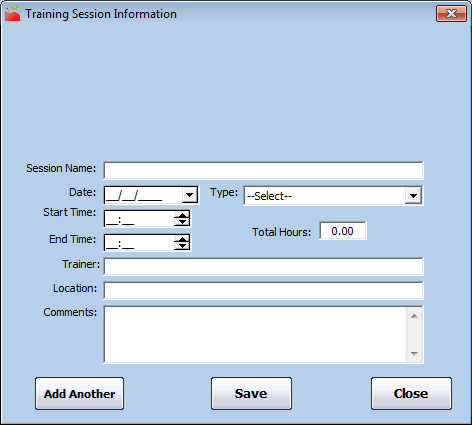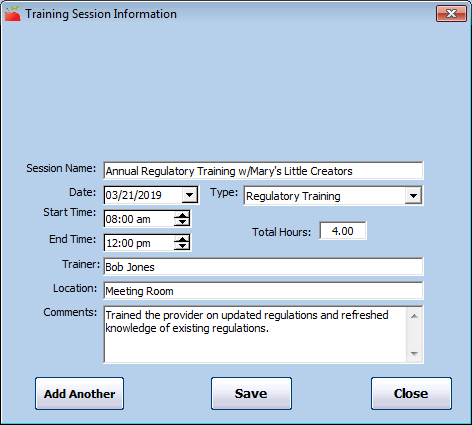When you record training sessions that are not offered/conducted during a home review, you must typically set up the training session first. You can create training sessions independently, or you can create a training session as you record an individual provider's training sessions.
- Click the Tools menu and select Training Sessions. The Training Sessions window opens.
- Click Add New Session. The Training Session Information window opens.
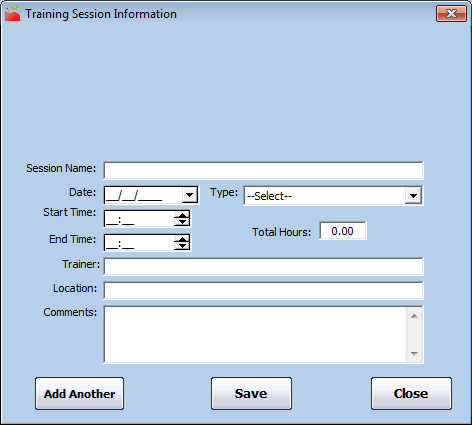
- Click the Session Name box and enter a name for this training session. You should give each training session a name so you can identify it later. It should indicate the general topic/theme of the training, and maybe a location.
- Click the Date box and enter the date on which the training was performed.
- Click the Type drop-down menu and select the training type. You must set up training types to populate this menu. For more information, see Set Up Training Types.
- Click the Start Time and End Time boxes and enter the start and end times for this training. The Total Hours box automatically calculates the total training time.
- Click the Trainer box and enter the name of the person who conducted the training.
- Click the Location box and enter the location where the session was held.
- Click the Comments box and record any general comments about the training.
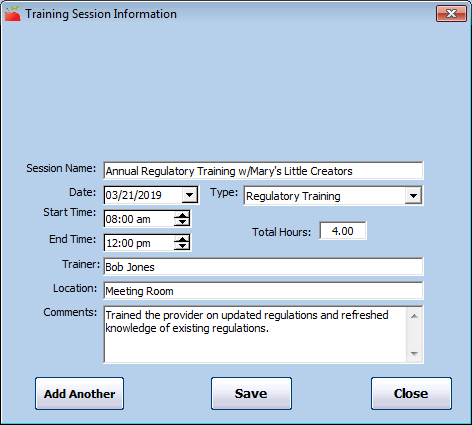
- Click Save.
- Click OK at the confirmation prompt.
- Click Close to close the Training Session Information dialog box. You can also click Add Another to immediately add another training session.
Once you have created a training session, you can assign multiple providers to it. See Assign Multiple Providers to a Training for more information.