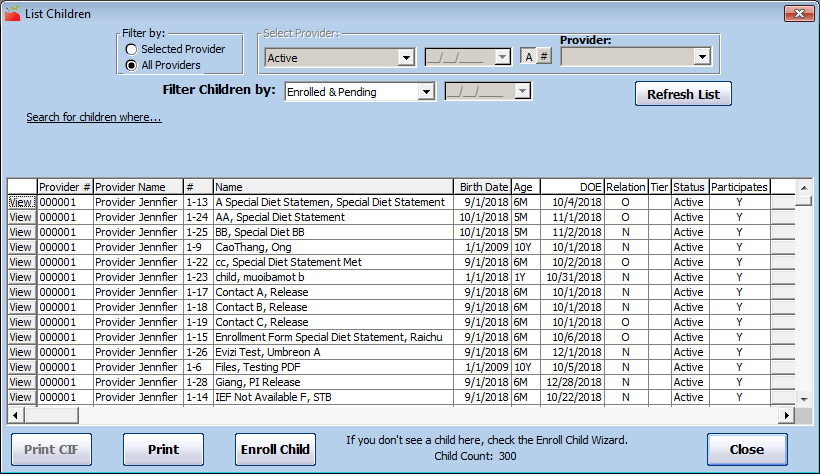The List Child window displays children alphabetically by name and, if your agency uses them, by child number.
- Click the Providers menu and select List Children. The List Children window opens.
- Click the Filter Providers By drop-down menu and choose from the following:
- Active: List providers who are currently enrolled and claiming with your sponsorship. Providers set to Hold status also appear in the resulting list.
- Active and Withdrawn After: List active providers and those who have been withdrawn after a certain date. If you select this option, click the corresponding Date box and enter the date (MM/DD/YYYY). This option also adds a Removal Date column to the resulting provider list.
- All: List all providers, regardless of status. If you select this option, a Removal Date column is added to the resulting provider list.
- Hold: List only those providers whose current status is Hold.
- Withdrawn Before: List only providers who have been withdrawn before a certain date. If you select this option, click the corresponding Date box and enter the date (MM/DD/YYYY). This option also adds a Removal Date column to the resulting provider list.
- Click the Filter Children By drop-down menu and select the child status by which to filter. You can choose from the following:
- Enrolled: List children who are enrolled and active (ready to be claimed).
- Enrolled & Pending: List children who are enrolled or pending (this means that the child list will include children who are not activated).
- Pending: List only children who have not yet been activated.
- All: List all children, regardless of status.
- Withdrawn Before: List only children withdrawn as of the date you specify. If you select this option, click the corresponding Date box and enter the date (MM/DD/YYYY).
- Click Search For Children Where to set additional filters. Click each box and enter the information by which to limit. Click Search Tips for helpful information about using these search options. Click
 to clear the text you've input in these boxes.
to clear the text you've input in these boxes. - Click Refresh List. The children most closely matching the criteria you specified displays.
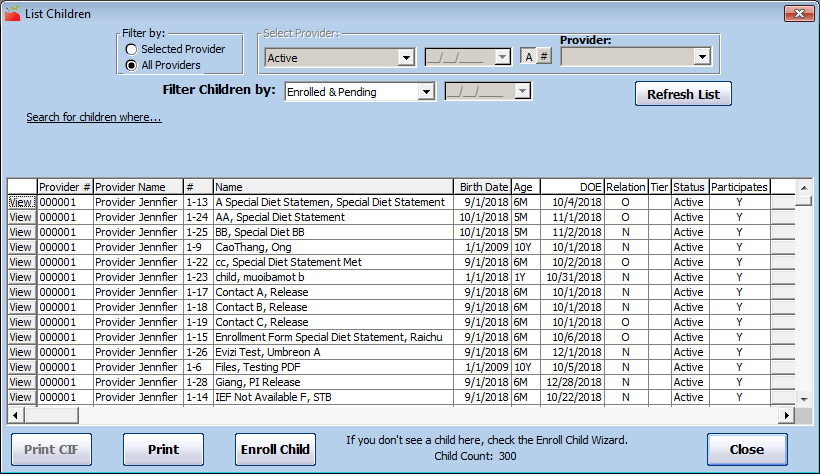
- Click each column to sort the displayed information in ascending or descending order.
- You can do the following in this window:
- Click Print to generate and print the List Children report.
- Click Print CIF to print a CIF for the selected provider for the current claim month. The CIF prints all children enrolled during the month, so this list may include withdrawn children that may not display in the child list (according to the filters you set). You can only access this button if you have filtered to a specific provider.
- Click View to open the Child Information window for a specific child.
- Click Activate to activate a pending child.
- Click Withdraw/Reactivate to withdraw/re-activate a child a child.
 to clear the text you've input in these boxes.
to clear the text you've input in these boxes.