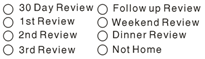If you do not record reviews online, Monitors use a physical review form during on-site visits to provider homes. Monitors record everything observed during a review on these forms. They consist of the following sections:
- Top Section: This section is for recording basic information related to meal servings, as observed during the review. This information can be cross-checked against the records reported by the provider during that month. Some of the information in this section is required. This portion of the form is scannable.
- Bottom Section: This section is more open-ended. Your Monitors can use it to record any additional information relevant to the review.
Scan review forms before processing a provider's claim. Minute Menu HX automatically saves all information recorded in the top section of the form in the Minute Menu HX database. Then, during processing, this review information is cross-checked when the provider's meals are analyzed, and any action required is automatically taken by the Minute Menu HX processor.
When filling out forms, observe the following guidelines:
- Use a #2 pencil.
- To erase a mark, use a pink eraser.
- Never fold or staple your forms.
- The Monitor and the Provider must both sign and date the form.
Filling Out the Top Section of the Form
- Write the provider's six-digit number in the Provider Number boxes, and mark the bubble for the corresponding number next to each box. This fields is required.
- Bubble-in the class and type in the two rows of bubbles in the middle of the top section. The Class and Type header section looks something like this:
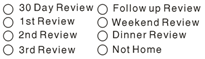
For most Review Forms, you can mark one and only one bubble in the left column. You can mark as many bubbles as you like in the right column. However, you must mark only one Class. You can mark as many other choices in the header as you like. The following Class options are available- 30 Day Review / 28 Day Review / 4 Week Review: This is the first review being done for this provider.
- Pre-Approval Review: The provider has not started to claim.
- 1st Review: The first review conducted in the fiscal year.
- 2nd Review/3rd Review/4th Review: The second through fourth reviews (if you conduct four reviews in a year).
- Follow-up Review: This review is a follow-up to a previously attempted review.
- Mark your Monitor Number as assigned by your office. This must be marked on every review form to keep track of who perform each review.
- Bubble-in the circle for the Meal Observed. You must mark at least one meal, or mark that no meal was observed.
- Bubble-in the Month, Day, and Year in which the review was completed. When entering the year, you only need to supply the last two digits.
- If the provider you are reviewing serves meals in split shifts, bubble-in the Split Serving option if you are observing the second serving of a particular meal.
- Fill out the Menus for both infant and non-infant children according to the food you observe as served. Use your agency's Food Chart when marking foods served, and use the provider's CIF or the Review Worksheet to mark the relevant child numbers in the Attendance section. The resulting recorded menus should match the provider's non-infant and/or infant menu that they have already filled-out. If you wish to write on a provider's regular or infant menu form, use a highlighter only to mark the meal observed. Any other mark causes an error when scanning the provider's form. This is optional.
- On certain review forms, mark meals that should be disallowed. You mark disallowances on the review form the same way you mark disallowances when entering a review into HX manually. If you indicate that a disallowance should occur, you must supply a starting and ending disallowance date. Mark all disallowed meals for the Starting date through (but not including) the Ending date. Then, mark all disallowed meals for the Ending date itself. Leave this part of the form blank if you do not determine any disallowances are needed.
- Many review forms have a bubble to indicate that you completed Annual Training or Training Offered (or a variation) during the review. Minute Menu HX can be configured to interpret any of these training bubbles as one of two things:
- Training was actually offered during the review: When this review form is scanned, a provider training record is created with the review. This review is created as an Annual Training type. If the form also has arrival and departure times for the Monitor, these times are automatically applied to the provider training record, as well.
- The Monitor checked the provider's records to confirm that the provider had completed the required training: No provider training record is created, but the fact that training is complete is documented with the review.
- You can mark Other Information in the top section of certain review forms. This information includes indications of whether forms were left, manual child head counts, and more. These fields are optional.
Filling Out the Bottom Section of the Review Form
The bottom section of the review form allows your field staff to record a variety of miscellaneous information about their visit. This information is not scanned into the computer, so you can make as many notes on that section of the form as you like: answer questions as listed or write additional notes, if needed. Make sure that no stray marks or lines go into the top section of the review form, since these marks may cause scanning errors.