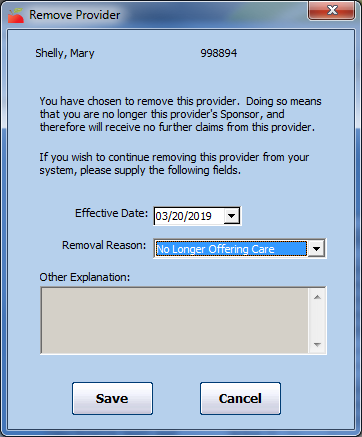When your agency no longer services a provider, you must remove them. For example, you would remove those providers you've terminated or that have voluntarily discontinued the Food Program. Removing a provider retains data for that provider, but prevents them from logging in and submitting claims. All children for the removed provider are withdrawn effective the same date as the provider's removal date. You can always reactivate removed providers later.
Note: You can delete providers, but we recommend that you only do so if you've enrolled a provider in error. Deleting providers completely erases them (and their data) from your database forever. If a provider has recorded meals, you cannot delete them. For more information, see Delete Providers.
To remove providers:
- Click the Providers menu and select List Providers. The List Providers window opens.
- Set filters and click Refresh List. For more information, see List Providers.
- Click Remove next to the provider to remove. The Remove Provider dialog box opens.
- Click the Effective Date box and enter the effective removal date.
- Click the Removal Reason drop-down menu and select the reason why you are removing this provider. This list is populated by reasons you create. For more information, see Manage Removed From System Reasons.
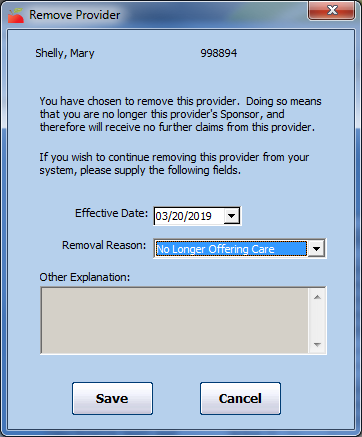
- If you select Other Reason or do not select a removal reason, click the Other Explanation box and enter additional details about this removal.
- Click Save.
Note: You can also remove providers in the Provider Information window. To do so, click View next to the provider in the List Providers window. The Provider Information window opens. Click Remove.