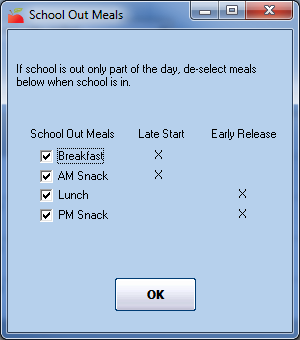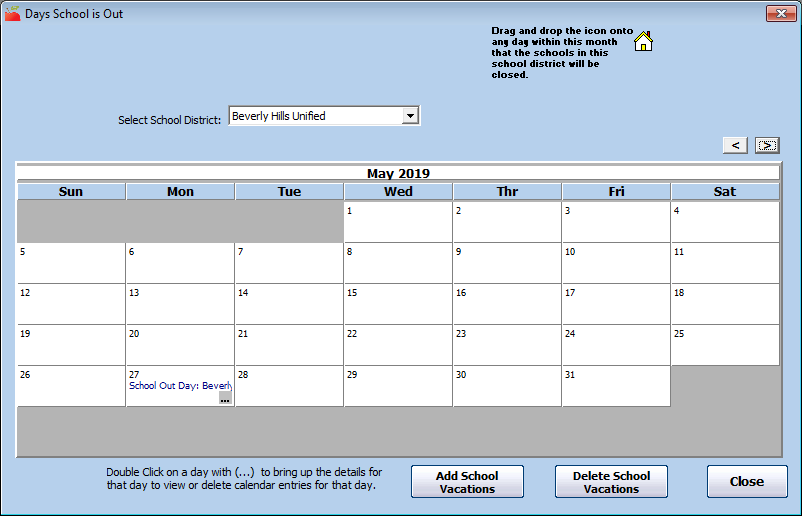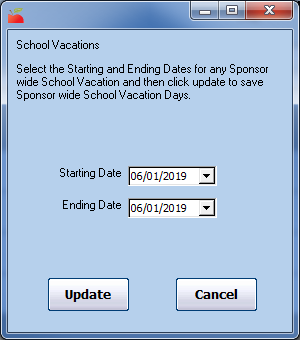You can set up School District Out Day to ease the process of dealing with school closures. When you create a School District Out Day, every child that is associated with that school district will automatically be noted as out of school on that day.
If you have access to the school district calendar, it is usually a good idea to note school closures or vacations a month or two ahead of time. This way, providers who use KidKare have this information already loaded into their system when they begin entering meal information for that month. This also provides your providers with advance warning ahead of school closures.
- Click the Tools menu and select School District Out Days. The Days School is Out window opens.
- Click the Select School District drop-down menu and select the school district.
- Click
 and
and  to select the month in which to work.
to select the month in which to work. - Click
 , drag it, and drop it on the appropriate day on the calendar. The School Out Meals dialog box opens.
, drag it, and drop it on the appropriate day on the calendar. The School Out Meals dialog box opens.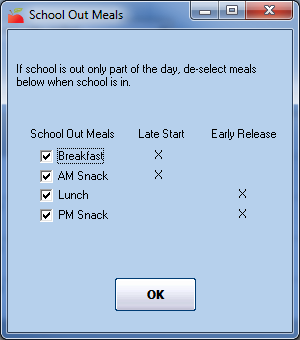
- Check the box next to each meal served when school was out. All meals are checked by default. If the school was out for a partial day, clear the box next to the affected meals.
- Click OK. The closure is added to the calendar.
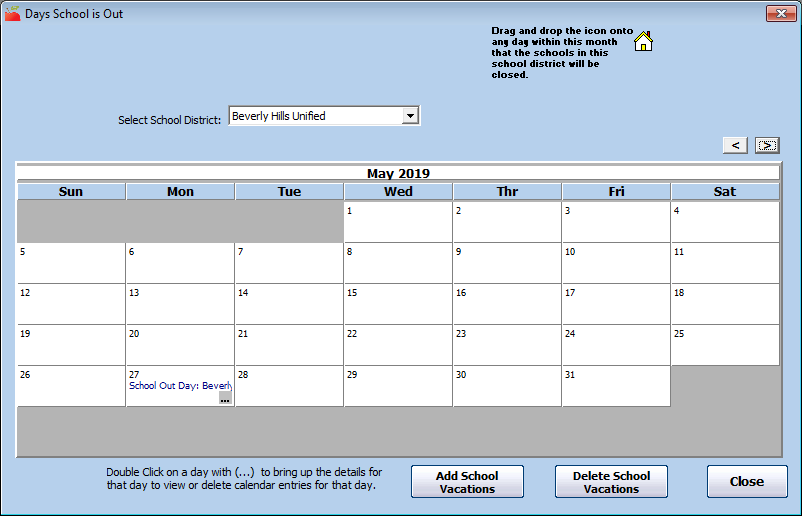
- To add long-term school vacations (such as summer vacation):
- Click Add School Vacations. The School Vacations dialog box opens.
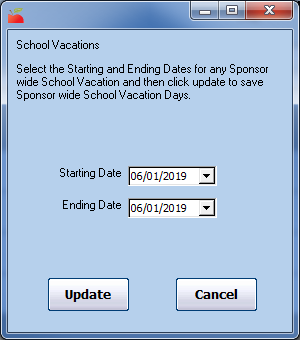
- Click the Starting Date box and enter the start of school vacation.
- Click the Ending Date box and enter the end of school vacation.
- Click Update. School vacation for the date range you entered are added to the calendar.
- Click Add School Vacations. The School Vacations dialog box opens.
 and
and  to select the month in which to work.
to select the month in which to work. , drag it, and drop it on the appropriate day on the calendar. The School Out Meals dialog box opens.
, drag it, and drop it on the appropriate day on the calendar. The School Out Meals dialog box opens.