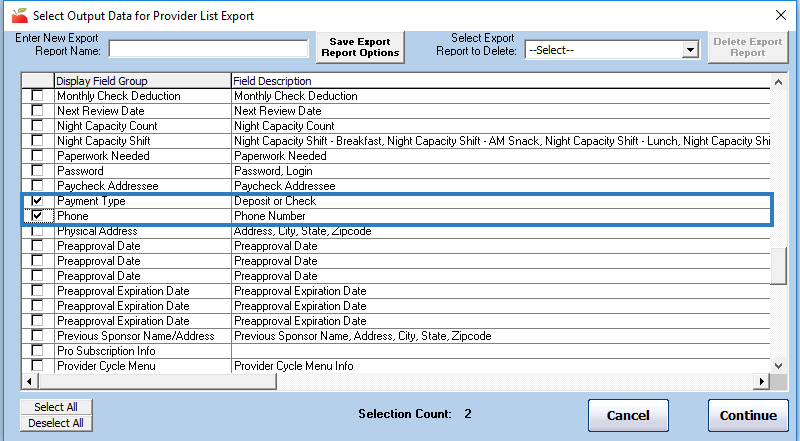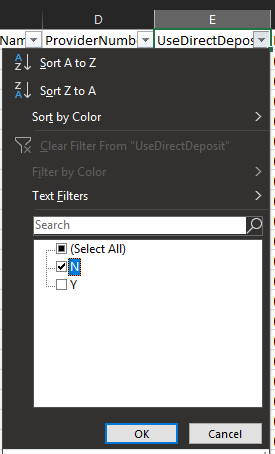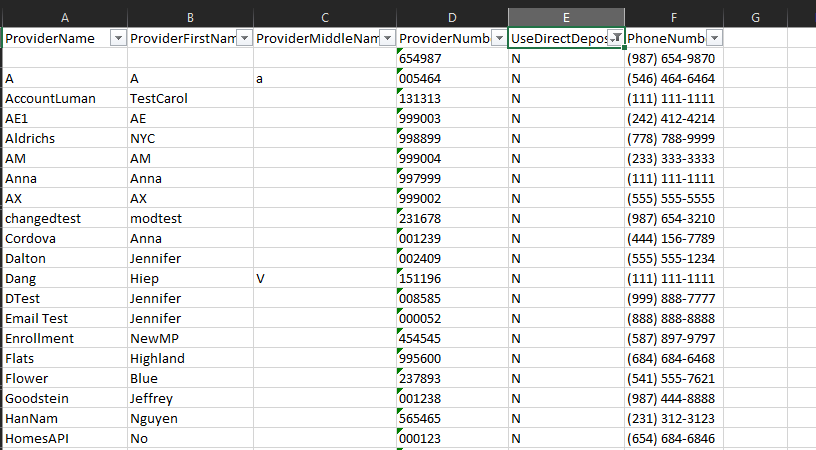Use the Provider List Export File to quickly locate providers who are still receiving paper checks as payment. You can then use the resulting list to contact providers and transfer them to direct deposit. Direct deposit is a fast, electronic method of payment that ensures providers still receive payment in a timely manner.
To do so:
- First, generate the report:
- Click the Reports menu, select Providers, and click Provider List Export File. The Select Report Definition to Use dialog box opens.
- Click Continue without selecting a report definition. The Provider Filter opens.
- Accept the default Status filters (Active and Hold), and click Continue. The Select Output Data for Provider List Export window opens.
- Scroll down and check the Payment Type and Phone boxes.
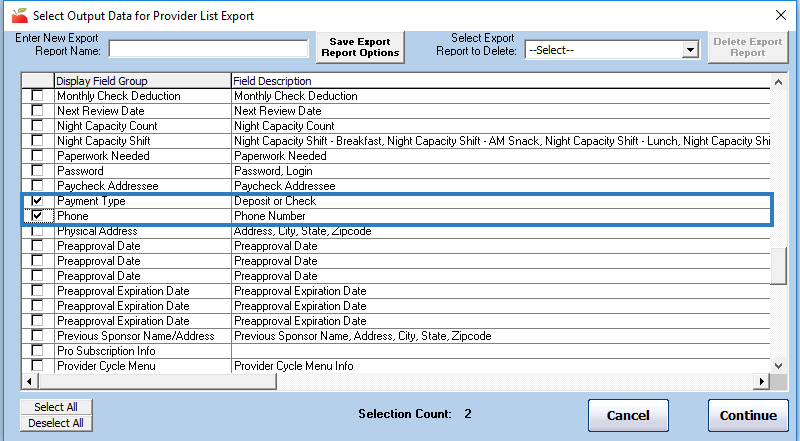
- Click Continue.
- Browse to the location on your computer in which to save the file.
- Click Save. The file opens automatically in your default spreadsheet program.
- Filter the resulting spreadsheet to show providers who don't currently use direct deposit.
- Click the first row of the UseDirectDeposit column.
- Click Sort & Filter in the top-right corner of the Home tab and select Filter. The first row of each column in the spreadsheet is now a drop-down menu you can use to filter.
- Click the UseDirectDeposit drop-down menu and clear the Select All box.
- Check the N box.
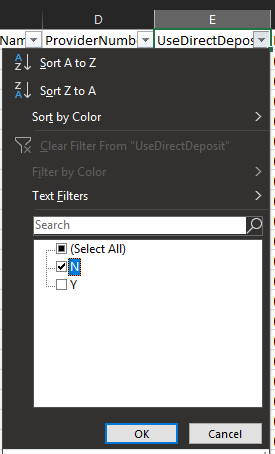
- Click OK. You now have a list of providers who receive paper checks, as well as a list of their phone numbers.
- Contact the providers on your list to set them up on direct deposit instead. Update their payment preferences in Minute Menu HX. For more information about doing this, see Step 2 in Set Up Direct Deposit.