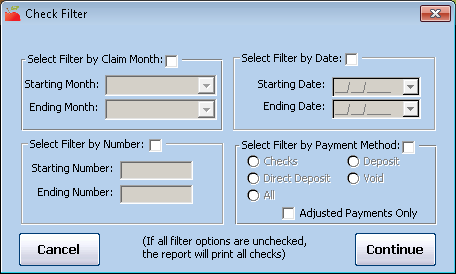If you use a third-party accounting system, you must get your payment data from Minute Menu HX and into the accounting system you use. You can enter this data into your third-party software by hand, or you can export a file and import it into your third-party software. This function creates a deliminated text file of payment information in Minute Menu HX's default transaction export file format.
To generate the file:
- Click the Checkbook menu and select Generate Check Transaction File. The Check Filter dialog box opens.
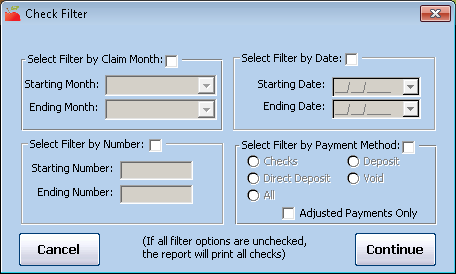
- Set filters for the checks to include. To print all checks, leave all of the filters blank.
- Filter by Claim Month: Check this box, click the Starting Month and Ending Month drop-down menus, and select starting and ending months for the report. Note that if a check was issued and included payment for more than one claim month it is included if any of the claims paid by the check are included in the selected claim months.
- Filter by Date: Check this box, click the Starting Date and Ending Date boxes, and set a starting and ending date for the report.
- Filter by Number: Check this box, click the Starting Number and Ending Number boxes, and set a date range for the report.
- Filter by Payment Method: Check this box and then select Checks, Direct Deposit, Deposit, Void, or All. Check the Adjusted Payments Only to include only those payments you've adjusted.
- Click Continue. The Select Mode dialog box opens.
- Select Transaction or Payment Adjustments.
- Click Continue. The Save As window opens.
- Browse to the location in which to save the export file.
- Click Save.
Note: Minute Menu HX also generates this same transaction export file if you export a file while issuing payments.