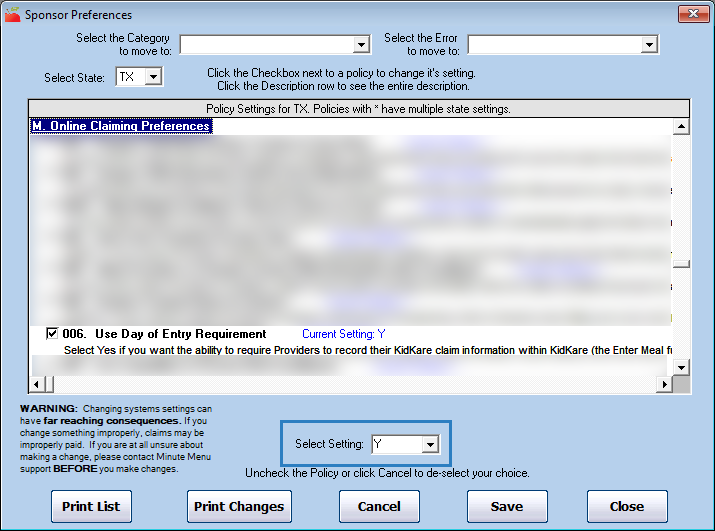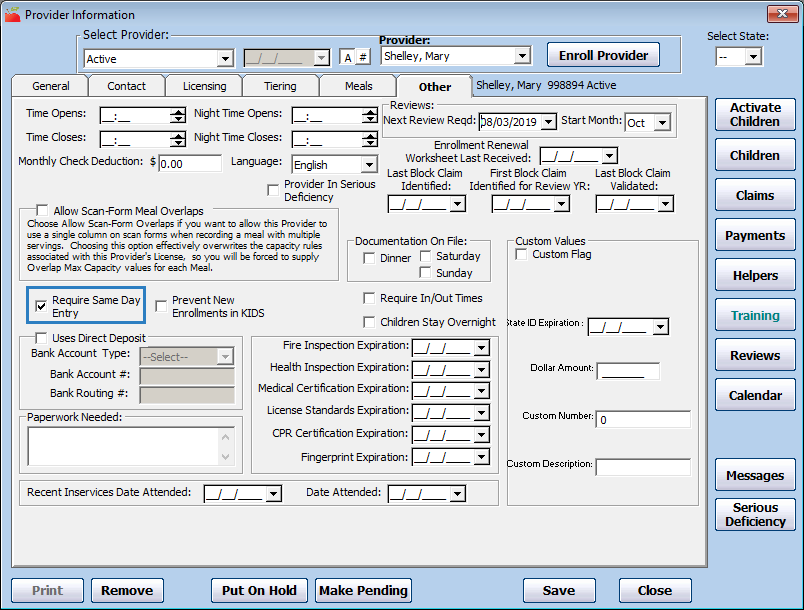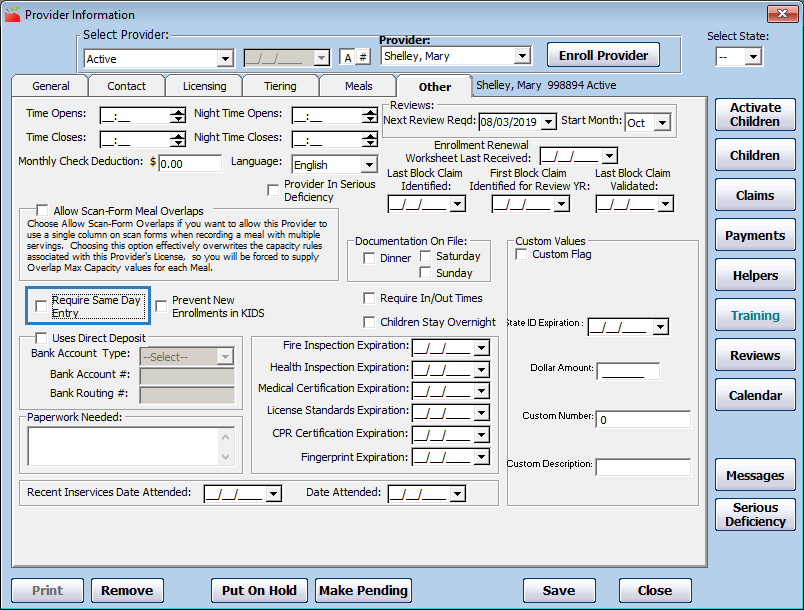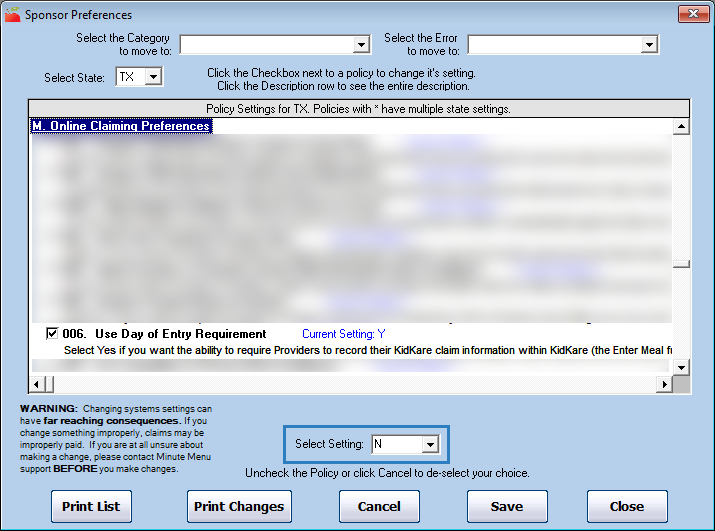You can control whether providers must record attendance data in KidKare on a daily basis. This setting affects providers on a case-by-case basis. You can adjust this requirement at any time.
Enable the Same-Day Entry Requirement
Enabling this requirement has two steps:
- Update your sponsor preferences to enable the Require Same Day Entry box.
- Check the Require Same Day Entry box in the Provider Information Other tab.
Enable the Require Same Day Entry Box
First, update your sponsor preferences to enable the Require Same Day Entry box in the Provider Information Other tab.
- Click the Administration menu and select Sponsor Preferences. The Sponsor Preferences window opens.
- Click the Select Category to Move To drop-down menu and select M. Online Claiming Preferences.
- Check the 006. Use Day of Entry Requirement box.
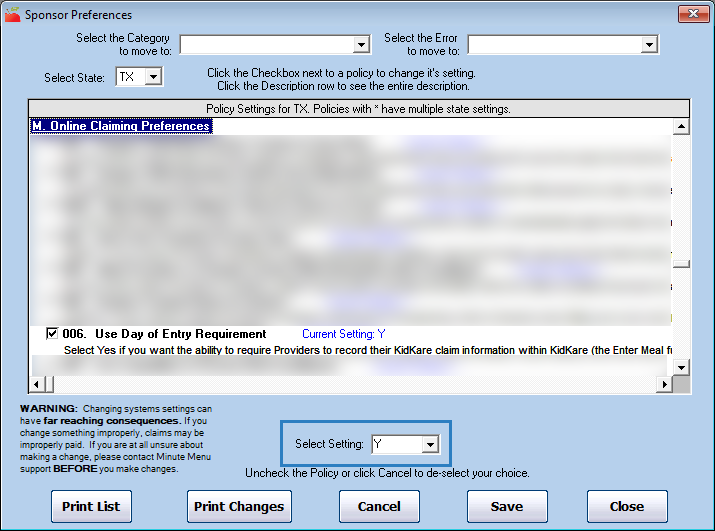
- Click the Select Setting drop-down menu and select Y.
- Click Save.
Check the Require Same Day Entry Box
Once you have enabled the Require Same Day Entry box, check it for provider for whom to enable the same-day entry requirement.
- Click the Providers menu and select List Providers. The List Providers window opens.
- Set filters to locate the provider to change. For details, see List Providers.
- Click Refresh List.
- Click View next to the provider to update. The Provider Information window opens.
- Click the Other tab.
- Check the Require Same Day Entry box.
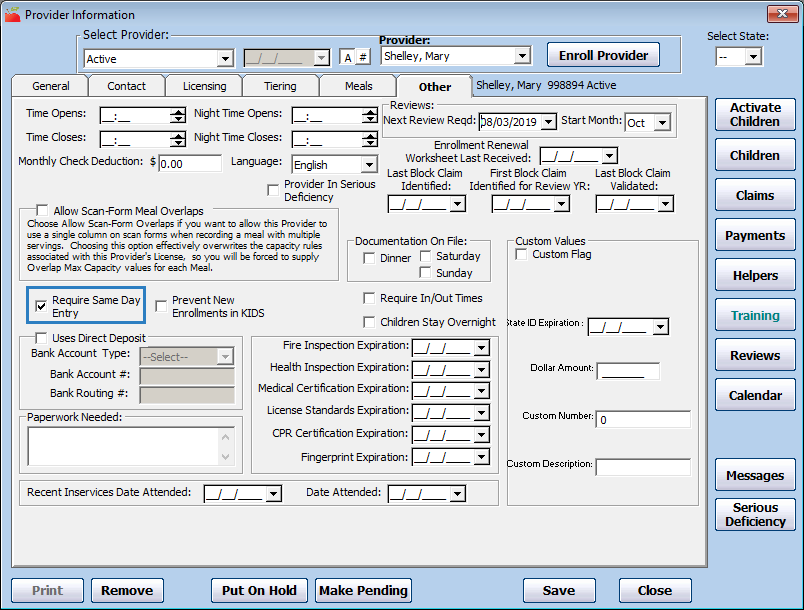
- Click Save.
- Repeat Steps 1-7 for each provider to update.
Disable the Same-Day Entry Requirement
At some times you may need to disable same-day entry requirement for individual providers or all providers. For example, if KidKare by Minute Menu announces an extended maintenance window that may affect same-day entry, you may wish to temporarily remove this requirement.
There are two ways you can approach this:
- Clear the Require Same Day Entry box on individual provider records.
- Disable preference M.006 to remove the requirement for all providers.
Clear the Require Same Day Entry Box on Individual Provider Records
- Click the Providers menu and select List Providers. The List Providers window opens.
- Set filters to locate the provider to change. For details, see List Providers.
- Click Refresh List.
- Click View next to the provider to update. The Provider Information window opens.
- Click the Other tab.
- Clear the Require Same Day Entry box.
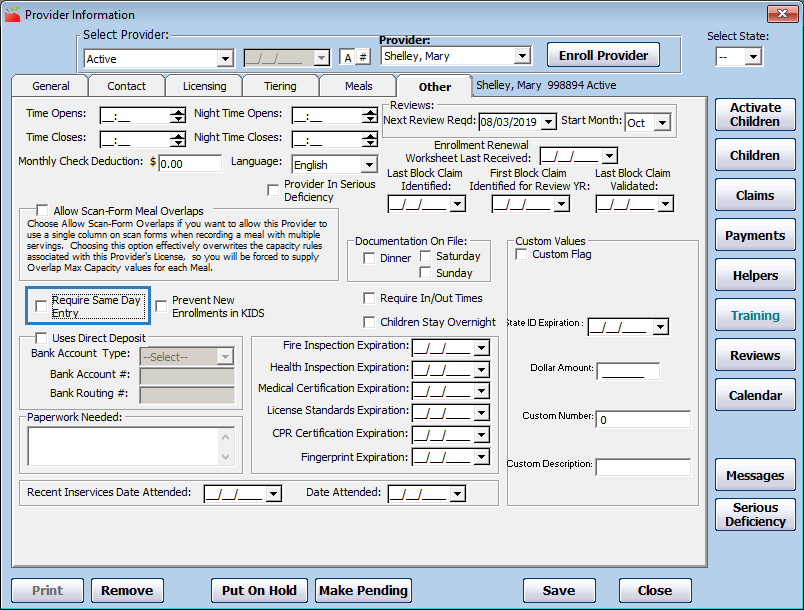
- Click Save.
- Repeat Steps 1-7 for each provider to update.
Disable Preference M.006
To disable same-day entry for all affected providers, disable preference M.006. When you re-enable this preference, Minute Menu HX retains prior selections in the Provider Information Other tab.
For example, if you checked the Require Same Day Entry box for provider Jane, disabled preference M.006, and later re-enabled it, Require Same Day Entry should still be checked for provider Jane.
- Click the Administration menu and select Sponsor Preferences. The Sponsor Preferences window opens.
- Click the Select Category to Move To drop-down menu and select M. Online Claiming Preferences.
- Check the 006. Use Day of Entry Requirement box.
- Click the Select Setting drop-down menu and select N.
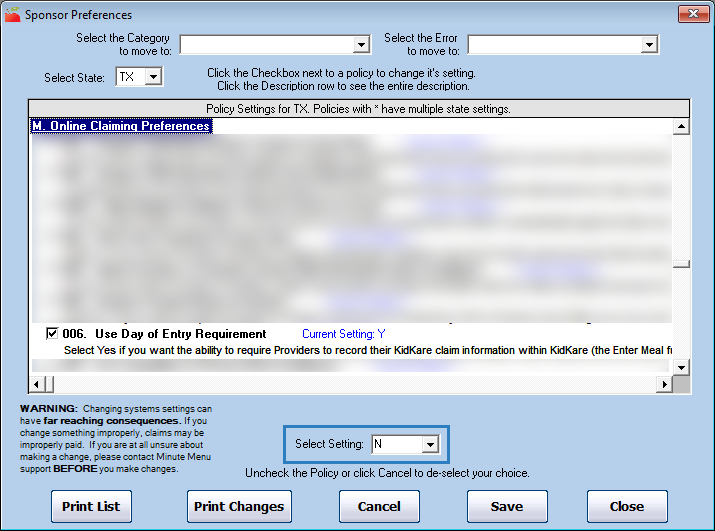
- Click Save.