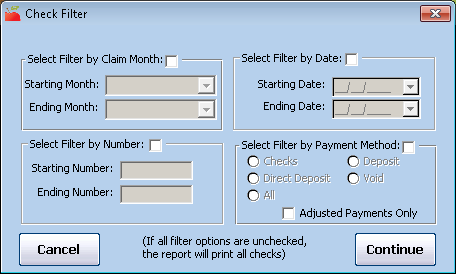The Check Register reports list your payments (checks and direct deposits), as well as any payments you have received from your providers. You can print this report from the List Payment History window or from the Reports menu. This article provides instructions for printing the report from the Reports menu.
- Click the Reports menu, select Payments, and click Check Register. The Check Filter dialog box opens.
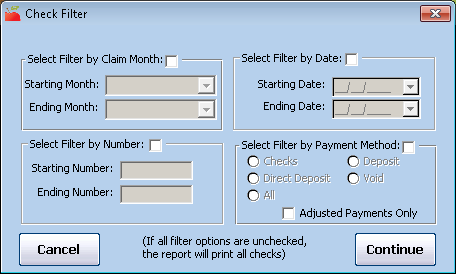
- Set filters for the checks to include. To print all checks, leave all of the filters blank.
- Filter by Claim Month: Check this box, click the Starting Month and Ending Month drop-down menus, and select starting and ending months for the report. Note that if a check was issued and included payment for more than one claim month it is included if any of the claims paid by the check are included in the selected claim months.
- Filter by Date: Check this box, click the Starting Date and Ending Date boxes, and set a starting and ending date for the report.
- Filter by Number: Check this box, click the Starting Number and Ending Number boxes, and set a date range for the report.
- Filter by Payment Method: Check this box and then select Checks, Direct Deposit, Deposit, Void, or All. Check the Adjusted Payments Only to include only those payments you've adjusted.
- Click Continue. The Select Provider dialog box opens.
- Select Multiple Providers or Selected Provider.
- If you choose Selected Provider, click the Provider drop-down menu and select the provider. Go to Step 7.
- If you choose Multiple Providers, click Continue. The Provider Filter window opens. Set the appropriate filters.
- Click Continue. If you are printing the report for multiple providers, the Provider Nested Sort Order dialog box opens.
- Click the First Sort By and the And Then By drop-down menus and select the primary and secondary sorts for the report.
- Click Continue. The report is generated.