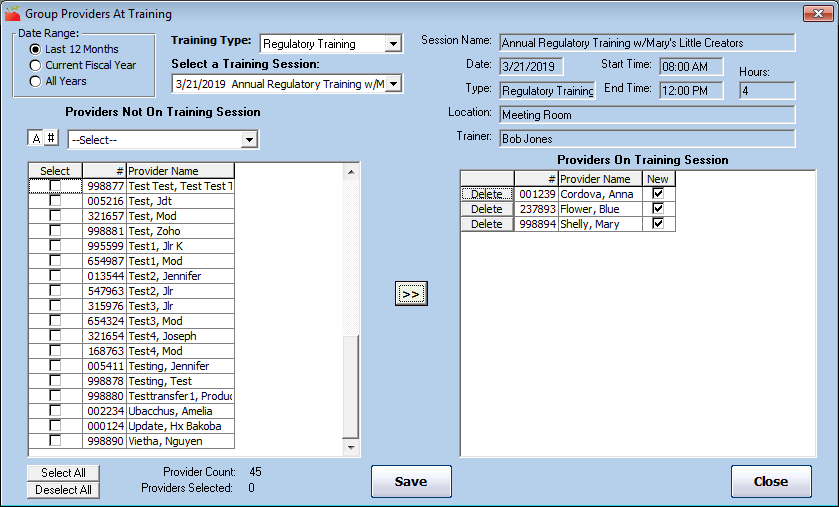Several providers may attend training at the same time. When you collect the sign-in sheet from this training, you can assign multiple providers to it in Minute Menu HX. You must first set up the training session in question. For more information, see Add a New Training Session.
Once you have created the training session:
- Click the Tools menu and select Group Providers at Training. The Group Providers at Training window opens.
- Click the Select a Training Session drop-down menu and select the training session you just created. You can use the Date Range options and the Training Type drop-down menu to limit the options in the Select a Training Session drop-down menu.
- In the Providers Not in Training Session box, check the box next to each provider that attended the training. You can also click Select All to select all providers.
- Click
 . The providers you selected move to the Providers On Training Session box.
. The providers you selected move to the Providers On Training Session box.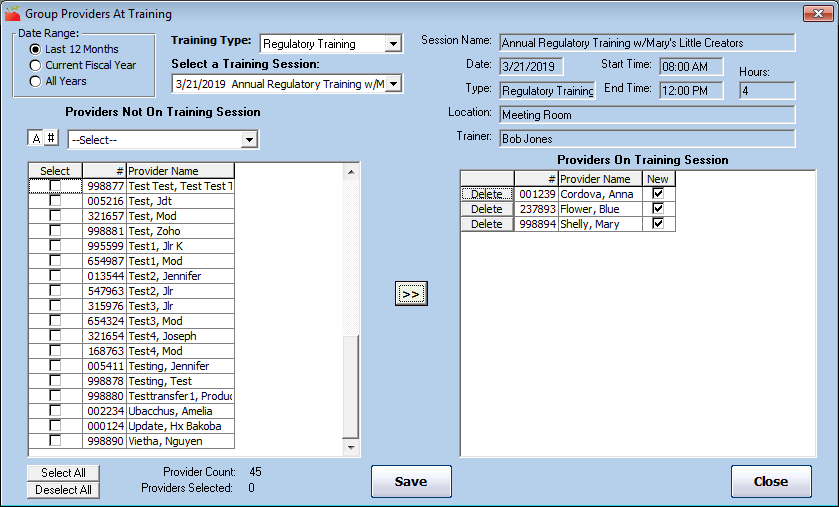
- Click Save.
Note: If you assigned a provider to this session in error, click Delete next to their name to remove them from the Providers On Training Session box. Click Save to save your changes.
 . The providers you selected move to the Providers On Training Session box.
. The providers you selected move to the Providers On Training Session box.