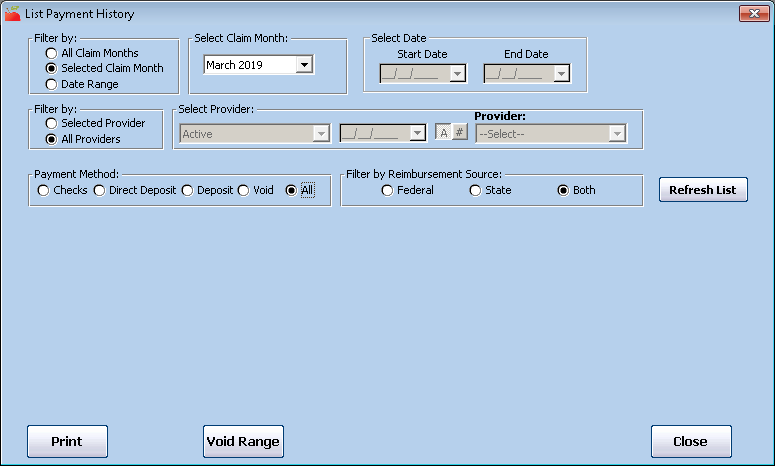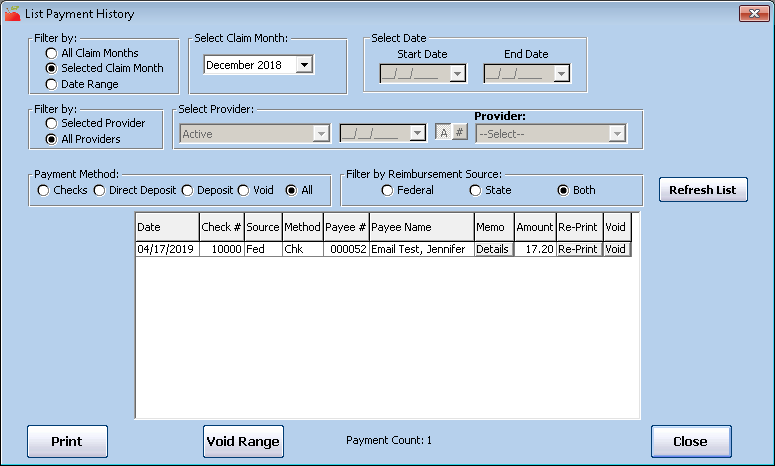You can use the View Payment History function to review payments you have made.
- Click the Checkbook menu and select List Payment History.The List Payment History window opens.
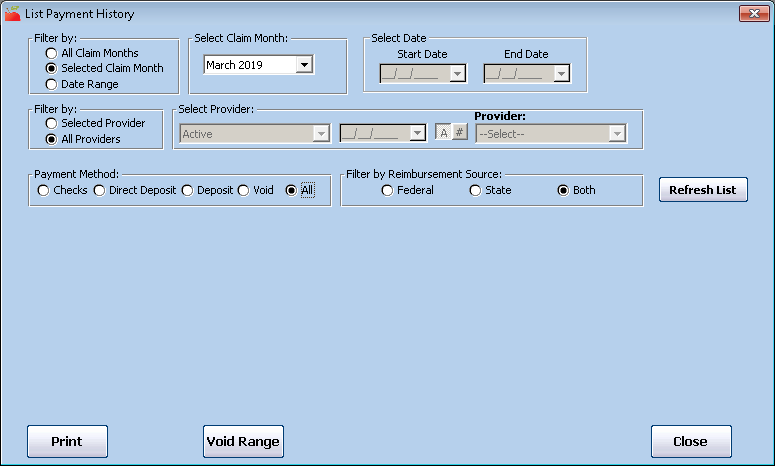
- Filter to the information you need to view.
- Filter By Period: Select All Claim Months, Selected Claim Months, or Date Range. If you choose All Claim Months, you are forced to filter by a specific provider. Also, since payment transactions can possibly include payment for claims from different months, the payments you review when filtering by a specific claim month may include money for other claim months.
- Filter by Provider: Select All Providers or Selected Provider. If you choose Selected Provider, click the Provider drop-down menu and select the provider to view.
- Payment Method: Select Checks, Direct Deposit, Deposit (money received from providers), Void, or All.
- Reimbursement Source: If your state offers additional reimbursement funds over and beyond the level provided federally by the CACFP and you split your State and Federal provider payments, select the appropriate source here. This option only displays if your state offers supplemental funds and you pay providers separate checks for state and federal funds.
- Click Refresh List. Payments matching the filters you set display.
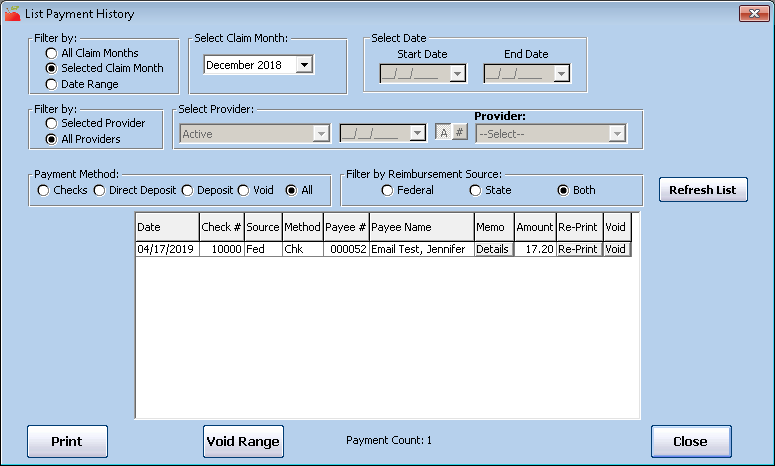
- Click Details in the Memo column for a payment to view more information about it. The claim moth, Tier 1 and 2 meal counts, and any non-claim payment adjustments display. This information is identical to the information printed check stubs/direct deposit vouchers.
- Click Print to print the Check Register report.