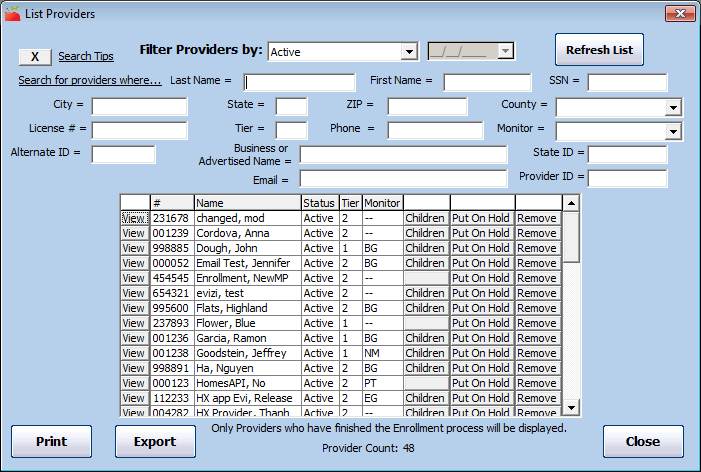The List Providers window provides a list of all providers in your system that meet the criteria you specify. Note that any provider with a status of Wizard Incomplete does not display in this window, regardless of the filters you set.
- Click the Providers menu and select List Providers. The List Providers window opens.
- Click the Filter Providers By drop-down menu and choose from the following:
- Active: List providers who are currently enrolled and claiming with your sponsorship. Providers set to Hold status also appear in the resulting list.
- Active and Withdrawn After: List active providers and those who have been withdrawn after a certain date. If you select this option, click the corresponding Date box and enter the date (MM/DD/YYYY). This option also adds a Removal Date column to the resulting provider list.
- All: List all providers, regardless of status. If you select this option, a Removal Date column is added to the resulting provider list.
- Hold: List only those providers whose current status is Hold.
- Withdrawn Before: List only providers who have been withdrawn before a certain date. If you select this option, click the corresponding Date box and enter the date (MM/DD/YYYY). This option also adds a Removal Date column to the resulting provider list.
- Click Search For Providers Where to set additional filters. Click each box and enter the information by which to limit. Click Search Tips for helpful information about using these search options. Click
 to clear the text you've input in these boxes.
to clear the text you've input in these boxes. - When finished, click Refresh List. The providers most closely matching the criteria you specified display.
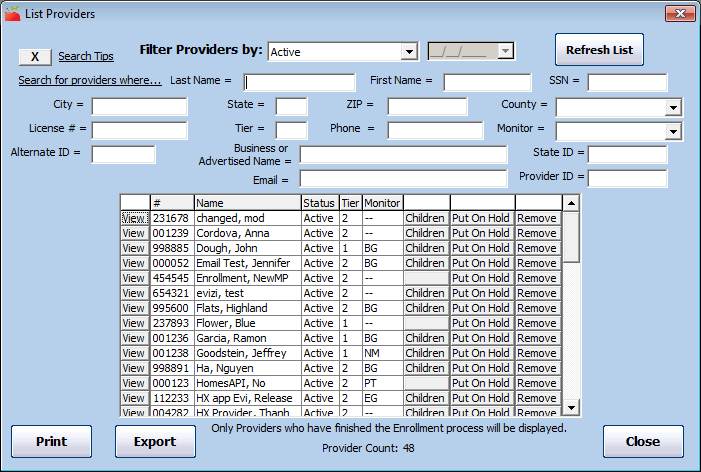
- Click the #, Name, Status, Tier, or Monitor column to sort information in ascending or descending order by that column. for example, if you click the Tier column, the providers are sorted by Tier status.Note: The Status column sorts providers in the following status order: Active, Hold, Pending, and Removed. The Status header is not visible if you filtered by Hold or Withdrawn Before.
- You can do the following in this window:
- Click Print to generate and print the List Providers Report.
- Click Export to export the Provider List Export File. This is an XLSX file. You can use a spreadsheet program, such as Excel®, to further sort and manipulate the data.
- Click View to open the Provider Information window for a specific provider.
- Click Children to open the List Child window for the selected provider.
- Click Put On Hold/Take Off Hold to change the provider's hold status. For more information, see Place Providers on Hold.
- Click Remove to remove the provider. For more information, see Remove Providers.
- Click Reactivate to reactivate a removed provider. For more information, see Reactivate Providers.
 to clear the text you've input in these boxes.
to clear the text you've input in these boxes.