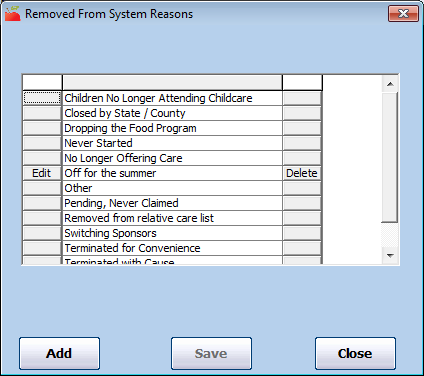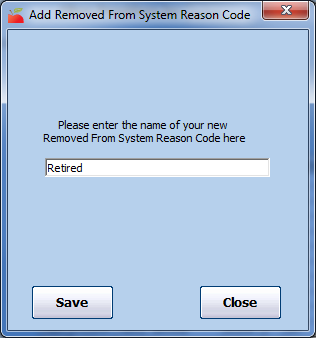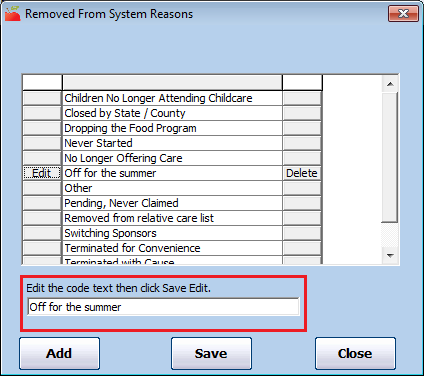When you remove providers from your system, you must select a removal reason. You set these reasons up in the Removed From System Reasons dialog box.
Adding Removed From System Reasons
- Click the Tools menu and select Removed From System Reasons. The Removed From System Reasons window opens.
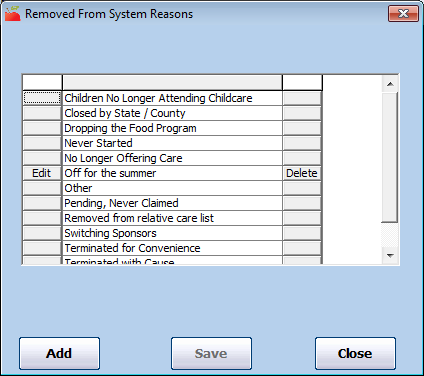
- Click Add. The Add Removed From System Reason Code dialog box opens.
- Click the box and enter the removal reason code.
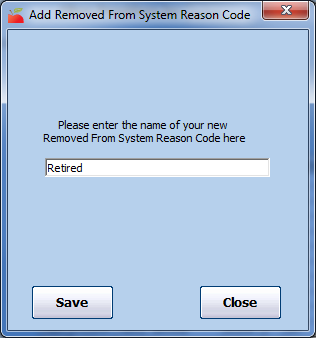
- Click Save.
Changing Removed From System Reasons
You can only change reason codes you have added. The default system codes cannot be changed.
- Click the Tools menu and select Removed From System Reasons. The Removed From System Reasons window opens.
- Click Edit next to the reason to change.
- Click the Edit the Code box and update the code text.
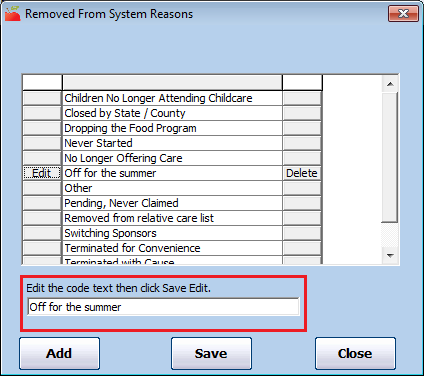
- Click Save.
Deleting Removed From System Reasons
You can only delete reason codes you have added. The default system codes cannot be deleted.
- Click the Tools menu and select Removed From System Reasons. The Removed From System Reasons window opens.
- Click Delete next to the reason code to delete.
- Click OK at the Are You Sure prompt. The reason code is deleted.