Food Program regulations require that you put providers into a corrective action process any time you find a problem with them that is considered a Serious Deficiency. The definition of what constitutes a serious deficiency varies between states, and the required corrective action varies between deficiency types.
Note: Before you put a provider in serious deficiency, first set up serious deficiency reasons and events. For more information, see Set Up Serious Deficiency Reasons and Set Up Serious Deficiency Events.
To add a new serious deficiency event:
- Click the Tools menu and select Provider Serious Deficiency. The Serious Deficiency List window opens.
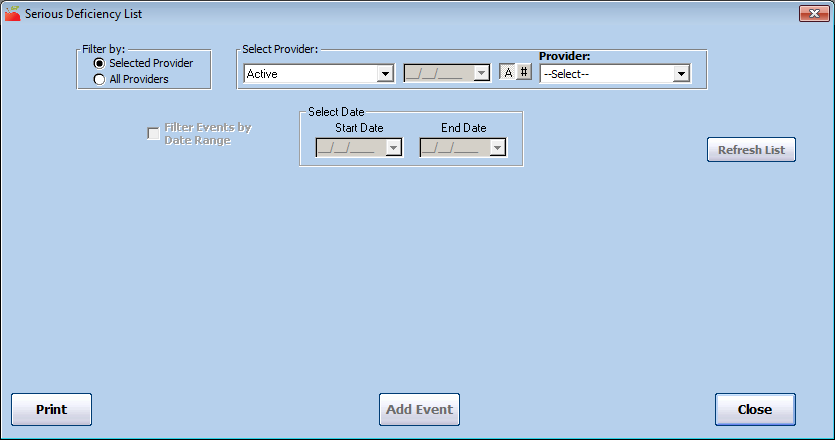
- In the Filter By section, click Selected Provider.
- Click the Provider drop-down menu and select the provider.
- Click Add Event. The Provider Serious Deficiency Add New Event window opens.
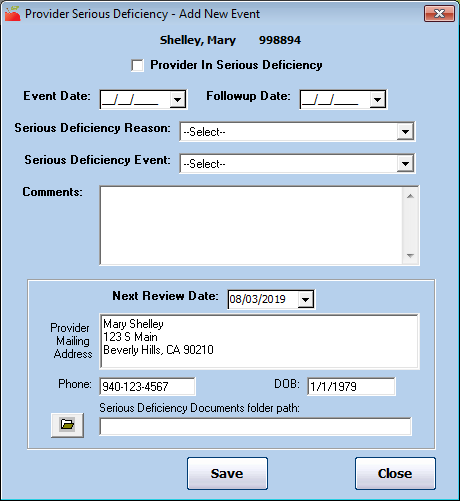
- If this is the first event for this provider, check the Provider in Serious Deficiency box. When you add additional events later, this box is checked by default. Clear it once the provider is no longer in Serious Deficiency.
- Click the Event Date box and enter the date of the event. This is typically the current date.
- Click the Followup Date box and enter the due date for the next action. This could be a response from the provider or a response from you.
- Click the Serious Deficiency Reason drop-down menu and select the reason you are placing this provider in Serious Deficiency. If this is a secondary event, this reason defaults to the one you selected when you initially placed this provider in Serious Deficiency. A provider could also have multiple serious deficiency reasons at once.
- Click the Serious Deficiency Event drop-down menu and select the step in the Serious Deficiency process you are recording. For example, you may have an event called Serious Deficiency Determined that you would assign if you are just now placing this provider in Serious Deficiency.
- Click the Comments box and enter any details about this event.
- Click the Next Review Date box and set a new review date for this provider, if needed. Setting a date here updates the provider's profile automatically.
- Copy the provider's address, phone number, and date of birth and paste them into the form letter you use for Serious Deficiency, if needed.
- Click
 next to the Serious Deficiency Documents Folder Path box and select a file location in which you store documents (letters, forms, and so on) associated with the provider's Serious Deficiency. When you review this Serious Deficiency moving forward, you can open this folder to review those files.
next to the Serious Deficiency Documents Folder Path box and select a file location in which you store documents (letters, forms, and so on) associated with the provider's Serious Deficiency. When you review this Serious Deficiency moving forward, you can open this folder to review those files. - When finished, click Save.
- Click OK at the confirmation prompt.
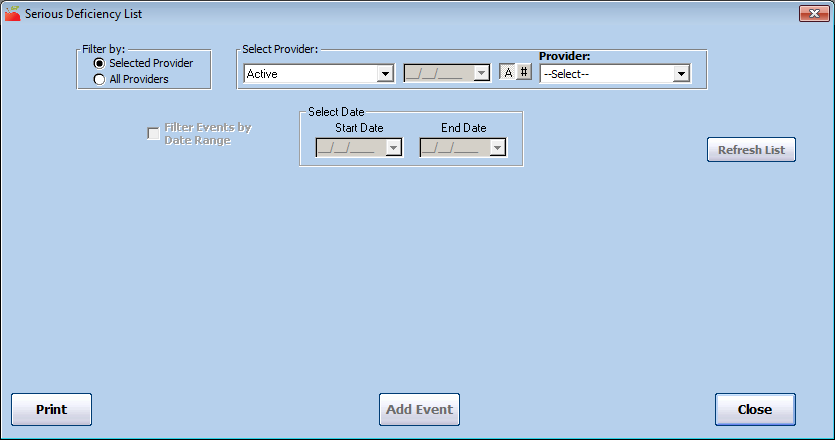
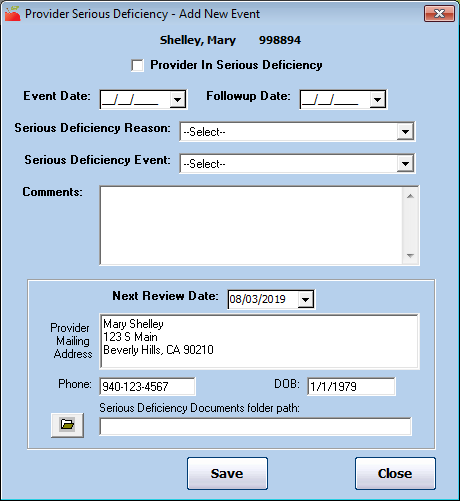
 next to the Serious Deficiency Documents Folder Path box and select a file location in which you store documents (letters, forms, and so on) associated with the provider's Serious Deficiency. When you review this Serious Deficiency moving forward, you can open this folder to review those files.
next to the Serious Deficiency Documents Folder Path box and select a file location in which you store documents (letters, forms, and so on) associated with the provider's Serious Deficiency. When you review this Serious Deficiency moving forward, you can open this folder to review those files.