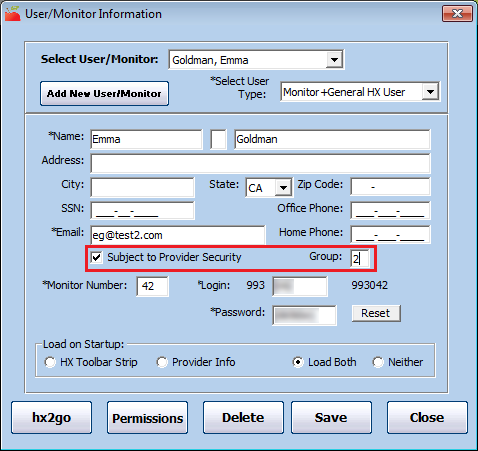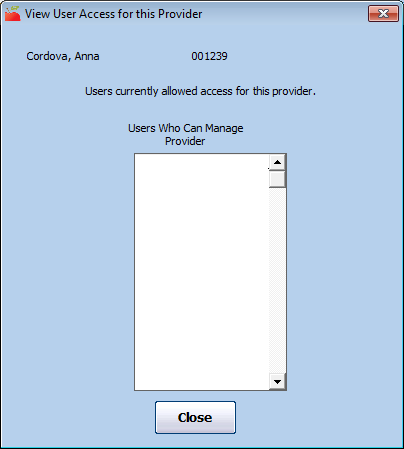If you use Provider Security, you can assign any Minute Menu HX user to any Provider Group Number. Users are still subject to any functional permissions you set, but they can only see data for the providers to which they are assigned. For example, a user assigned to Group 5 can only see providers who are also assigned to Group 5. If you do not specifically assign a user to a provider group, that user can see all providers in the software.
Before you can use Provider Access Groups, you must assign providers to groups and then assign users to those same groups. You can associate multiple Minute Menu HX users with any given Provider group. Several providers are usually assigned to the same group number.
Assigning Users to Provider Groups
To assign a user to a provider group:
- Click the Administration menu and select Users/Monitors. The User/Monitor Information window opens.
- Click the Select User/Monitor drop-down menu and select the user/monitor to edit.
- Check the Subject to Provider Security box. The Group box displays.
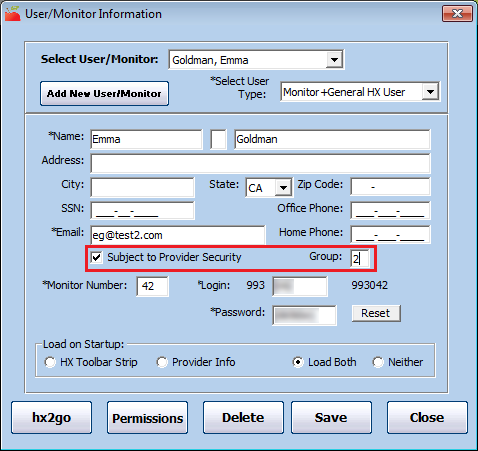
- Click the Group box and enter the appropriate group number.
- Click Save.
Assigning Providers to Groups
Any user who has full access to Provider Information can edit a provider's group. However, if a user who is subject to provider security changes a provider's group number, they may no longer be able to see the provider. For example, if a user assigned to Group 5 changes a provider from Group 4 to Group 4, the user can no longer see this provider in Provider Information or in any other function. Exercise caution when assigning provider group numbers.
Note: The provider remains in the Provider drop-down menu until the user changes the list filter or closes and re-opens the Provider Information window, which refreshes the list.
To assign a provider to a particular group:
- Click the Providers menu and select Provider Information. The Provider Information window opens.
- Click the Provider drop-down menu and select the provider. The provider details display.
- In the Provider Identification section in the General tab, click the Group box and enter the appropriate group number.

- Click Save.
Viewing the Supervisor's List
Any user who is not subject to provider security can access the Supervisors list in the Provider Information window. This list notes all users who are able to see this provider's information. This includes all users assigned to this provider's group, and users who are not subject to provider security.
- Click the Providers menu and select Provider Information. The Provider Information window opens.
- Click the Provider drop-down menu and select the provider. The provider details display.
- Click Supervisors (to the right). The View User Access for This Provider dialog box opens.
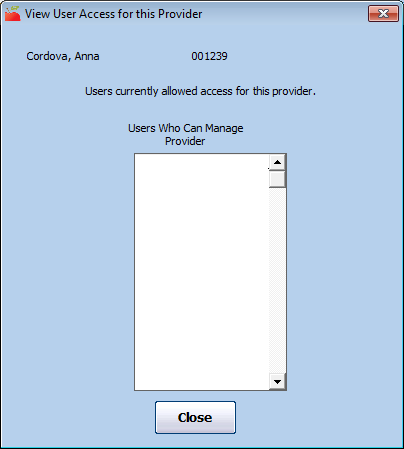
- When finished, click Close.