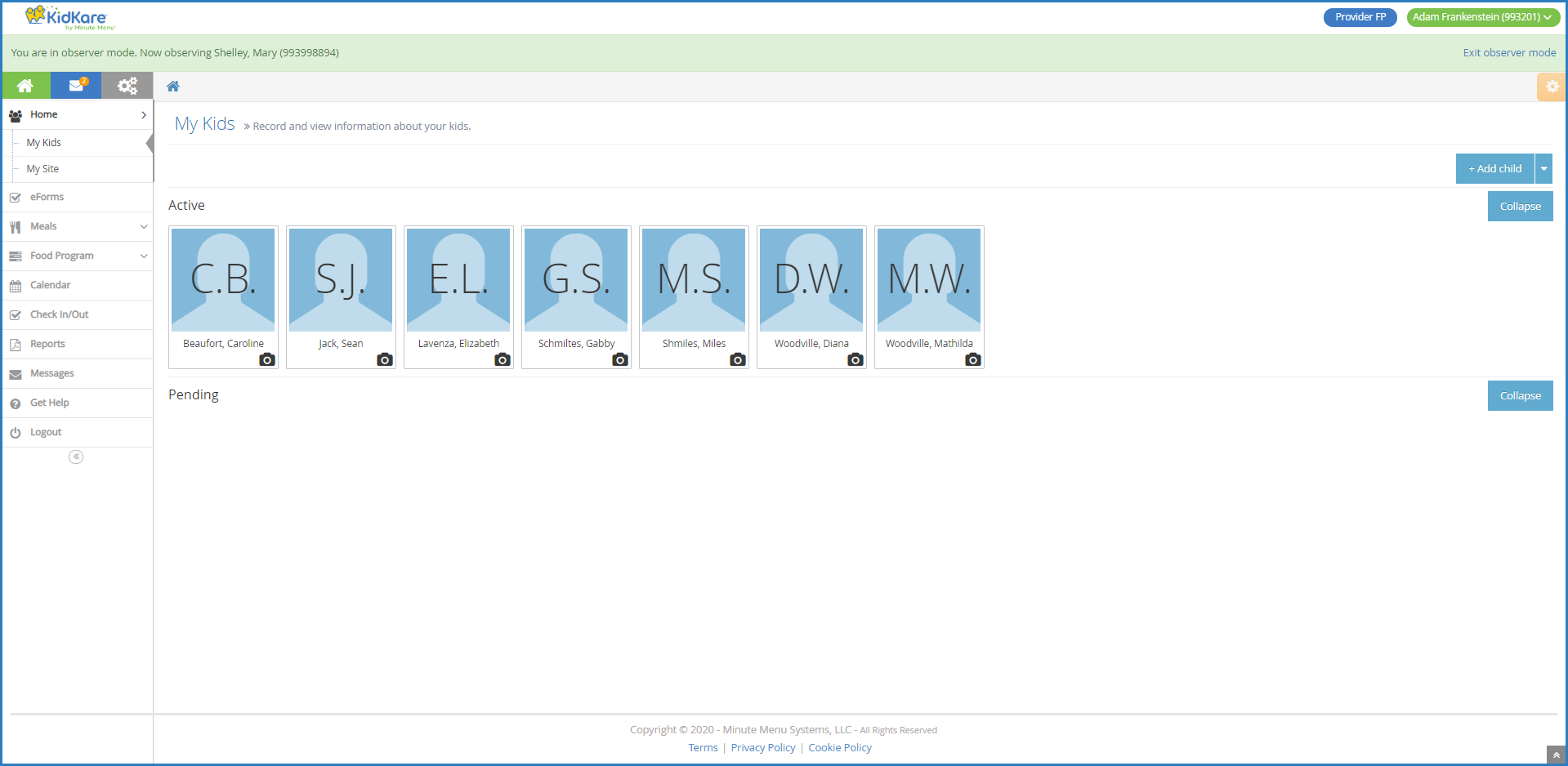When you log in to KidKare in Observer Mode, you can view provider accounts, print reports, and more.
- Log in to app.kidkare.com with the same ID and password you use to access Minute Menu HX. A list of your providers displays.
- Click Filters in the top-right corner to set filters and customize the page display. You can change the following settings:
- Filter By: Filter the listed providers by status: Pending, Active, Hold, or Withdrawn.
- Monitors: View providers assigned to all monitors, or just to you.
- Columns: Select the columns to include in the provider list.
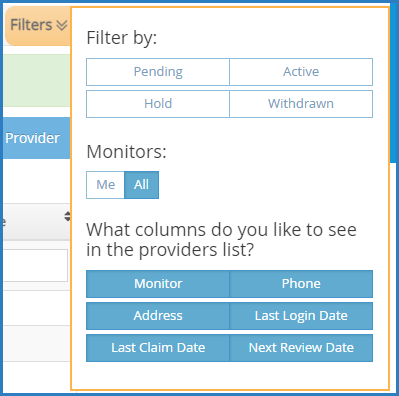
- Use the blank boxes at the top of each column to search for a specific provider. For example, click the Provider box and begin typing a provider's name. The list filters automatically.
- Click the Provider, Monitor, Last Login Date, Claim Date, or Next Review Date column to sort information in ascending or descending order.
- Click
 next to a provider's name to download the Sponsor Review worksheet. A PDF downloads.
next to a provider's name to download the Sponsor Review worksheet. A PDF downloads. - Click a provider's name to view that provider's KidKare account. The account opens. A banner listing the provider's name displays at the top of the page. When in Observer Mode, you can only review the provider's account—you cannot make changes.
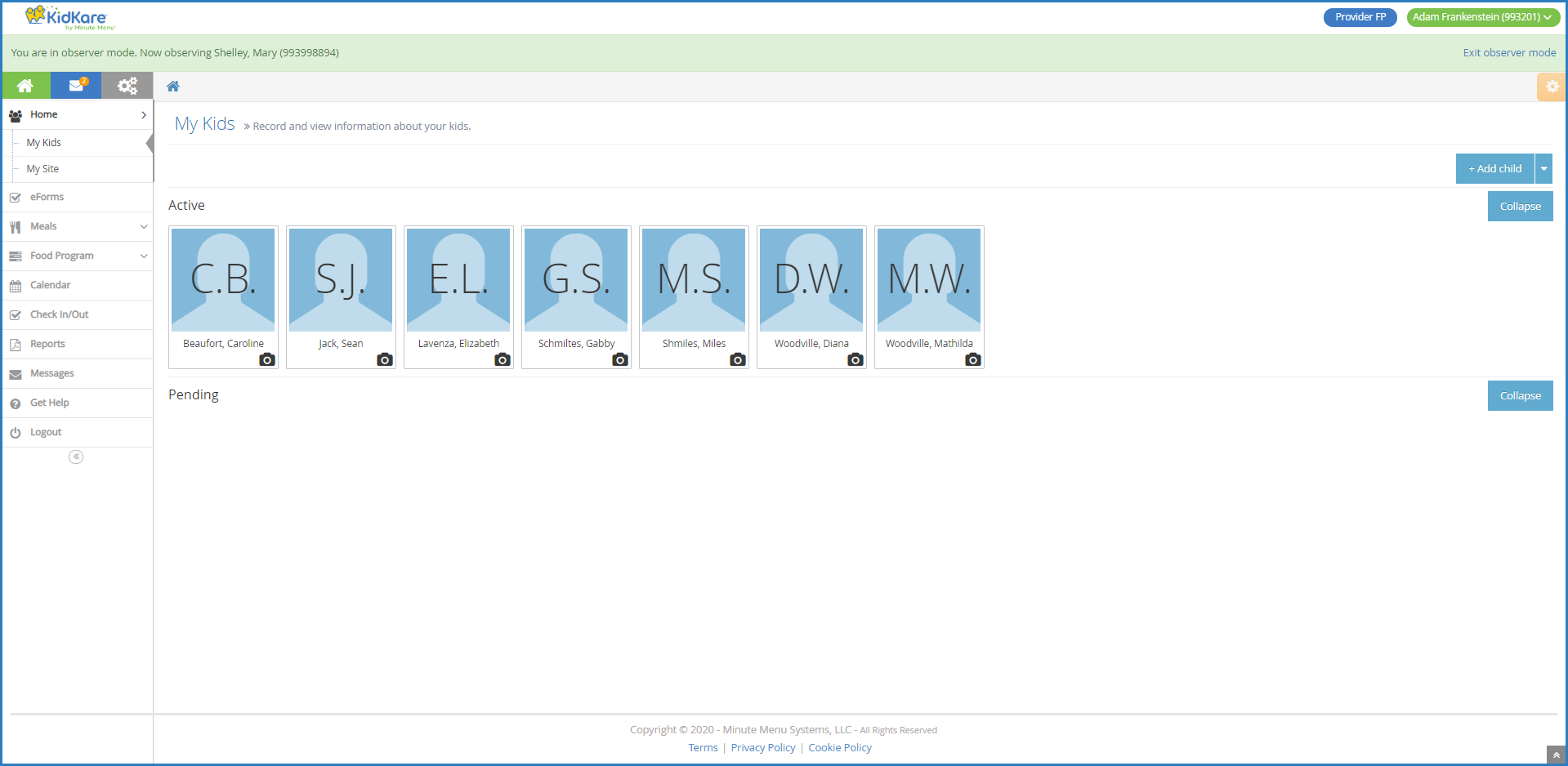
- When finished, click Exit Observer Mode to return to your sponsor account.
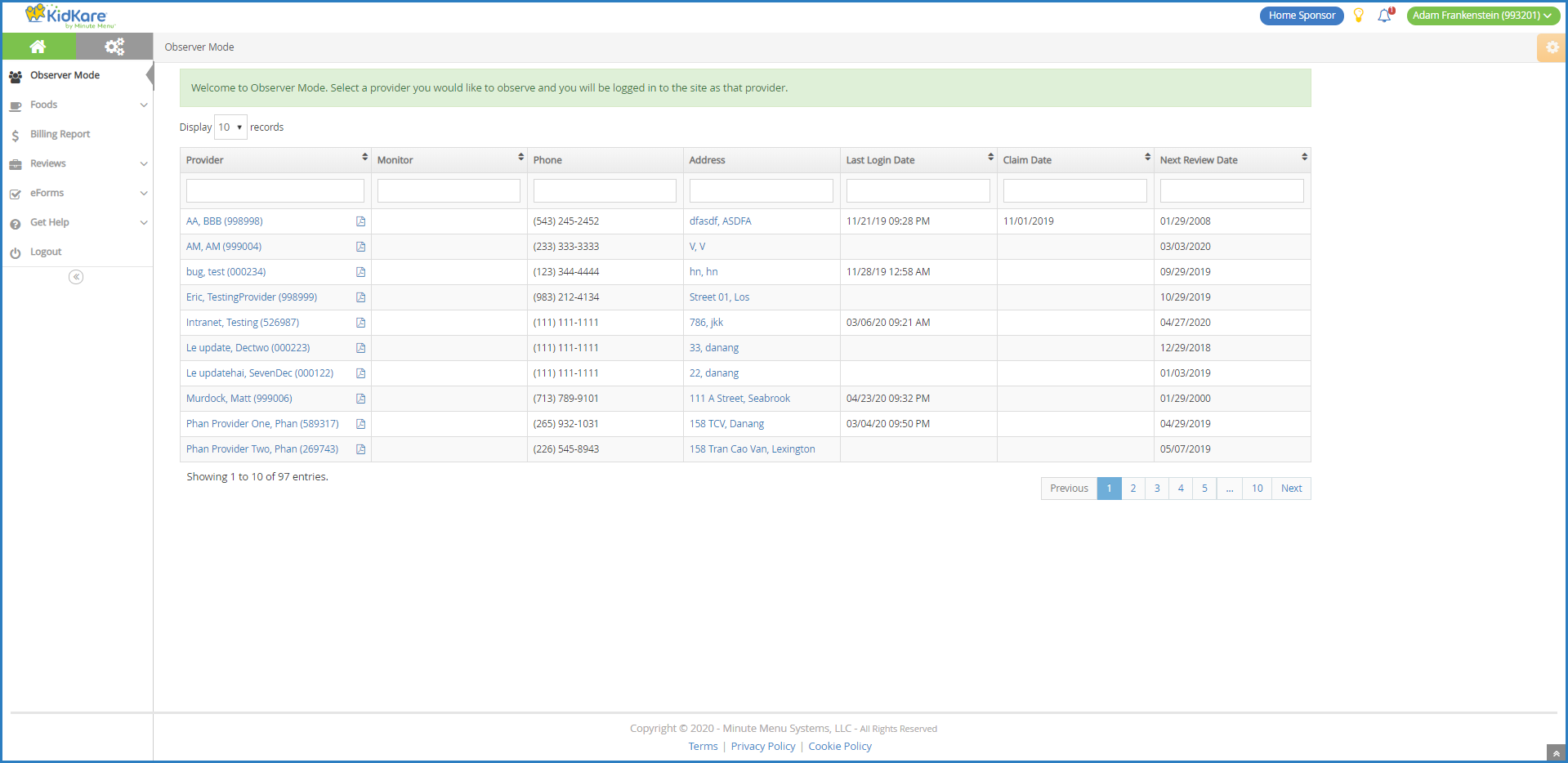
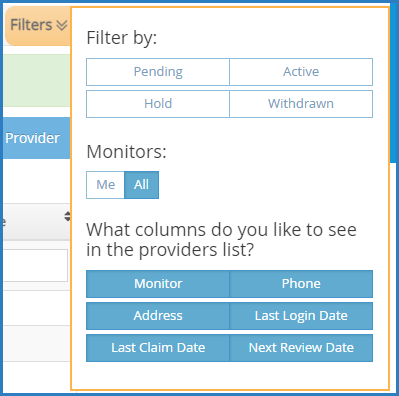
 next to a provider's name to download the Sponsor Review worksheet. A PDF downloads.
next to a provider's name to download the Sponsor Review worksheet. A PDF downloads.