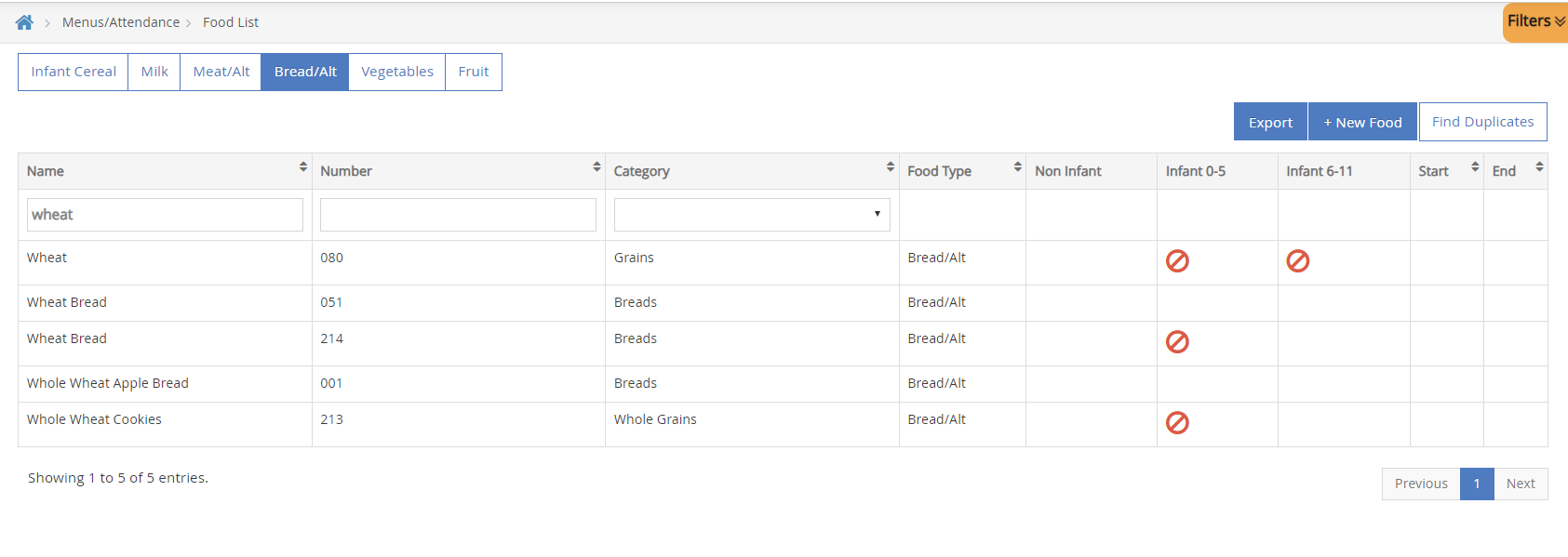To edit an existing food on your food list:
- From the menu to the left, click Foods.
- Click Food List. The Food List page opens.
- Locate the food to change. You can filter the displayed list, as needed.
- Click Infant Cereal, Milk, Meat/Alt, Bread/Alt, Vegetables, and/or Fruit to filter to specific food types.
- Click the Name box and begin typing a food name to filter the food list.
- Click the Category drop-down menu and select the category to which to filter.
- Click the Name, Category, Food Type, Start, or End columns to sort information in ascending or descending order.
- Click
 and select Yes to include expired foods, or select No to exclude expired foods.
and select Yes to include expired foods, or select No to exclude expired foods.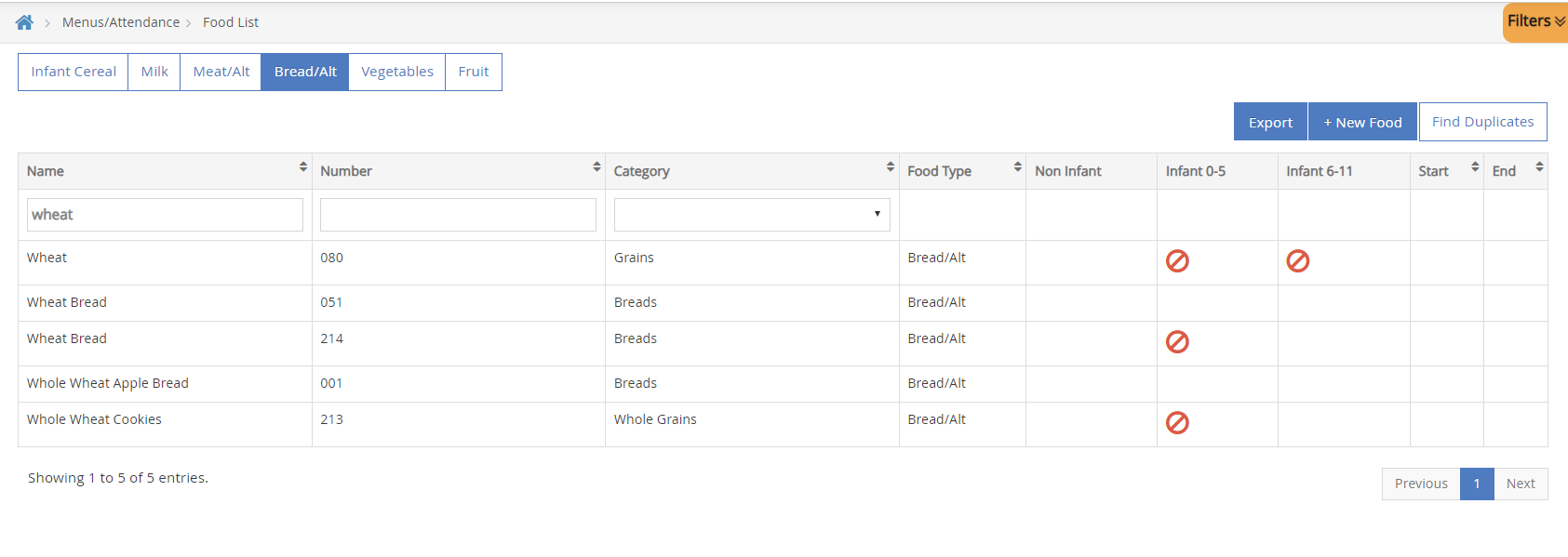
- Click the food to change. The Edit Food page opens.
- Change the food, as needed.Note: Do NOT add a Start date to existing foods. Adding a start date to an existing food removes the food from your list until the start date is reached. You should only use start dates on new foods.
- When finished, click Save.
 and select Yes to include expired foods, or select No to exclude expired foods.
and select Yes to include expired foods, or select No to exclude expired foods.