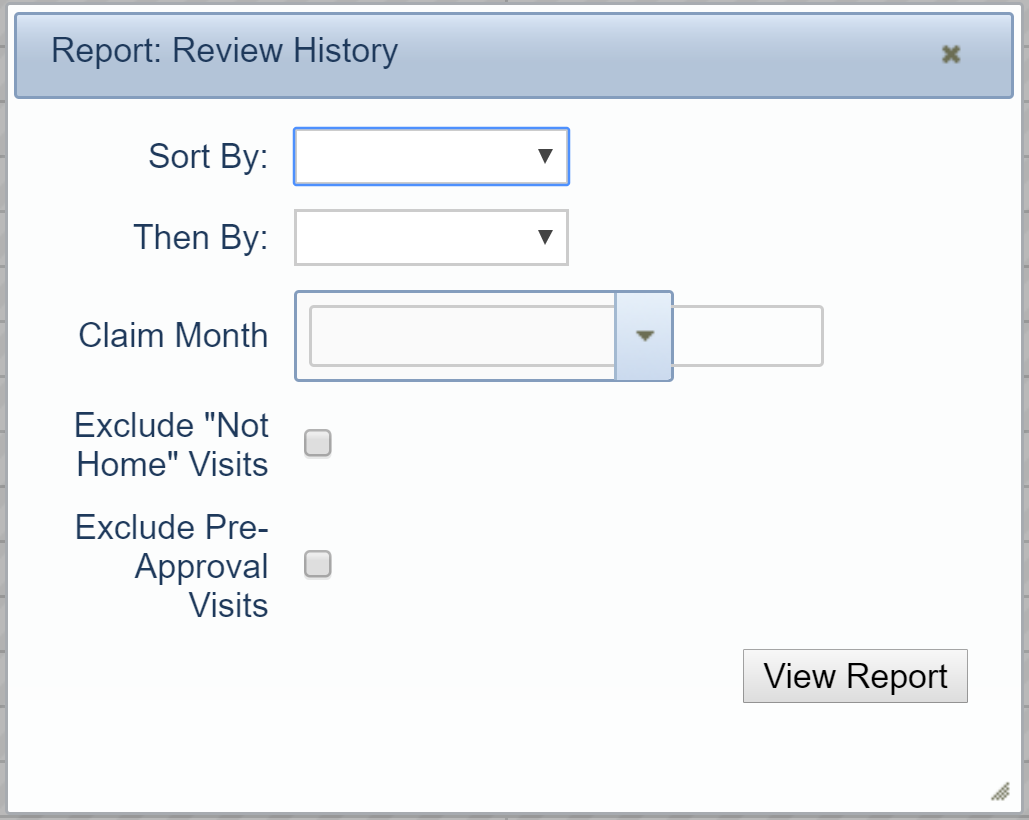This report provides a concise list of reviews completed for the selected claim month. You can also print this report in Minute Menu HX. For more information, see Reviews Reports.
To print this report in the Admin Review site:
- Log in to https://reviewadmin.minutemenu.com/Account/LogOn.
- Click the Reports tab.
- Click Other Reports, Reviews, and Review History. The Report: Review History pop-up opens.
- Click the Sort By drop-down menu and select the primary sort for the report.
- Click the Then By drop-down menu and select the secondary sort for the report.
- Click the Claim Month drop-down menu and select the claim month for which to run the report.
- Check the Exclude Not Home Visits box to exclude any prior visits where the Monitor indicated the provider was not home from the report.
- Check the Exclude Pre-Approval Visits to exclude any pre-approval review visits from the report.
- Click View Report. A PDF report downloads.