Each time you generate a report in Minute Menu HX, it prints to a Report Output window on-screen. You can review the report in this window, print it, or export it.
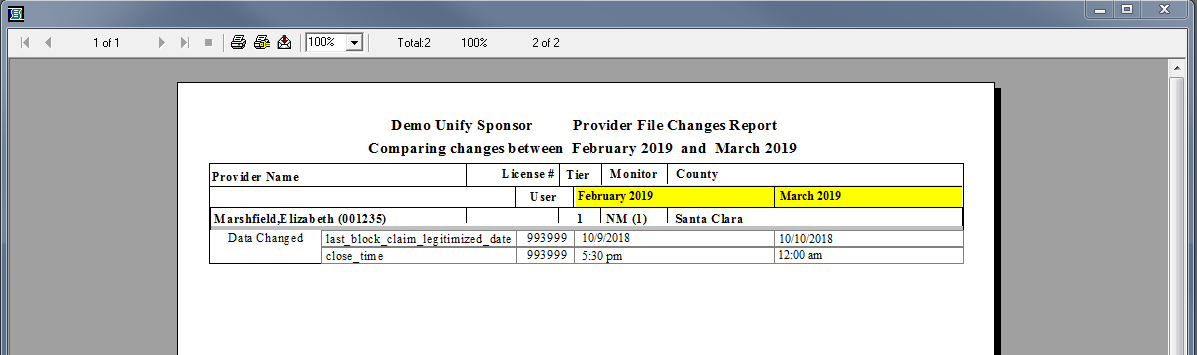
- The total number of pages displays in the top-left corner. Click the arrows to move between pages.
- To zoom, click the 100% drop-down menu and select the zoom level to view.
- Click
 to adjust your printer settings.
to adjust your printer settings. - Click
 to print the report.
to print the report. - Click
 to export the report.
to export the report.- Click the Format drop-down menu and select the format to use. Note that the file format you select may skew the report's formatting.
- Click the Destination drop-down menu and select the location to which to export it.
- Click OK.
- When prompted, browse to the location in which to store the report.
 to adjust your printer settings.
to adjust your printer settings. to print the report.
to print the report. to export the report.
to export the report.