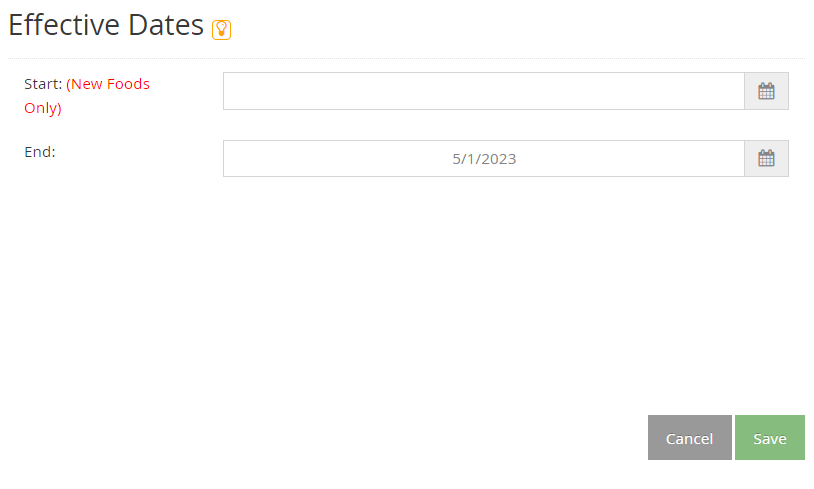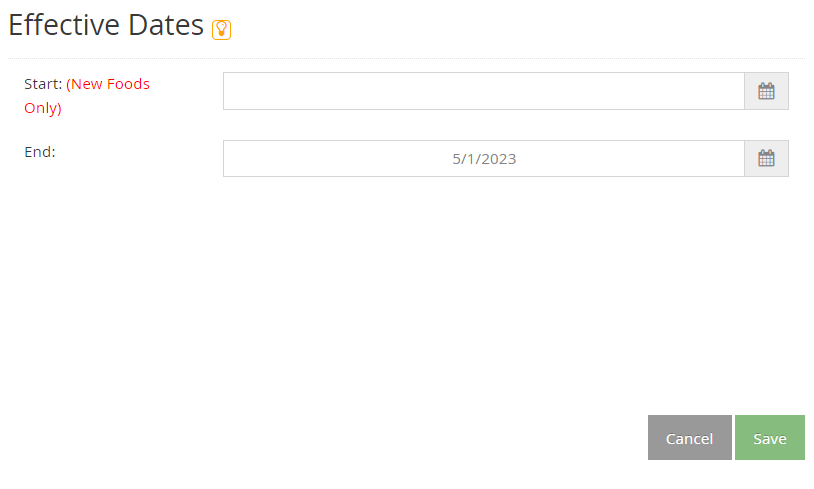To remove a food from your food list, set an effective end date. Once this date is reached, the food will no longer be available to providers.
To do so:
- From the menu to the left, click Foods.
- Click Food List. The Food List page opens.
- Locate the food to remove. You can filter the displayed list, as needed.
- Click Infant Cereal, Milk, Meat/Alt, Bread/Alt, Vegetables, and/or Fruit to filter to specific food types.
- Click the Name box and begin typing a food name to filter the food list.
- Click the Category drop-down menu and select the category to which to filter.
- Click the Name, Category, Food Type, Start, or End columns to sort information in ascending or descending order.
- Click the food to remove. The Edit Food page opens.
- In the Effective Dates section, click the End box and enter a date. This should be the last day that the food is available to providers. Use today's date to remove the food immediately.