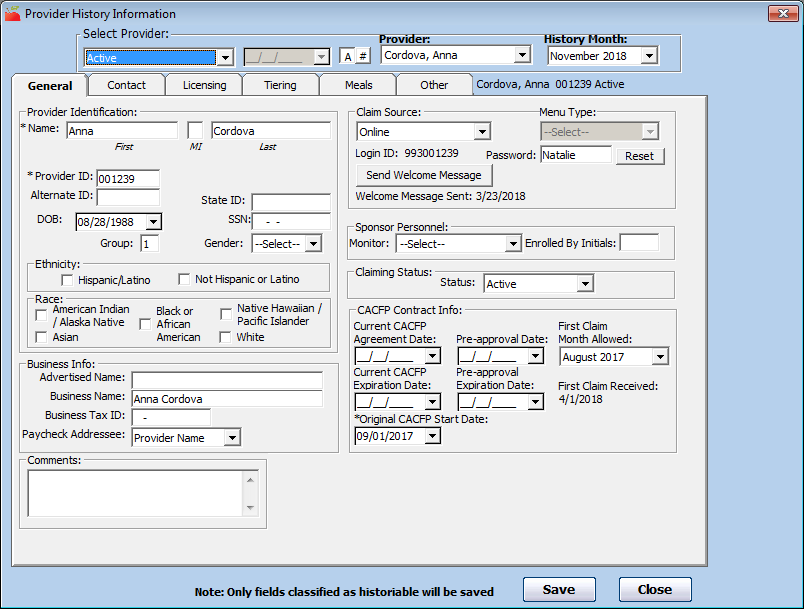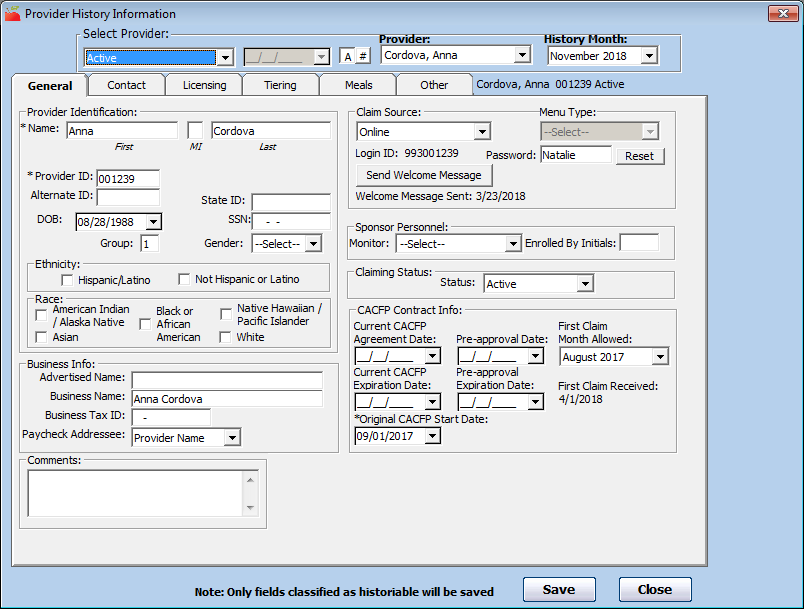Provider files and child files change over time. Minute Menu HX stores all previous values for your providers, which ensures that you have a complete audit trail for each provider change made, as long as that provider is active with your agency. When you save changes to a provider's file, the old data is saved to the claim month in which it changed. For example, if you change a provider's license number in January 2019, you can later view the license number that was effective in January 2019 in the Provider History Information window.
Note: This function may not be enabled for all sponsors. If you need to access Provider History (or Child History) for audits or reviews, contact Minute Menu HX Support for assistance.
Since historic data is saved effective to a claim month, you can only save one change per month. The most recent change made before advancing the claim month is saved.
Let's look at an example:
- During April, a provider's license number was 1200.
- On May 10th, you change the license number to 2900.
- On May 20th, you change the license number to 3500.
- On May 31st, you advance your claim month to May.
If you access the Provider History window at this point, you would see the following:
- If you look at data for for the March claim month, you'll see license number 1200.
- If you look at data for the April claim month, you'll see license number 3500. This is the last value that was in-effect when the current claim month was April.
- If you look at data for May, you'll see license number 3500.
To access provider history:
- Click the Providers menu and select Provider History. The Provider History Information window opens.
- Click the Provider drop-down menu and select the provider to view.Note: To view history for pending, on hold, or withdrawn providers, click the Active drop-down menu and select the appropriate provider status. Then select the provider.
- Click the History Month drop-down menu and select the history month to view. The provider's information displays.