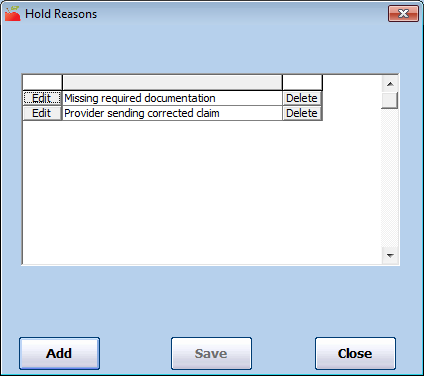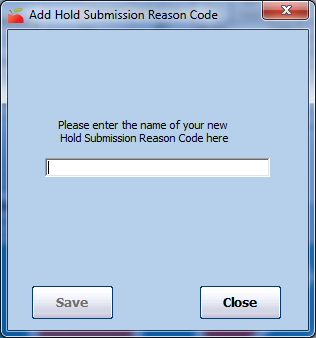When you place a claim on hold, you can set a reason for the hold for your reference (if you have configured Minute Menu HX to use hold reasons).
Adding Claim Hold Reasons
- Click the Claims menu and select Edit Hold Reasons. The Hold Reasons window opens.
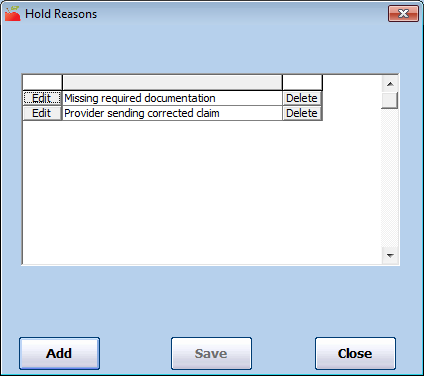
- Click Add. The Add Hold Submission Reason Code dialog box opens.
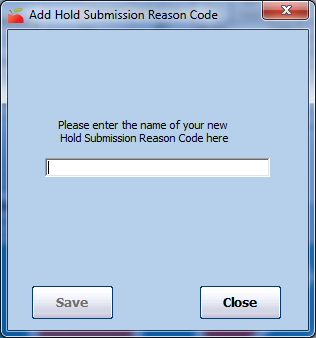
- Click the text box and enter the hold reason.
- Click Save.
Editing Claim Hold Reasons
- In the Hold Reasons window, click Edit next to the reason to change. The Edit box displays.
- Click the Edit box and enter new information over the existing information.
- Click Save.
Deleting Claim Hold Reasons
- In the Hold Reasons window, click Delete next to the reason to remove.
- Click Yes at the Are You Sure prompt. The reason is deleted and a confirmation prompt displays.