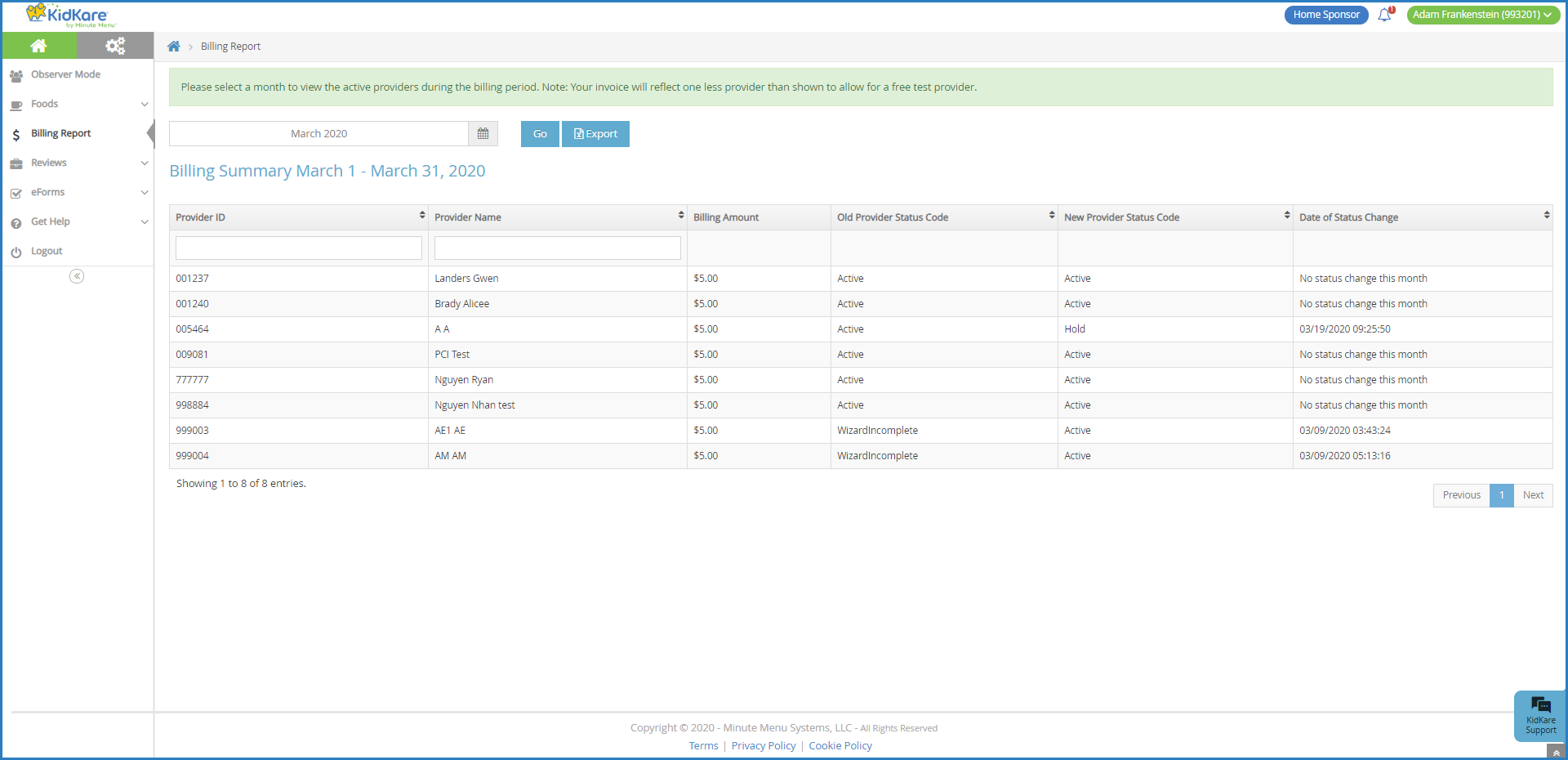The Billing Details report lists your monthly invoice details by site. You can run this report for the current or previous months as you are billed.
Note: The billing period is the month prior to your invoice date.
It lists the following:
- Provider ID: This is the number assigned to the listed provider.
- Provider Name: This is the name associated with the Provider ID.
- Billing Amount: This is the total billable amount for each provider.
- Old Provider Status Code: If the listed provider's status changed during the current billing cycle, their original status, such as Active, displays here.
- New Provider Status Code: If the listed provider's status changed during the current billing cycle, their new status displays here.
- Date of Status Change: This is the date on which the provider's status was changed. If the provider's status has not changed since the previous billing cycle, No Status Change This Month displays instead.
- Date of Activity: This is the date and time of the provider's last activity in KidKare.
- Claim Month of Activity: This is the claim month in which the provider's last activity was captured.
Note: If a provider's status was changed multiple times during the billing period, only the most recent change is included on this report.
Use this report to cross-check which providers are actively claiming with you and set those providers who are not actively claiming to pending or on-hold, so you are not billed for them again. For more information, see Switch Providers to Pending Status or Provider Hold. You can also remove these providers instead (you can always re-instate them later).
Required Permissions: Users must have full or view access for the Manage Systems Settings permission to view this report. For more information about setting permissions, see Manage User Permissions.
You run this report in KidKare.
- Log in to app.kidkare.com. Use the same credentials you use to access Minute Menu HX.
- From the menu to the left, click Billing Report. The Billing Report page opens.
- Click
and select the month for which to print the report. Remember, the billing period for your invoice is the month prior to the invoice date. For example, if your invoice is dated June 1 2021, select May 2021 to view invoice detail for June.
Note: You cannot select future months. - Click Go. The report is generated.
- Use the blank boxes in the Provider ID and Provider Name columns to view specific providers, as needed. You can also click the column headers to sort information in ascending or descending order.
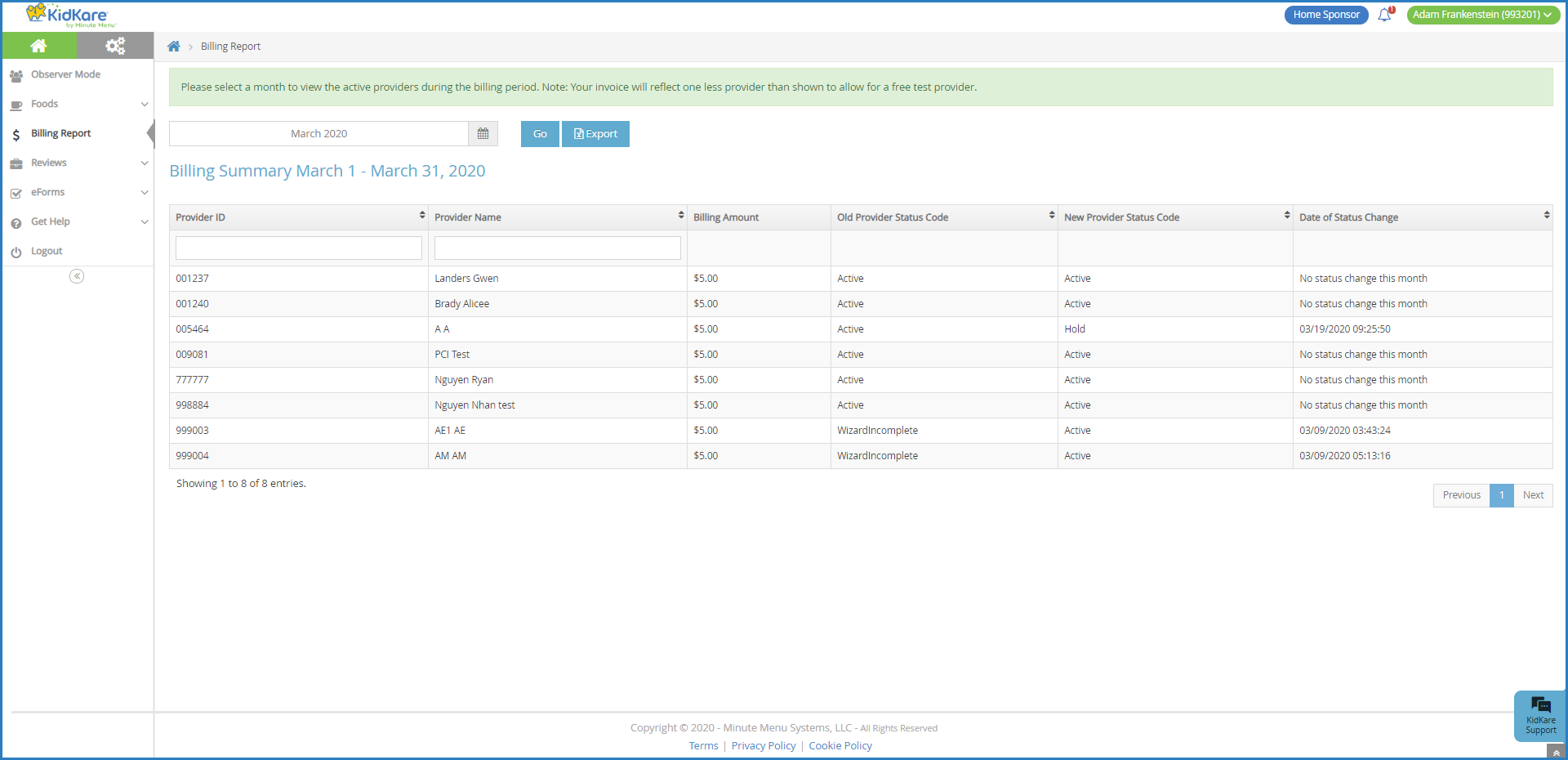
- Click Export to export the report to a spreadsheet (XLSX) file.
 and select the month for which to print the report. Remember, the billing period for your invoice is the month prior to the invoice date. For example, if your invoice is dated June 1 2021, select May 2021 to view invoice detail for June.
and select the month for which to print the report. Remember, the billing period for your invoice is the month prior to the invoice date. For example, if your invoice is dated June 1 2021, select May 2021 to view invoice detail for June.