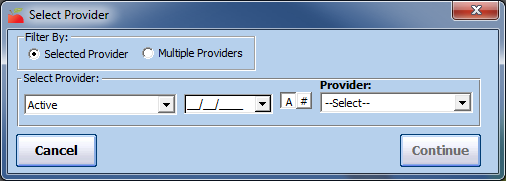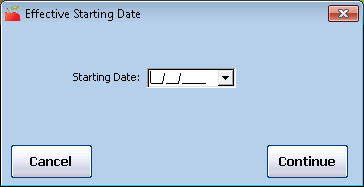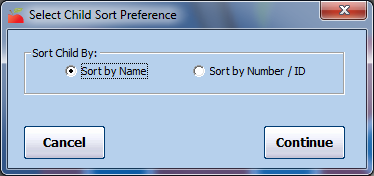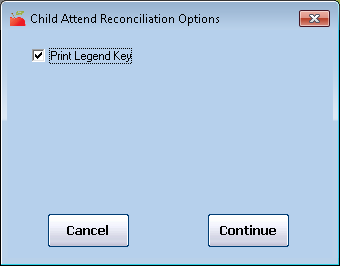The Child Attendance Reconciliation report provides an analysis of a given provider over one week. It compares the attendance supplied by the provider with children that should have been in attendance against the times supplied for the children.
Some states allow you to print this report for a prior month and base your five-day reconciliation analysis solely on its contents. If there are any discrepancies on the report, you must follow-up with an appropriate action, which might include starting the household contact process for this provider to resolve the discrepancies.
Other states require the five (5) day reconciliation be done on the five most recent days claimed. If the provider is claiming via KidKare, you can still print the report to save you the effort of performing the reconciliation manually. You can still print this report for the yet unclaimed week (since the data for the current month would not be in Minute Menu HX at the time of the review) and use it to quickly reference child enrollment schedules with what was recorded by the provider in attendance.
To print this report:
- Click the Reports menu, select Reviews, and click Child Attendance Reconciliation Report. The Select Provider dialog box opens.
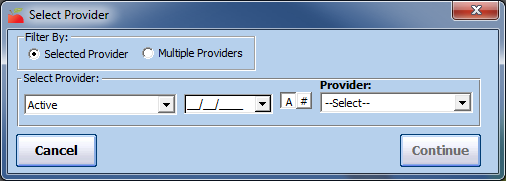
- In the Filter By section, select Selected Provider or Multiple Providers.
- If you select Selected Providers, click the Provider drop-down menu and select the provider for whom to print the report.
- If you select Multiple Providers, click Continue. The Provider Filter window opens. Set filters, as needed. Continue to Step 3.
- Click Continue. The Effective Starting Date dialog box opens.
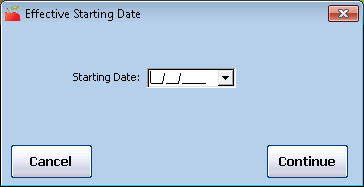
- Click the Effective Starting Date box and enter a starting date for the report.
- Click Continue. The Select Child Sort Preference dialog box opens.
- Select Sort by Name or Sort by Number/ID.
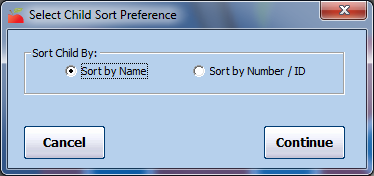
- Click Continue. The Child Attendance Reconciliation Options dialog box opens.
- Check the Print Legend Key box to print a legend key on the report.
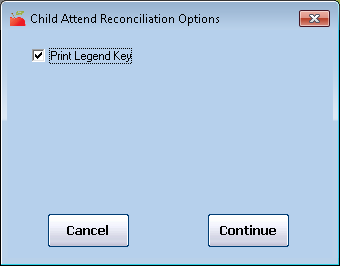
- Click Continue. The report is generated.
This report highlights all children that should not have been claimed but were claimed for a given meal in red. Red over-claims could indicate any of the following:
- The child's schedule has changed since enrollment information was supplied. The child's enrollment information needs to be updated.
- The child's schedule varied for one day.
- In combination with very consistent attendance patterns, this could indicate an invalid block claim. Even without consistent attendance patterns, this could indicate that the provider is claiming children who aren't in the home. Note that if a child's enrollment indicates that their days/times of attendance vary, the report will note that, which can help explain any discrepancies.
Note: If your claims processor is configured to cross-reference the days of a child's enrollment with what was actually claimed, these red highlights should correspond with the following error codes on the Office Error report: 109, 110, and/or 120.
The report also highlights all children that weren't claimed, but should have been claimed, for a given meal in yellow. Yellow under-claims could indicate the following:
- The child's schedule has changed since enrollment information was supplied. The child's enrollment information needs to be updated.
- The child's scheduled varied for one day.
- The provider is attempting to avoid the appearance of being over capacity.
This report rounds to the nearest 15 minute interval when computing meal times or child attendance times (from enrollment form or daily event records). As a result, it can sometimes show over-claiming (red) or under-claiming (yellow) when neither situation happened. For example, if a child leaves at 4:50PM and the next meal starts at 5:00PM, the report rounds the child's departure time to 5:00PM and shows an under-claim.
It also doesn't take into account any buffer times. For example, this report assumes that a child who departs at 5:00PM should be fed the 5:00PM meal because the times overlap, even though the child couldn't have eaten at that meal.