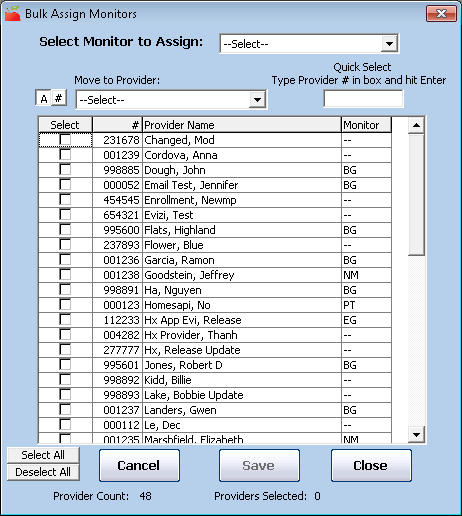When a Monitor quits or changes areas, you must reassign all of their providers to another Monitor. You can either edit Monitor assignments individually, or you can use the Bulk Assign Monitors function to reassign large amount of Providers to a new Monitor.
- Click the Tools menu and select Bulk Assign Monitors. The Provider Filter window opens.
- Check the box next to each filter to apply. For example, if you are moving a certain Monitor's providers to a new Monitor, check the Monitor box and select the monitor.
- Click Continue. The Bulk Assign Monitors window opens.
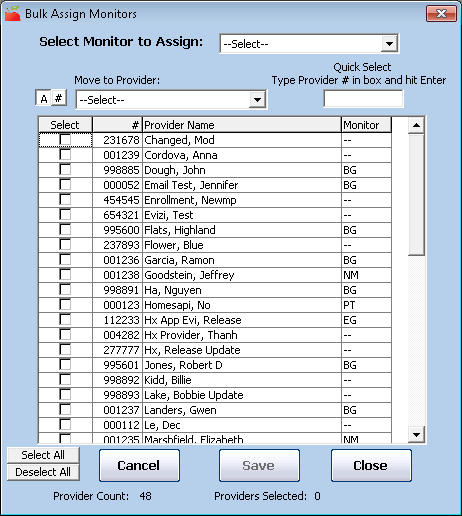
- Check the box next to each provider you are reassigning. You can also click Select All to select all display providers.
- Click the Select Monitor drop-down menu and select the new Monitor.
- Click Save. The providers you selected are assigned to the new Monitor.