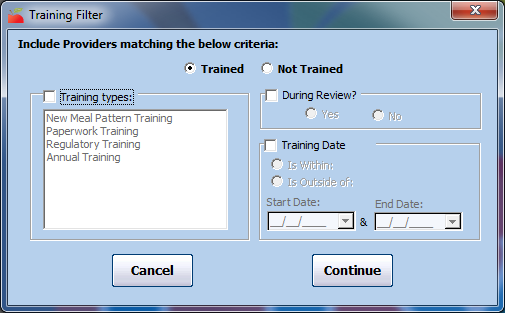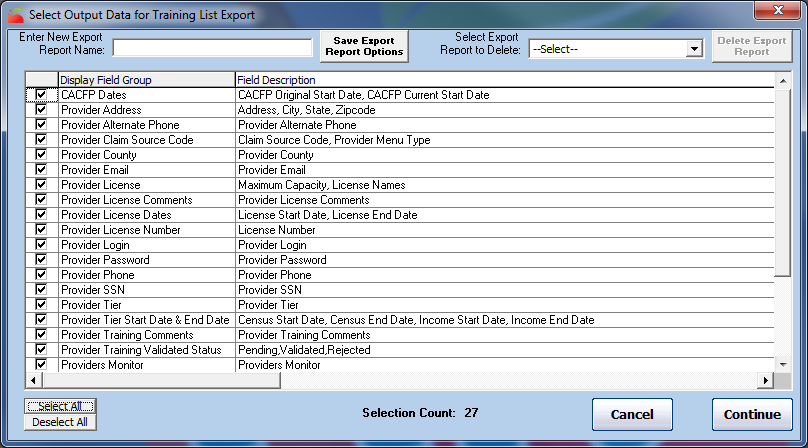The Training List Export file lists all provider training sessions you have recorded. You can filter this list to include only the information you need. Note that you must have a program capable of opening spreadsheet files (such as Excel®) to view this export.
- Click the Reports menu, select Training, and click Training List Export File. The Provider Filter window opens.
- Set filters for the providers to include in the export.
- Check the box next to each filter to use and then select the filter to apply. For example, to limit to providers in a specific county, check the County box and select the counties to include.
- Check Choose Providers From List box to select providers from a list.
- Click Continue.
- If you did not check Choose Providers From List, the Message Filter window opens. Go to Step 5.
- If you checked Choose Provider From List, the Choose Providers dialog box opens.
- Check the box next to each provider to include. Click Continue. The Training Filter window opens.
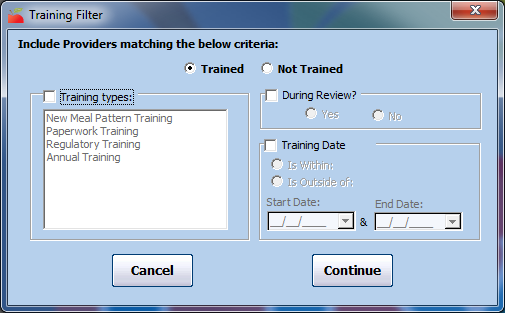
- Set filters for the messages to include.
- Select the Trained or Not Trained option.
- Check the Training Types box and select the training type(s) to include.
- Check the During Review box to limit the file to training offered (or not offered) during a review.
- Check the Training Date box to include training offered (or not offered) between a certain date range. Then, select the Is Within option or the Is Outside Of option, and enter a start and end date.
- Click Continue. The Select Output Data for Training List Export window opens.
- Check the box next to each field to include in the export. You can also click Select All to select all fields.
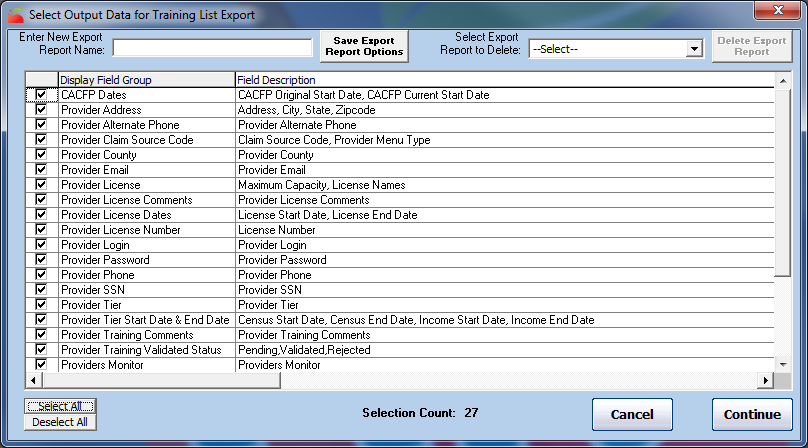
- To save your settings for future exports:
- Click the Enter New Export Report Name box and enter a new name for the export.
- Click Save Export Report Options.
- Click Continue. The Save As window opens.
- Select the location in which to save the file.
- Click Save.
- Click OK at the confirmation prompt.
About the Training Session Total Duration Field
The Training Session Total Duration field in the Training List Export File adds the total hours for all provider training sessions that were offered to each provider as listed in the export file.
This means that if you have five (5) providers listed in the output, and each of those providers has three (3) different training listed in the report (based on the filters you selected), this column adds the training type for each of the three training sessions together. This gives you a picture of the total hours during the period for each provider. This way, if you filter to include all training dates within the last 12 months, the Training Session Total Duration column displays the total hours of training that each provider received in the last 12 months.