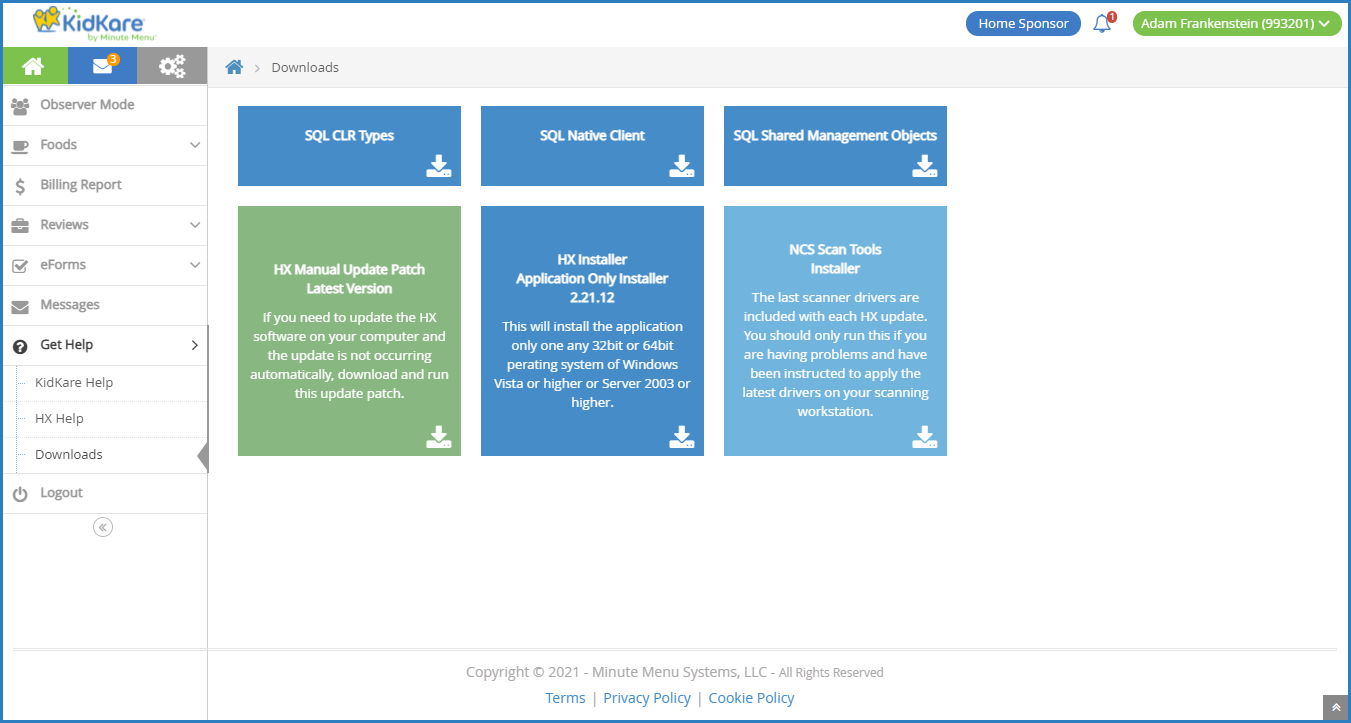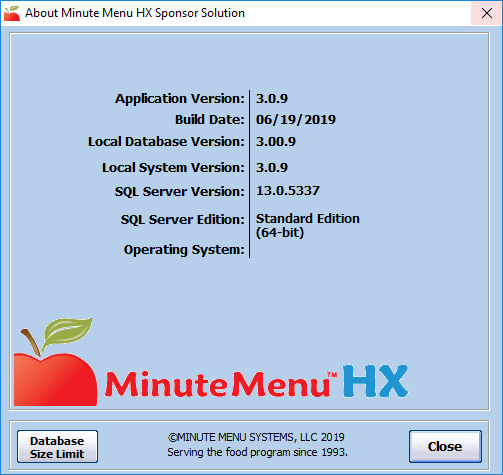Install Minute Menu HX
Please refer to our System Requirements page to verify that each computer meets the minimum system requirements before getting started. You can install Minute Menu HX on multiple computers, including off-site computers.
To install the software:
- Log in to app.kidkare.com using the same credentials you use to log in to Minute Menu HX.
- From the menu to the left, click Get Help.
- Click Downloads. The Downloads page opens.
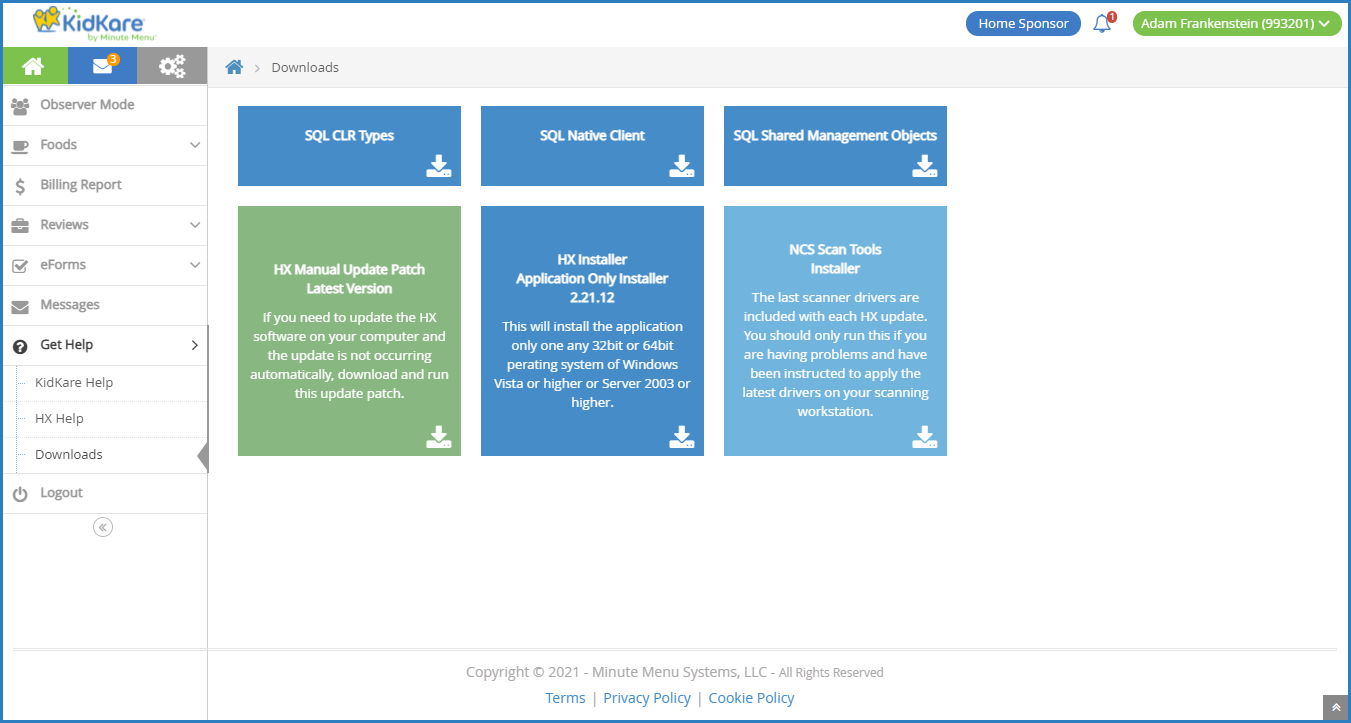
- Download and run the HX Installer – Application Only installer.
- Download and run the HX Manual Update Patch.
- Once the software has been installed, double click the red HX apple icon on your computer desktop.
Upgrade Minute Menu HX
Minute Menu HX has two types of releases:
- Optional
- Mandatory
The release notices sent out before the release will indicate whether a release is optional or mandatory.
Mandatory Releases
For mandatory releases, Minute Menu HX updates automatically upon launch. Note that you must have administrative privileges to complete this update. If the process does not automatically begin, or you encounter an issue with the upgrade, check your administrative privileges and try again. Should the issue persist, email us at hxsupport@minutemenu.com for assistance.
Optional Releases
For optional releases, you must manually trigger an update, or apply the update with the manual update patch.
- Click the Administration menu.
- Select Upgrade Software.
Upgrade with the Manual Update Patch
If you need to apply the upgrade manually, and upgrading via the administration menu does not work, you can download the Manual Update Patch from KidKare.
- Obtain the upgrade file:
- Log in to app.kidkare.com.
- From the menu to the left, click Get Help.
- Click Downloads.
- Click the HX Manual Update Patch link under HX Software Downloads.
- When prompted to open or save, click Open.
- Run the upgrade and follow on-screen instructions.
- Confirm that the update was successful:
- When the update has finished, login to Minute Menu HX.
- Click the Help menu and select About Minute Menu Sponsor Solution. A dialog box opens.
- Check the Application Version and the Database version. They should match. If they do, the update was successful. If they do not, email us at hxsupport@minutemenu.com so that we can diagnose the situation.
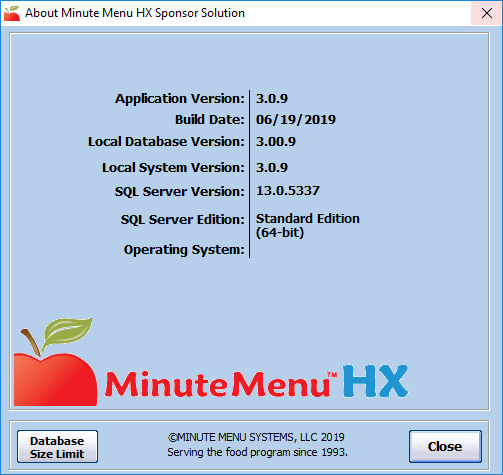
Upgrading Multiple Networked Computers Using Minute Menu HX
When you upgrade your software, the system upgrades both your local machine and your network's database. To apply the update to other networked machines, close and re-open Minute Menu HX on each of those machines. They will update automatically. We recommend you run software updates when it will least impact what others in your office are doing.
If, for some reason, the upgrade does not automatically run on your networked machines after upgrading the first machine, click the Administration menu and select Upgrade Software. If that still does not work, refer to the Upgrade with the Manual Update Patch heading, above.
Note: In networked environments, it is frequently advantageous to apply Minute Menu software upgrades manually, rather than using the automated process to do it, as you won't have to repeatedly download the relatively large upgrade files.
Questions?
If you have any problems or questions about this or any other issue with Minute Menu HX, please don't hesitate to email us at hxsupport@minutemenu.com.