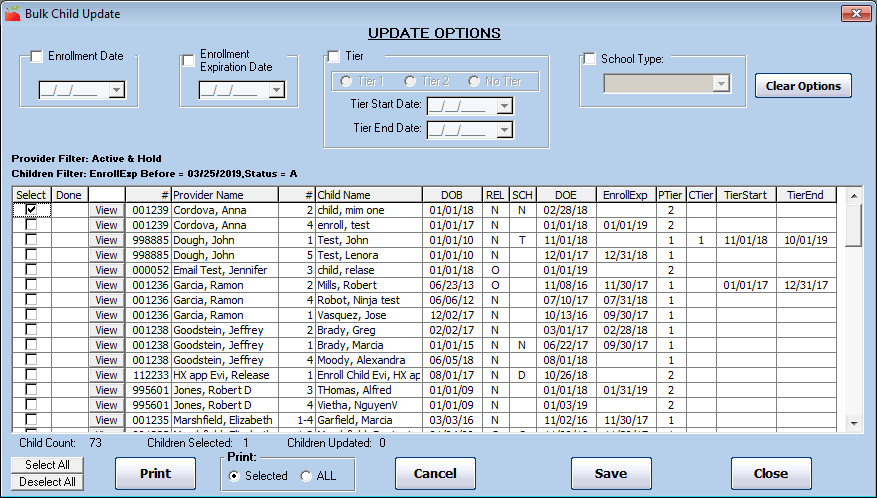You can use the Bulk Update Child function to update child information for multiple children at the same time. This function allows you to update enrollment dates, enrollment expiration dates, tiering dates, and school-type information.
- Click the Administration menu and select Bulk Child Update. The Provider Filter window opens.
- Set filters for the providers to include in the change. Check the Choose Providers From List box to select specific providers from a list.
- Click Continue. If you did not check the Choose Providers From List box, the Bulk Provider Update window opens. Go to Step 5.
- If you choose to select providers in Step 2, the Choose Providers dialog box opens. Check the box next to each provider and click Continue. The Child Filter Dialog window opens.
- Check the box next to each filter criteria to use, and then select the filter. For example, you can check the Enrollment Expiration Date box and then set a specific date to include.
- Click Continue. The Bulk Child Update box opens and displays those children that meet the limits you set.
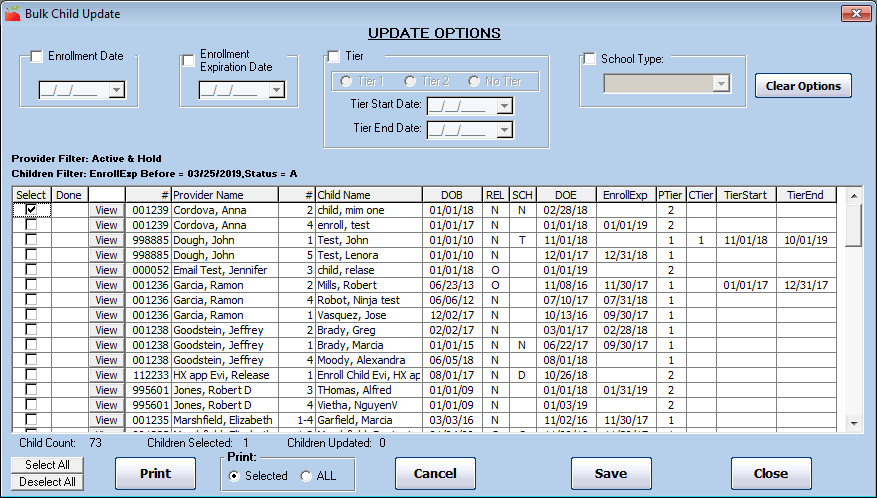
- In the Update Options section, select the information to update. You can update the following:
- Enrollment Date
- Enrollment Expiration Date
- Tier
- School Type
- Set new dates, as needed.
- Check the box next to each child to which to apply these changes. You can also click Select All to select all displayed children.
- Before saving your changes, click Print to print a report that lists the children you are updating and their current information. Review this report carefully and confirm that you have selected the correct children. You cannot reverse this process once its completed.
- Click Save.