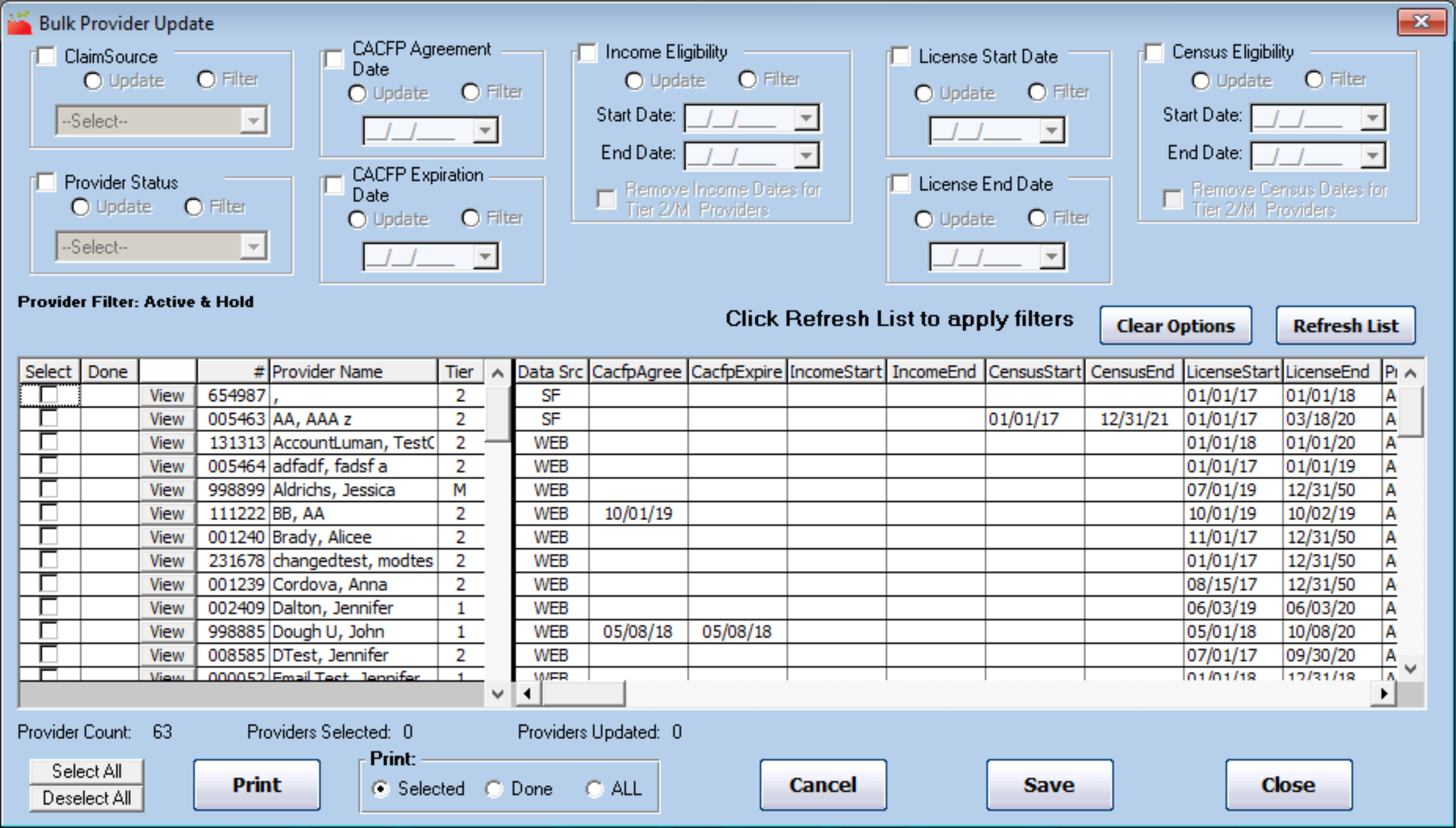Use the Bulk Provider Update function to update information for multiple providers at a time. For example, you can update tier eligibility or CACFP agreement dates.
- Click the Administration menu and select Bulk Provider Update. The Provider Filter window opens.
- Set filters for the providers to include in the change. Check the Choose Providers From List box to select specific providers from a list.
- Click Continue. If you did not check the Choose Providers From List box, the Bulk Provider Update window opens. Go to Step 5.
- If you choose to select providers in Step 2, the Choose Providers dialog box opens. Check the box next to each provider and click Continue. The Bulk Provider Update window opens.
- Check the box next to each item to update. You can update the following: Claim Source, Provider Status, CACFP Agreement Date, Income Eligibility, License Start Date, License End Date, or Census Eligibility.
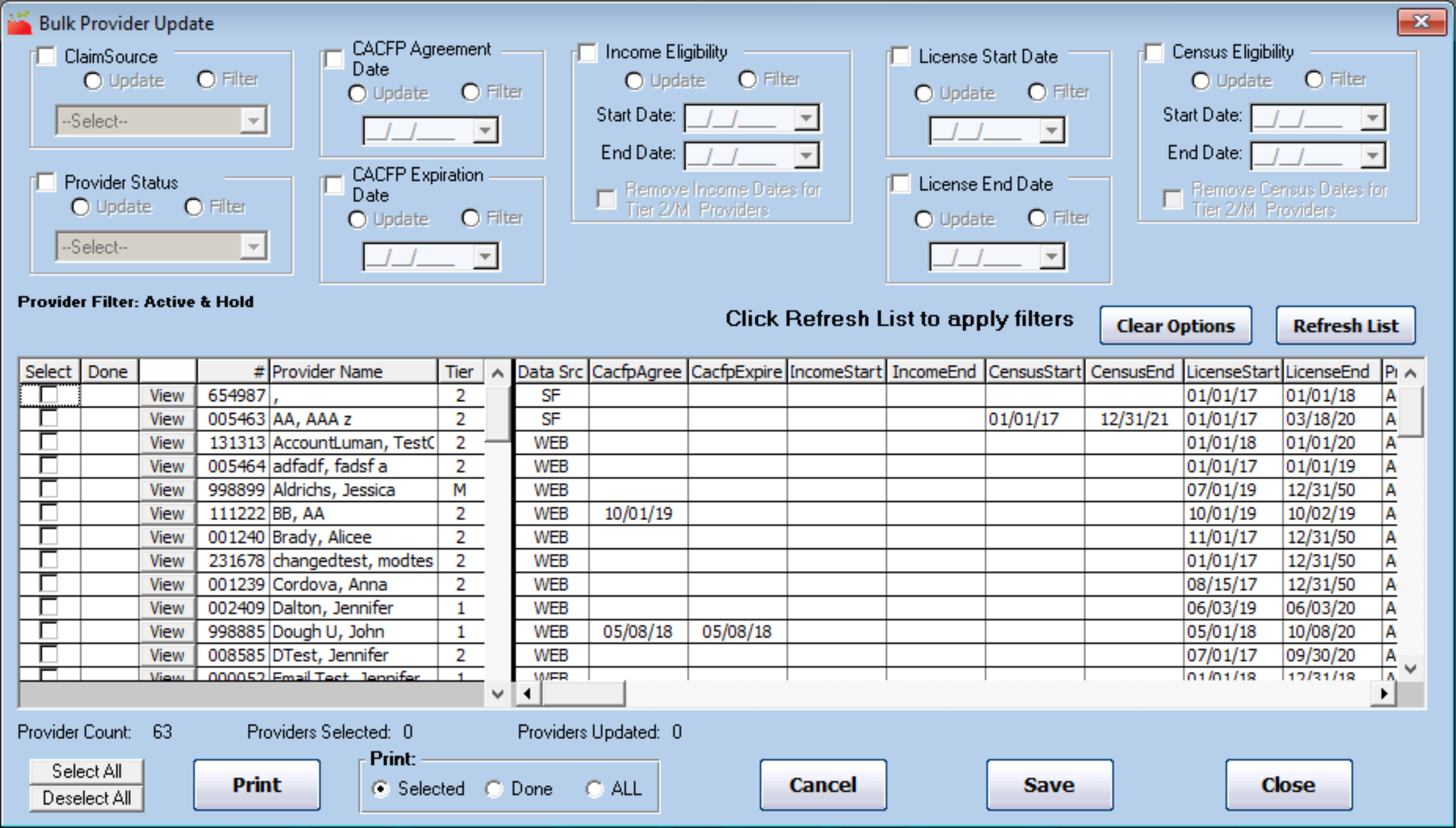
- Set new dates, as needed.
- Check the box next to each provider to which to apply these changes.
- Before saving your changes, click Print to print a report that lists all providers you are updating and their current information. Review this report carefully and confirm that you have selected the correct providers. You cannot reverse this process once its complete.
- Click Save.