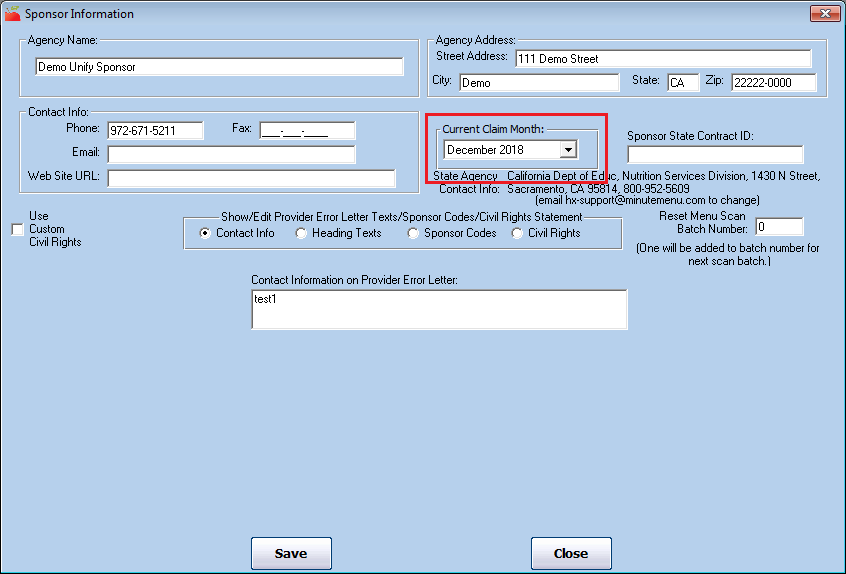Minute Menu HX tracks a great amount of data that is specific to the claim month. For example, provider and child information can both change on a monthly basis, so it is important to keep this data updated in the correct claim month to retain accurate records. For agencies in California, the month in which a Modify provider appears on the California Change Request is controlled by the claim month.
About the Claim Month
Minute Menu HX always tracks your current claim month independently of your computer's date. The claim month displays in the title bar of the software. It should be the month immediately before the current calendar month (in most cases). It is the claim month on which you are working.

The current claim month limits the months you are allowed to process or scan (if you use scannable forms). For example, when you scan menu forms, you are always prompted for the claim month of the batch you are scanning.
Advancing the Claim Month
To change your current claim month:
- Click the Claims menu and select Advance Claim Month. The Advance sponsor Claim Month dialog box opens.

- Check one or more of the following boxes:
- Re-Compute & Update Remaining Training Period for All Providers: Check this box to update the remaining Training Period count for all of your providers. If you check this box, the system examines the following: providers whose Training Period Count is 1 or more, the provider Remaining Training Period Claims as of Date, all claims received for that provider since and including the Remaining Training Period Claims as of Date. It then subtracts the claim count from the remaining training period count and updates the Remaining Claims As of Date to the month after the last claim received from that provider.Note: When you print the Provider Training Period report, the information is accurate for all of those providers who are still in training if you select this option. However, information for previous months will not be accurate for any month before the Remaining Claims As of Date.
- Automatically Reset Provider/Child Tiers to Tier 2 if Tiering Expired: Check this box to reset provider/child tiers to Tier 2 if their Tier 1 expiration dates have passed. All three tiering factors must be expired, with ends dates that come before the month to which you are advancing. If you choose to select this option, make absolutely sure that your eligibility dates are all accurate. We strongly recommend that you print Tiering reports for your providers and children before advancing the claim month and after advancing the claim month. This way, you can check the changes that were made.
- Withdraw All Children Whose Enrollments Expires in the Selected Month or Earlier: This option is only visible if you have chosen to store enrollment expiration dates for all your children as part of the annual child re-enrollment process. Check this box to automatically withdraw children whose enrollment expired before the month to which you are advancing or is expiring as of the month to which you are advancing. Select the appropriate option.Note: It is generally safer to withdraw expired children for the month from which you are advancing, in case you receive late re-enrollments. However, these expired children may still be printed on CIFs that are going out for the month. If you withdraw children for the month to which you are advancing, no expired enrollments print on the CIF for the upcoming month. The children will be assigned withdrawal dates equal to their enrollment expiration dates.
- Withdraw Children Over 13 Years Old: Minute Menu HX automatically disallows children who are too old to be claimed, but those children remain active in the system until you or the provider withdraw them. Check this box to automatically withdraw children who are over the age of 13 as of the end of the current claim month. This does not apply to children designated as Special Needs or Migrant Worker Child.
- Re-Compute & Update Remaining Training Period for All Providers: Check this box to update the remaining Training Period count for all of your providers. If you check this box, the system examines the following: providers whose Training Period Count is 1 or more, the provider Remaining Training Period Claims as of Date, all claims received for that provider since and including the Remaining Training Period Claims as of Date. It then subtracts the claim count from the remaining training period count and updates the Remaining Claims As of Date to the month after the last claim received from that provider.
- Click Advance.
Note: If you are just starting with Minute Menu HX, the current claim month in the software may be several months behind the actual claim month. You may need to advance the claim month several times until you bring the software's current claim month in-line with the actual claim month.
Setting the Claim Month Backwards
You may sometimes need to move the current claim month backwards instead of forward. You can do so in the Sponsor Information window. Use this function if you need to move the claim month back for any reason. For example, you may do this temporarily to edit a specific claim, or you could do it if the claim month was advanced in error.
- Click the Administration menu and select Sponsor Information. The Sponsor Information window opens.
- Click the Current Claim Month drop-down menu and select the claim month to which to move. This changes the claim month without performing any of the data-related checks.
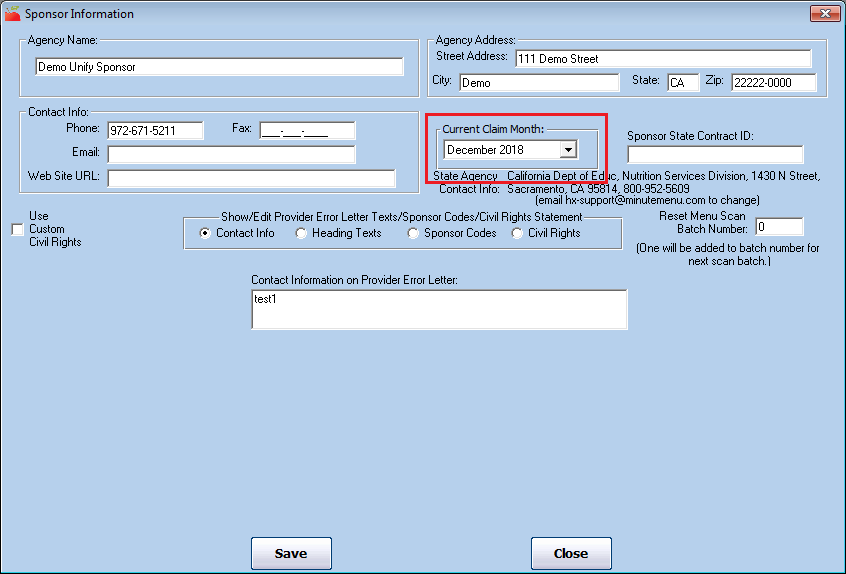
- Click Save.