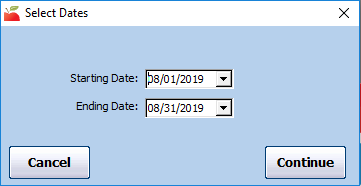The Providers Not Claiming report lists all providers who were active in a given month, but who did not claim or who did not record any meals. It includes the following information:
- Provider Name
- Provider ID
- Provider Phone
- Child Count
- Monitor
- CACFP Original Start Date
- Last Claim
- Status
- Removal Date
Use this report to identify providers who are not actively claiming with you. You can use the resulting list as a contact list to call those providers and find out why they aren't claiming, or you can update their status in HX.
To run this report:
- Click the Reports menu, Claim Management, and select Providers Not Claiming Report. The Provider Filter window opens.Note: You can also click Claims and select Track Received Claims. Then, click Providers Not Claiming.
- Check the Status box, and then check the Active box.
- Set additional filters, as needed.
- Click Continue. The Select Dates dialog box opens.
- Click the Starting Date and Ending Date drop-down menus and select dates for which to run the report. If you enter a date range that covers more than one month, it lists providers who did not claim during any of the months within that range.
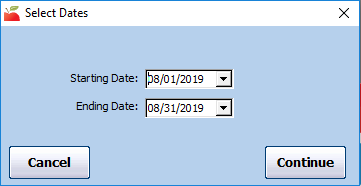
- Click Continue. The Meals Recorded Filter dialog box opens.
- Select No Claim Submitted or No Meals Recorded.
- Click Continue. The Provider Nested Sort Order dialog box opens.
- Click the First Sort By drop-down menu and the And Then By drop-down menu and select the primary and secondary sorts for this report.
- Click Continue. The report is generated.