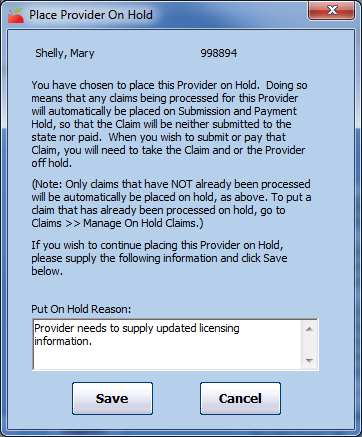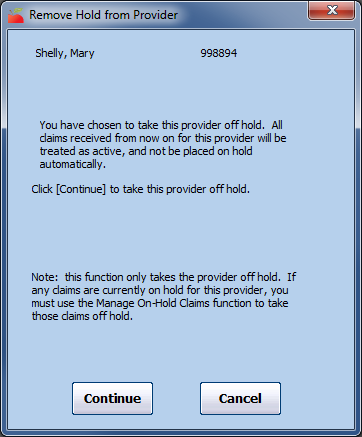If you place a provider on hold, each claim received for that provider is automatically placed on hold when the claim is processed. Providers and claims can be placed on hold independently of each other. For more information about claim holds, see Claim Holds.
Note: Only those claims that have not already been processed are automatically placed on hold.
Placing Providers on Hold
- Click the Providers menu and select List Providers. The List Providers window opens.
- Set filters and click Refresh List. For more information, see List Providers.
- Click Put On Hold next to the provider to place on hold. The Place Provider On Hold dialog box opens.
- Click the Put On Hold Reason box and enter the reason you are placing this provider on hold.
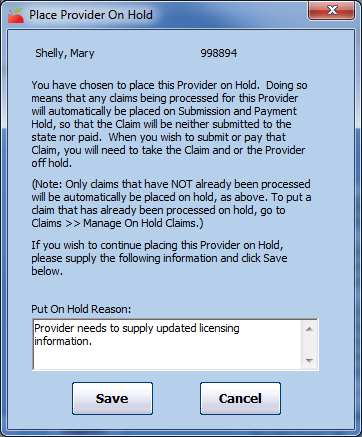
- Click Save.
Note: You can also place providers on hold in the Provider Information window. To do so, click View next to the provider in the List Providers window. The Provider Information window opens. Click Put On Hold.
Removing Providers From Hold
- Click the Providers menu and select List Providers. The List Providers window opens.
- Click the Filter Providers By drop-down menu and select Hold.
- Click Refresh List. The providers you have placed on hold display.
- Click Take Off Hold next to the provider to remove from hold. The Remove Hold From Provider dialog box opens.
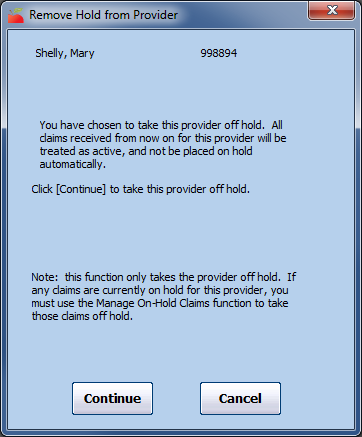
- Click Continue. The hold is removed.
Note: You can also remove providers from hold in the Provider Information window. To do so, click View next to the provider in the List Providers window. The Provider Information window opens. Click Take Off Hold.