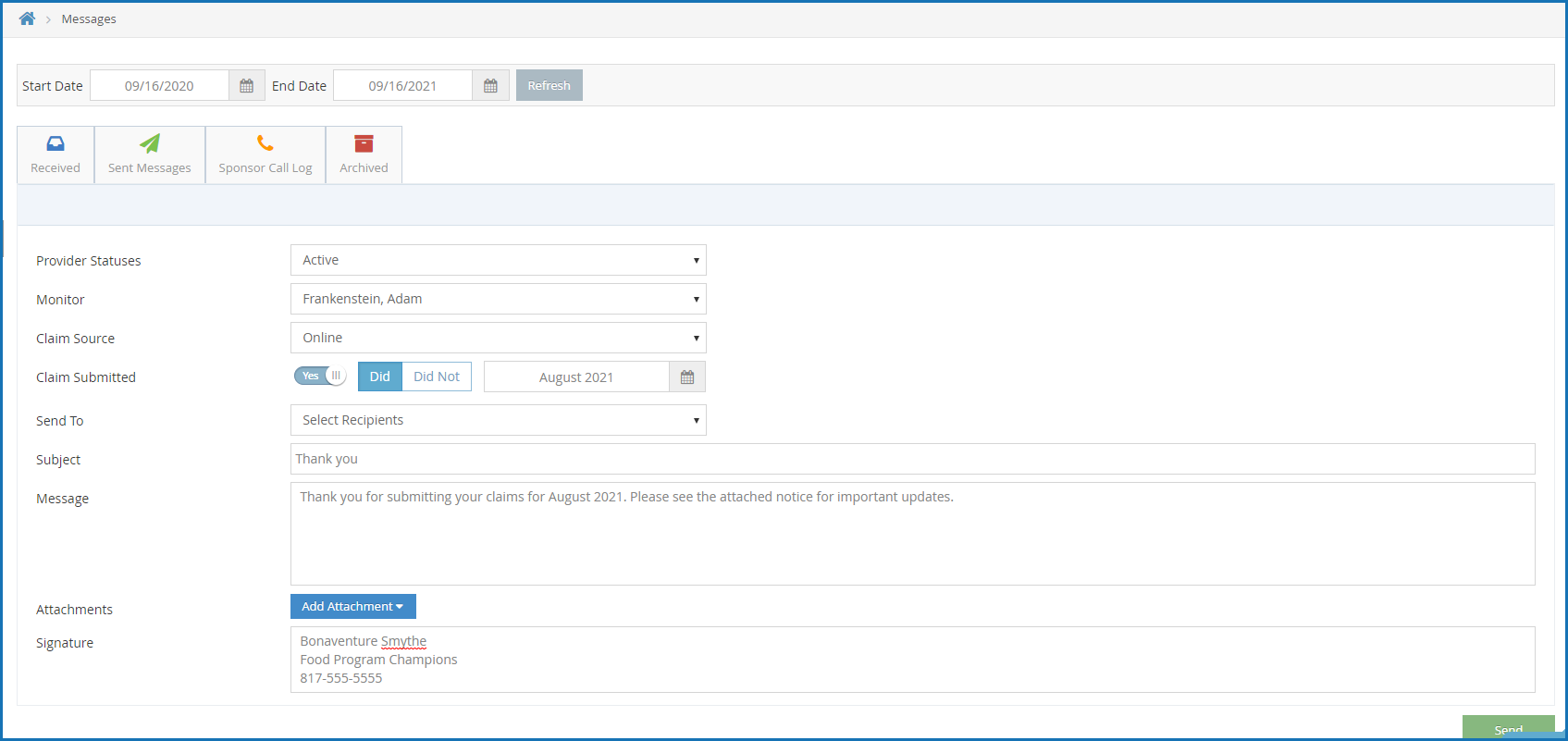KidKare's messaging feature allows you to send messages directly to your providers in KidKare. Your providers can then review and respond to these messages, allowing both of you to keep a record of communications online.
Note: The Manage Provider Messages permission must be set to Full Access before you can message providers.
- Log in to app.kidkare.com. Use the same credentials you use to log into Minute Menu HX.
- Click
. The Messages page opens to the Received tab by default.
- Click Send Message. The Message Editor opens.
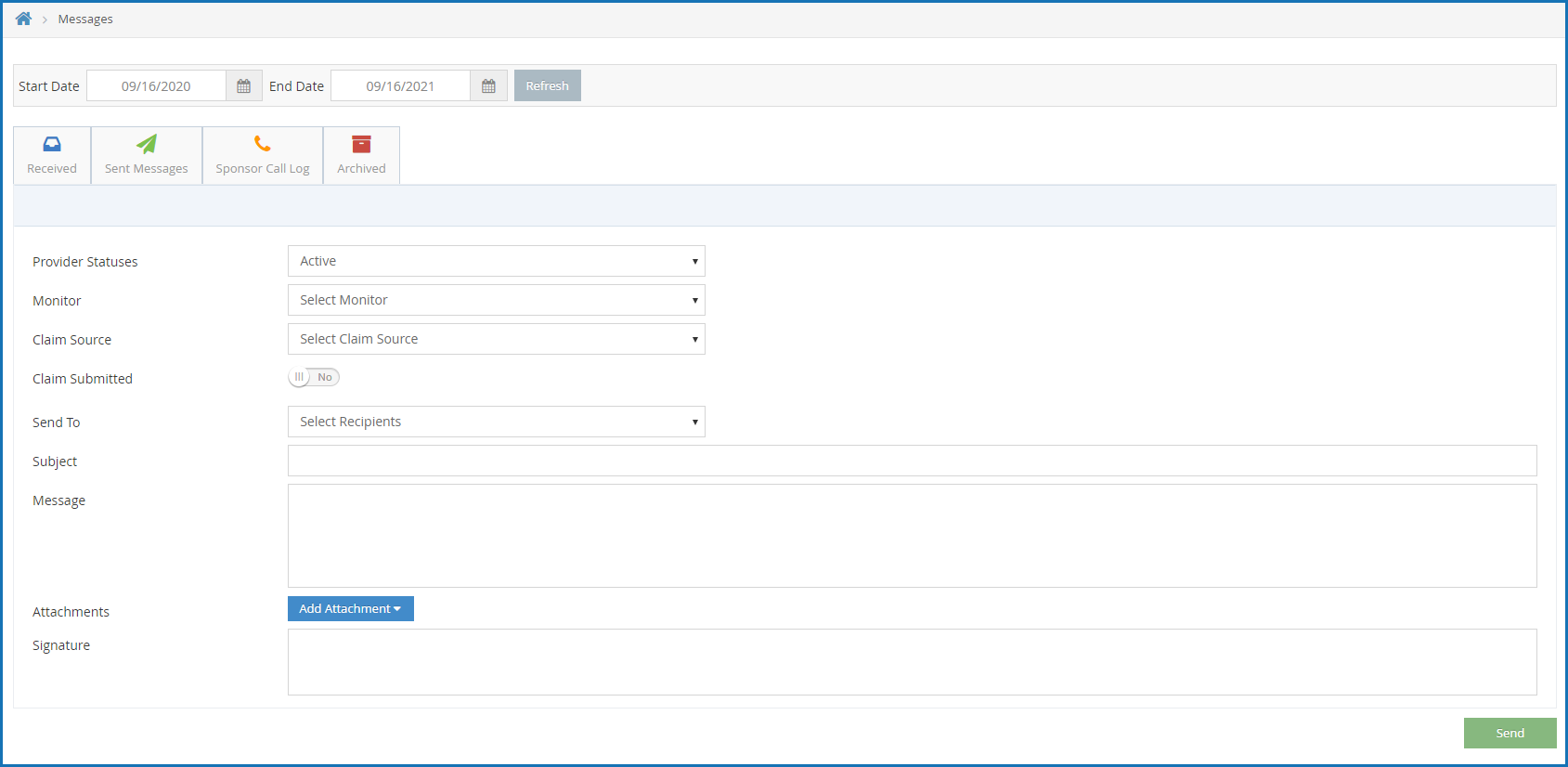
- Set filters for the providers to include in the message, if needed:
- Click the Provider Statuses drop-down menu and select provider statuses to include. This defaults to Active.
- Click the Monitor drop-down menu and select the Monitors assigned to the providers you wish to message. You can also select All Monitors. This option defaults to All Monitors.
- Click the Claim Source drop-down menu and select the provider claim source. You can select Manual Entry - Sponsor, Online, and/or Scannable Forms - Sponsor.
- Click
next to Claims Submitted to filter by whether a claim was submitted. Then, select Did or Did Not and select a claim month.

- Click the Send To drop-down menu and select the provider(s) to message. You can use the Search box in this menu to search for specific providers. To message all providers, select All Providers.
- Click the Subject box and enter a subject for this message.
- Click the Message box and enter the contents of your message.
- To add an attachment to your message:
- Click Add Attachment and select File.
- Browse to the location on your computer where the attachment is stored.
- Click the Signature box and enter your email signature.
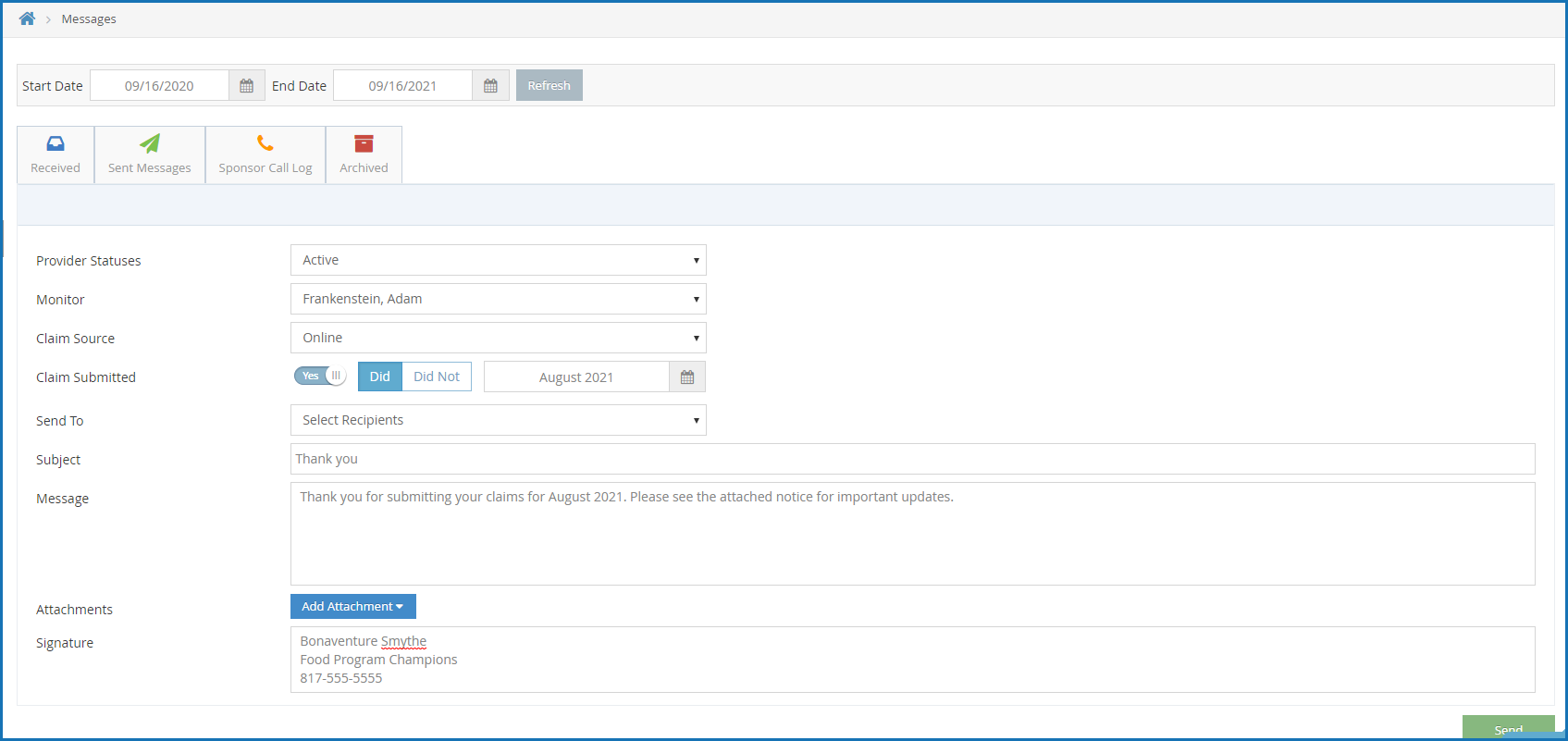
- When finished, click Send.
 . The Messages page opens to the Received tab by default.
. The Messages page opens to the Received tab by default.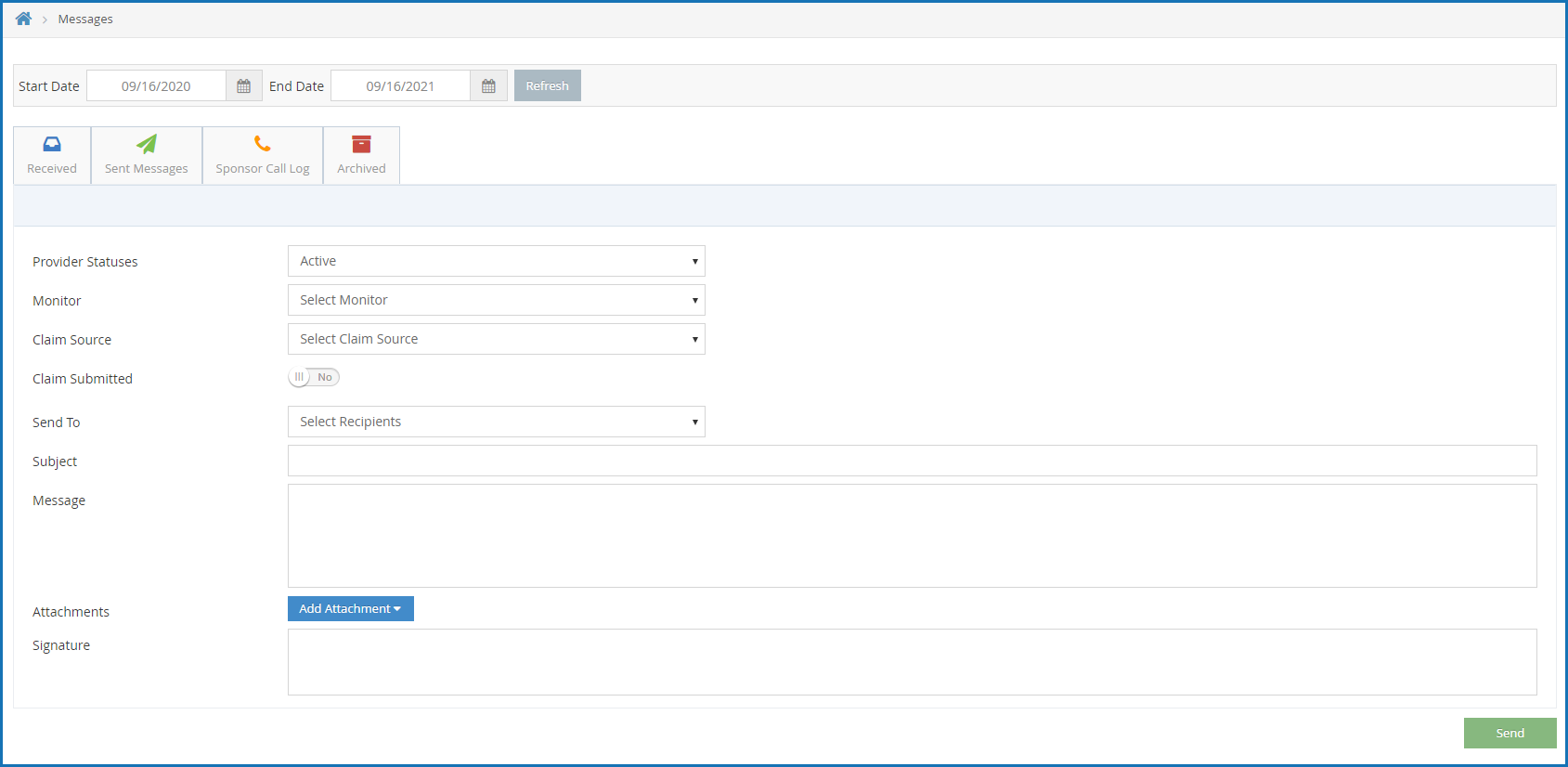
 next to Claims Submitted to filter by whether a claim was submitted. Then, select Did or Did Not and select a claim month.
next to Claims Submitted to filter by whether a claim was submitted. Then, select Did or Did Not and select a claim month.