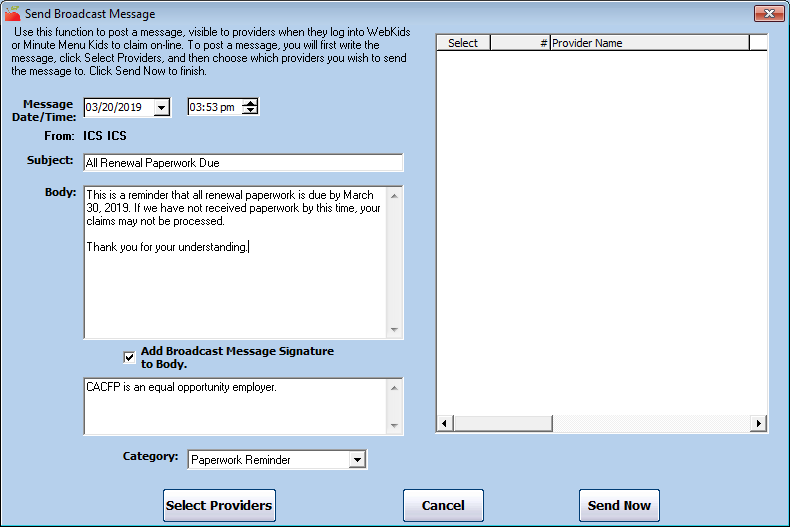You can send broadcast messages to all providers in your system. Providers receive these messages in KidKare.
Note: You can also send messages to your providers in KidKare! You can also receive messages from providers, retain an archive of communications, and view message reports. See KidKare Messaging for more information!
- Click the Tools menu, select Messages, and click Send Broadcast Messages. The Send Broadcast Message window opens.
- Click the Message Date/Time boxes and enter the date and time the message is being recorded. These boxes default to your computer's current time.
- Click the Subject box and enter the message subject.
- Click the Body and enter the contents of the message. You can use HTML to format the message.
- The Add Broadcast Message Signature to Body box is checked by default. Clear it to omit your broadcast message signature. For more information, see Manage the Broadcast Message Signature.
- Click the Category drop-down menu and select the category to which this message belongs. You create categories in the Message Categories dialog box. For more information, see Manage Provider Message Categories.
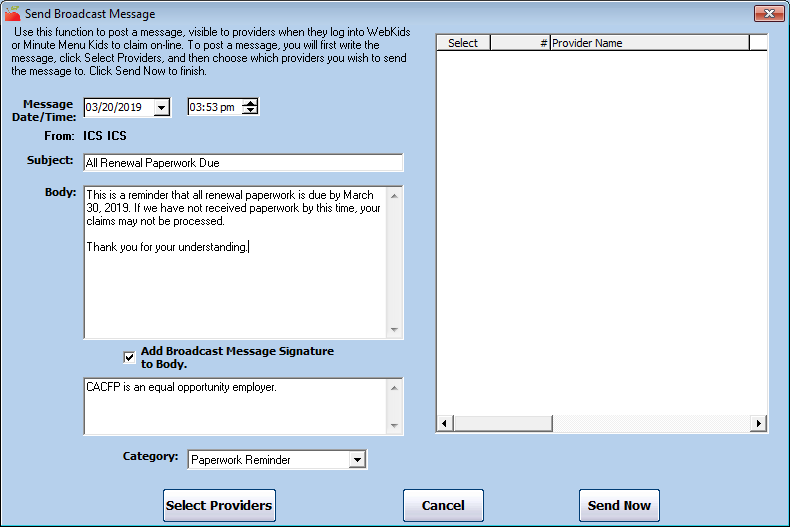
- Click Select Providers. The Provider Filter window opens.
- Check the Claim Source box.
- Select Online.
- Click Continue. The Choose Providers dialog box opens.
- Check the box next to each provider that should receive the message. You can also click Select All to select all listed providers.
- Click Continue.
- Click Send Now. The message is sent.