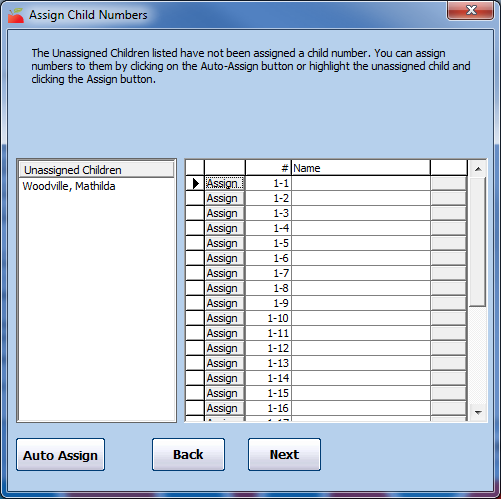If your agency is set up to use scannable forms or if you otherwise have chosen to use child numbers, you can use the Assign Child Numbers window to assign child numbers. For those sponsors who use scannable forms, providers write this child number when recording attendance.
This window opens during the child enrollment process after you complete the Child tab. You can also access it from the Child Information window.
- Click the Providers menu and select Child Information. The Child Information window opens.
- Click the Provider drop-down menu and select the provider.
- Click the Child drop-down menu and select the child.
- Click Child Number (to the right). The Assign Child Numbers window opens.
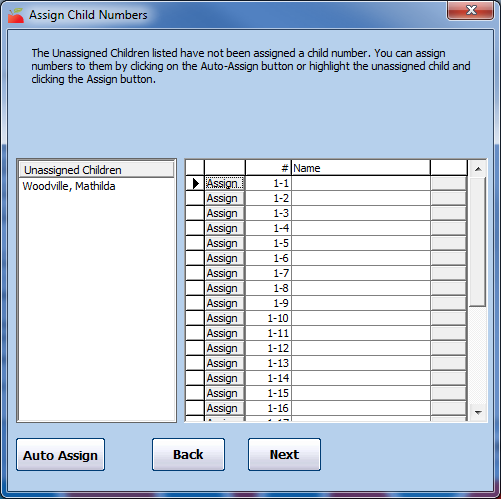 Note: If you allow more than one child list, the Child Group in View section displays at the top of this window. To enroll a child in the second or third child group, select the 2 or 3 option. These options only display if the provider is approved to use multiple child groups.
Note: If you allow more than one child list, the Child Group in View section displays at the top of this window. To enroll a child in the second or third child group, select the 2 or 3 option. These options only display if the provider is approved to use multiple child groups. - Select the child in the Unassigned Children box.
- Click Assign next to the number to which to assign this child.
- Click Close.
- Click Save.
Note: You can also click Auto Assign to automatically assign all displayed children to the next available child number(s).