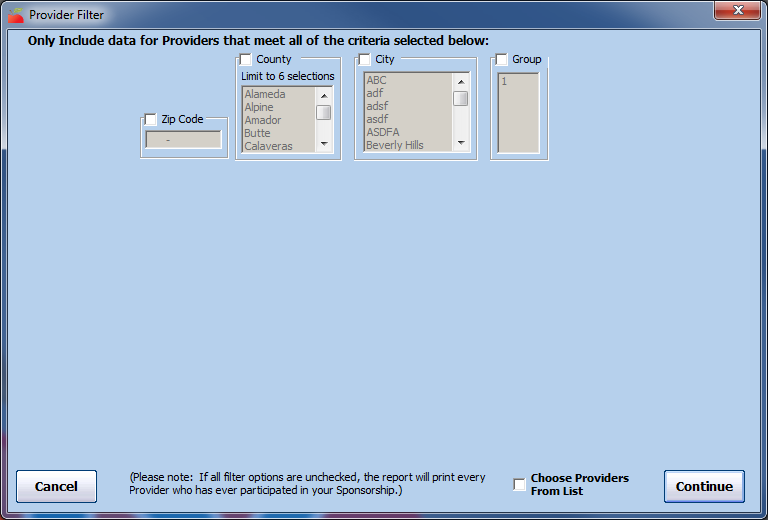Use the Provider File Changes report to identify data that has changed for a provider from one month to the next. This report only includes data that has actually changed. This data is listed based on its field name in the database. Note that these names may not correspond directly with names used on-screen. Contact Minute Menu HX support for assistance interpreting fields in this report, if needed.
To print this report:
- Click the Reports menu, select Providers, and click Provider File Changes Report. The Provider Filter window opens.
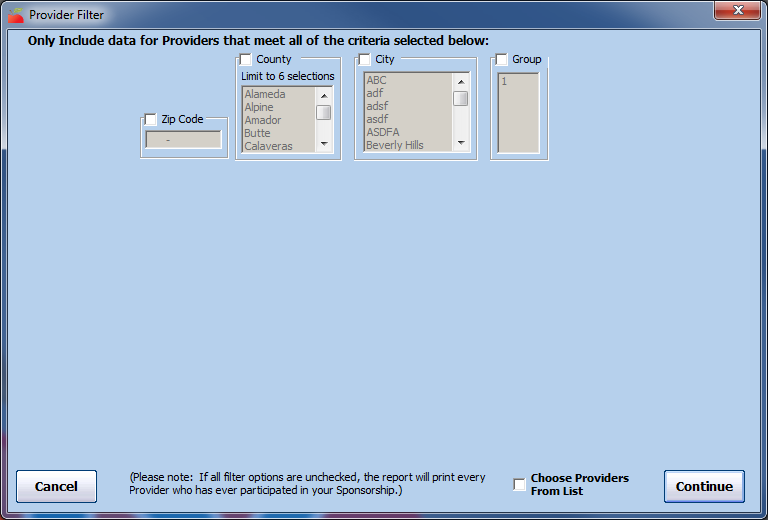
- Check each box and select a filter that applies. If you don't set any filters, all providers are included in this report.Note: Check the Choose Providers From List box to select individual providers to include. When you click Continue, the Choose Providers window opens. Check the box next to each provider to include in the report and click Continue.
- Click Continue. The Select Month dialog box opens.
- Click the Select Month drop-down menu and select the month for which to print this report. Providers whose data changed between the month you selected and the month before it are included on this report.
- Click Continue. The Provider Nested Sort Order dialog box opens.
- Click the First Sort By drop-down menu and the And Then By drop-down menu and select the primary and secondary sorts for this report.
- Click Continue. The report is generated.