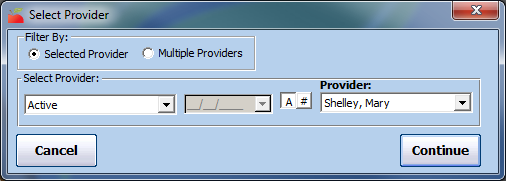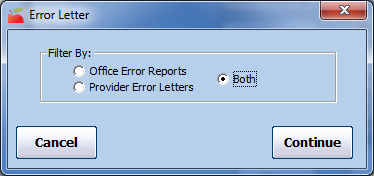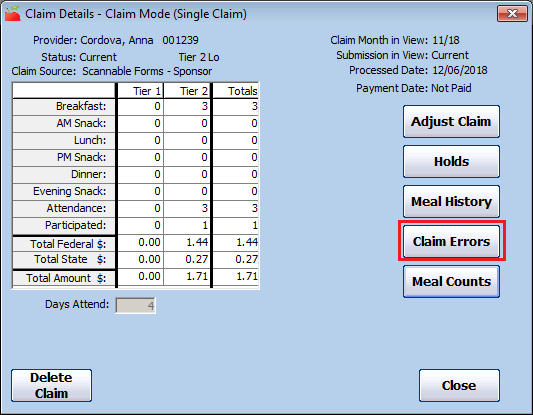The Office Error report prints when you process claims. It provides a quick claim overview and lists specific errors that occurred when processing the claim.You can also print this report at a later time from the Reports menu or from the Claim Details window. If you need to print this report for a batch of providers, you can also print it with the Print Provider Claim Reports function.
For detailed information about errors that may appear on this report, see Error Codes.
To print this report from the Reports menu:
- Click the Reports menu, select Claim Data, and click Claim Error Report or Claim Error Report - Long Version. The Select Provider dialog box opens.
- Click the Provider drop-down menu and select the provider for whom to print the report.
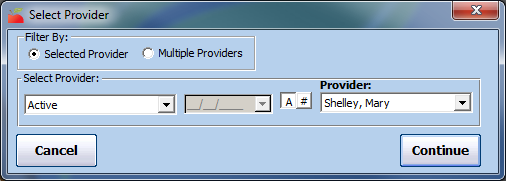
- Click Continue. The Select Claim Month drop-down menu opens.
- Click the Select Claim Month drop-down menu and select the claim month for which to print the report. The Error Letter dialog box opens.
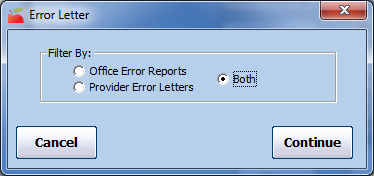
- Select Office Error Reports. If you also need to print the Provider Error Letter, select Both.
- Click Continue. The report is generated.
To print this report from the Claim Details window:
- Click the Claims menu and select List Claims. The List Claims window opens.
- Click the Claim Month drop-down menu and select the claim month to view. You can also filter to specific providers, if needed. For more information, see List Claims.
- Click Refresh List.
- Click Details next to the claim to view. The Claim Details window opens.
- Click Claim Errors (to the right). The Choose Letter Format dialog box opens.
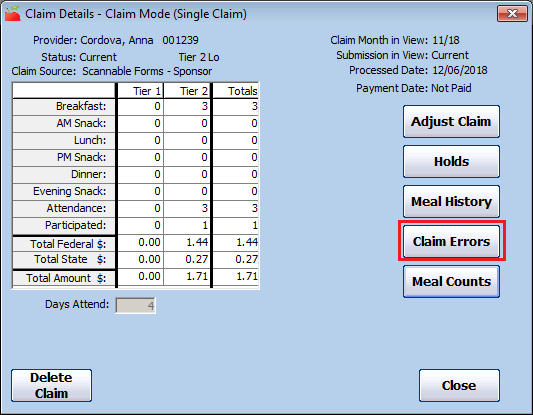
- Select Short Version or Long Version.
- Click Continue. The Error Letter dialog box opens.
- Select Office Error Report. If you also need to print the Provider Error Letter, select Both.
- Click Continue. The report is generated.
Note: You can also click Print OER in the List Claims window to print this report.