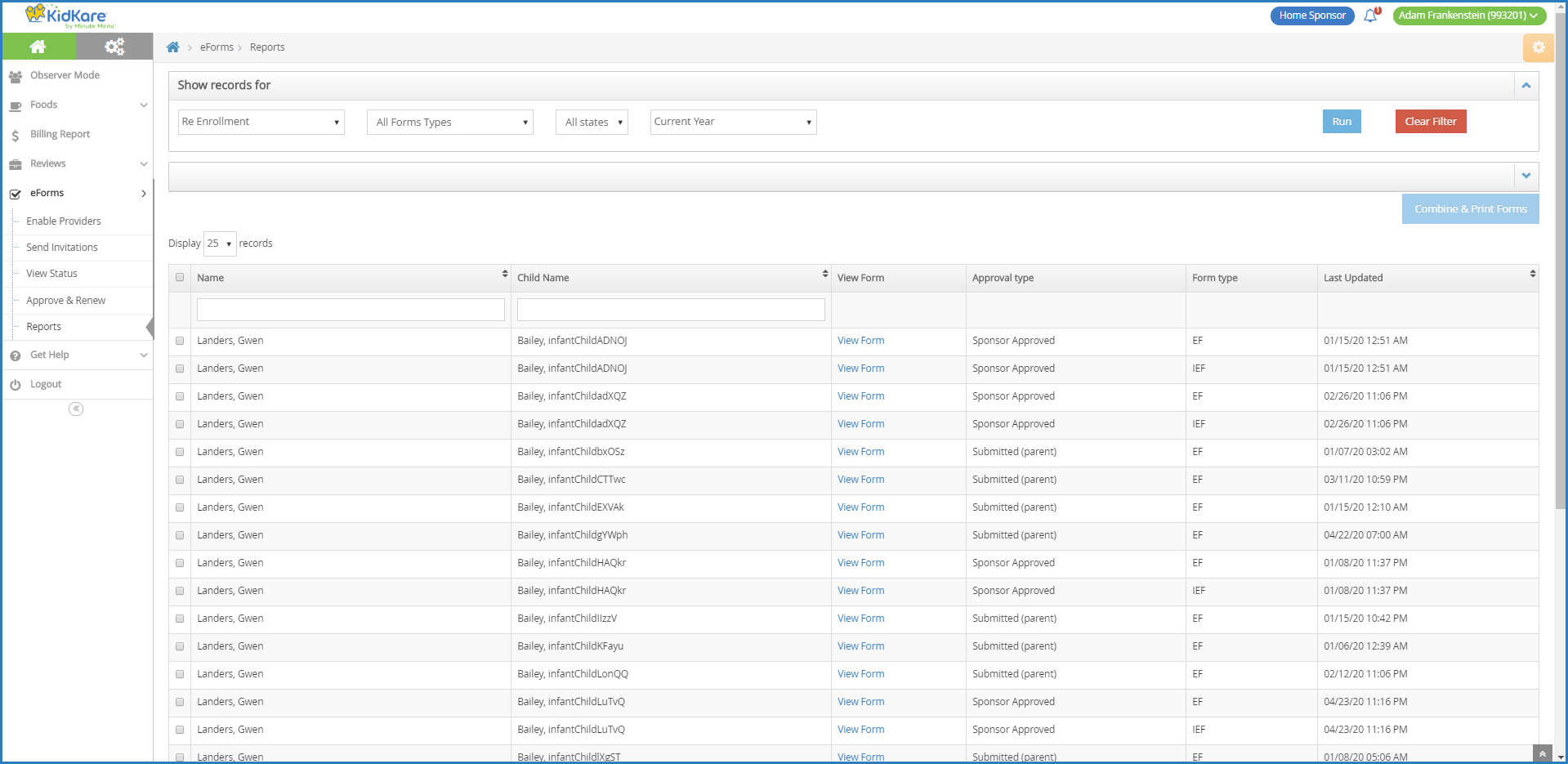Completed eForms are stored within KidKare. You can retrieve and print these forms, as needed.
- Log in to app.kidkare.com. Use the same credentials you use to access Minute Menu HX.
- From the menu to the left, click eForms.
- Click Reports. The Reports page opens.
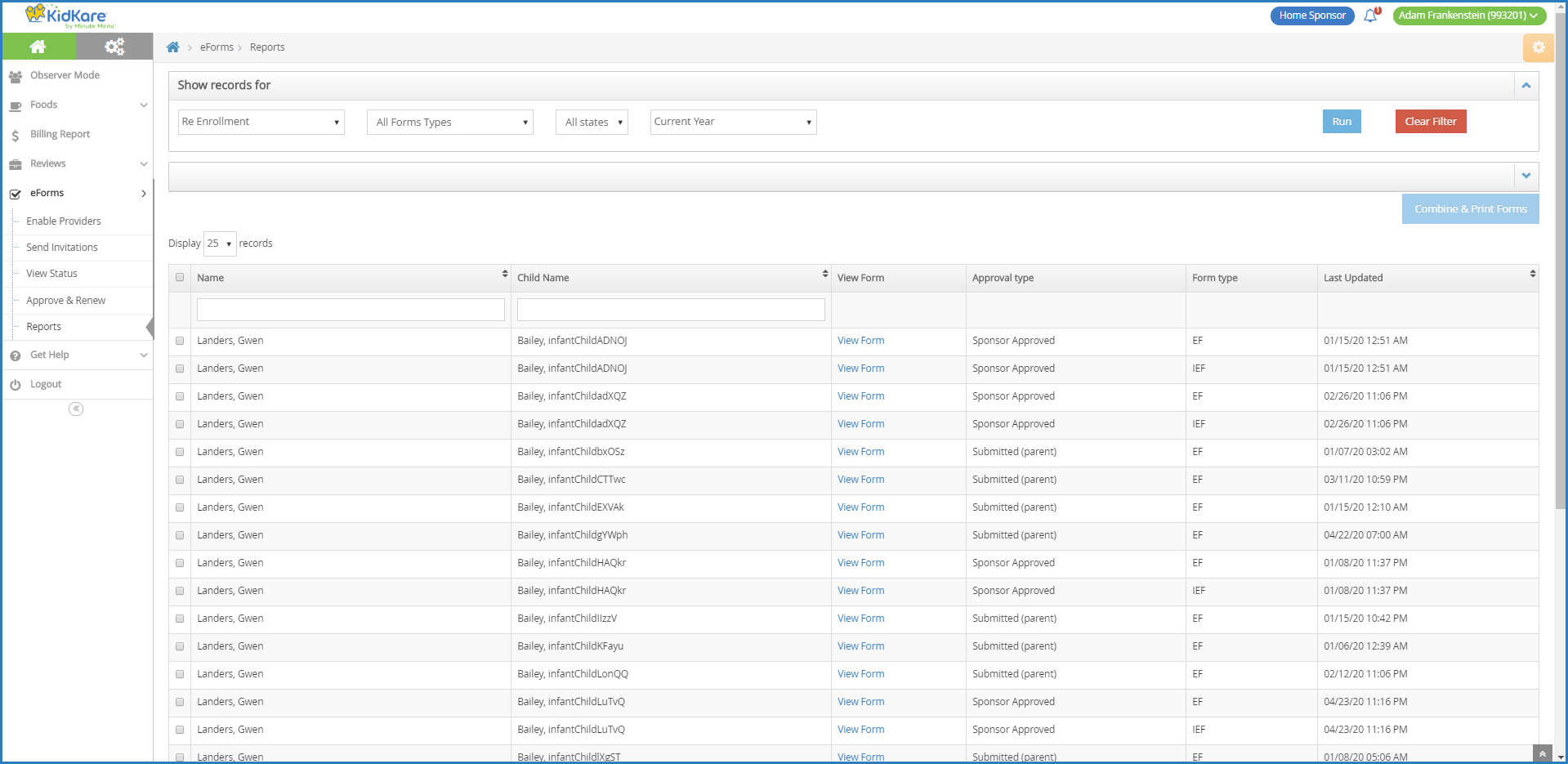 Note: You can also access this page from the Approve & Renew page. To do so, click View Reports.
Note: You can also access this page from the Approve & Renew page. To do so, click View Reports. - In the Show Records For section, set filters for the forms to view.
- Select Enrollment or Re Enrollment.
- Select the form type. You can choose from EF, IEF, or All Form Types.
- Select the provider(s) to view. You can select as many providers, as needed, or you can select All Providers.
- Select the date range to view. You can select Current Year, Previous Year, or Custom Date. If you select Custom Date, use the From/To boxes to set a date range.
- Click Run. Reports meeting the limits you set display.
- To download an individual form, click View Form. A PDF downloads. You can then print this PDF, as needed.
- To print multiple forms at once:
- Check the box next to each form to print.
- Click Combine & Print Forms. The forms you selected download.