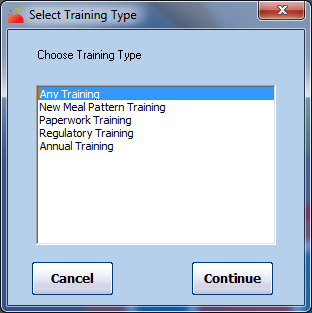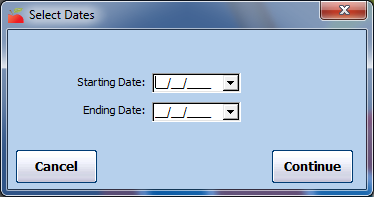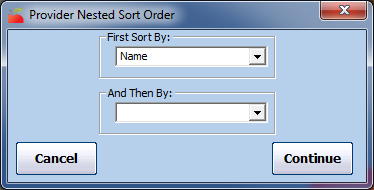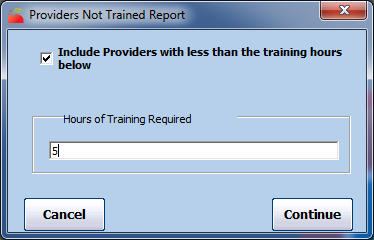You can generate a list of all providers that did not receive a particular type of training (or any training) during a certain time period.
- Click Reports, select Training, and click Providers Not Trained Report. The Provider Filter window opens.
- Set filters for the providers to include in the export.
- Check the box next to each filter to use and then select the filter to apply. For example, to limit to providers in a specific county, check the County box and select the counties to include.
- Check Choose Providers From List box to select providers from a list.
- Click Continue.
- If you did not check Choose Providers From List, the Message Filter window opens. Go to Step 5.
- If you checked Choose Provider From List, the Choose Providers dialog box opens.
- Check the box next to each provider to include. Click Continue. The Select Training Type dialog box opens.
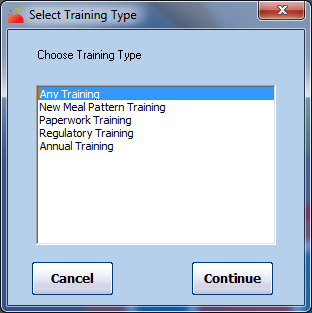
- Click the training type(s) to include. To include all types, select Any Training.
- Click Continue. The Select Dates dialog box opens.
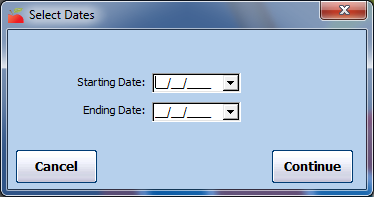
- Click the Starting Date and Ending Date boxes and enter a date range for this report.
- Click Continue. The Provider Nested Sort Order dialog box opens.
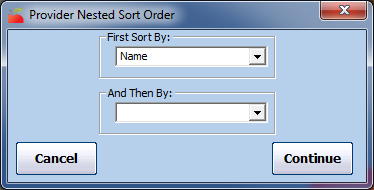
- Click the First Sort By drop-down menu and select a primary sort. You can choose from the following: Name, ID, County, or Monitor. Providers on the report will be sorted by this value first.
- Click the And Then By drop-down menu and select a secondary sort, if needed. You can choose from the following: Name, ID, County, or Monitor. Providers on the report will be sorted by this value first.
- Click Continue. The Providers Not Trained Report dialog box opens.
- Check the Include Providers with Less Than the Training Hours Below box. Then, click the Hours of Training Required box and enter the minimum required hours of training.
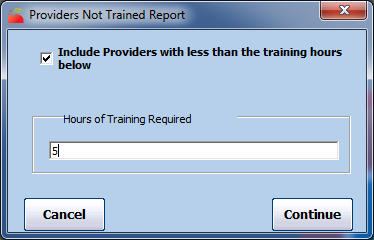
- Click Continue. The report is generated.