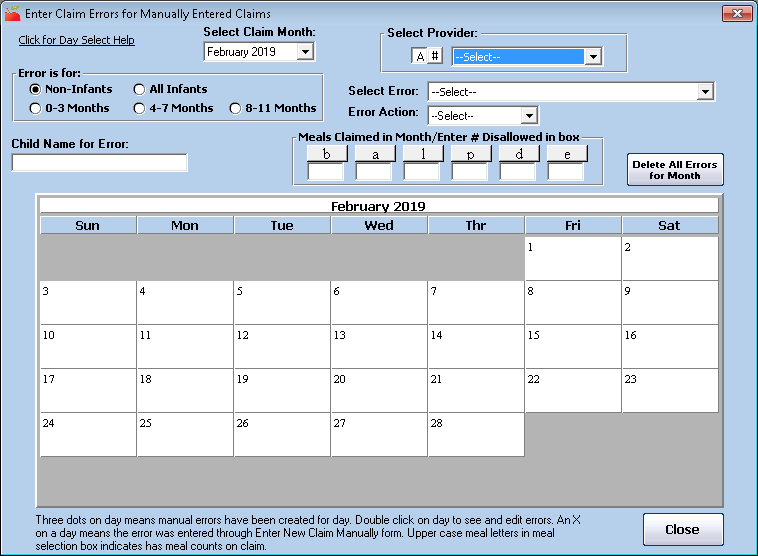You can record disallowance reasons or other error messages on manually entered claims. These message then appear on the Provider Error Letter and the Office Error report. This is useful if you use Minute Menu HX to send Provider Error Letters to providers to tell them what they did wrong on their claim, rather than sending a manual report to them. If you send your traditional error forms to the providers (which you've filled-out by hand), using this function can be redundant and unnecessary.
You can launch this function at the time you are saving a manually entered claim, or you can run it afterwards. You must have already received the manual claim before using this function.
- Click the Claims menu and select Enter Claim Errors for Manual Entry Claims. The Enter Claim Errors for Manual Entry Claims window opens.
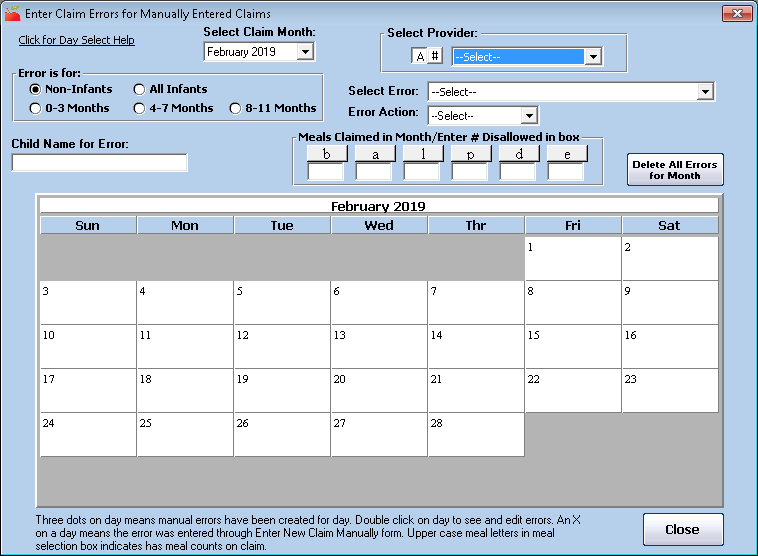
- Click the Select Provider drop-down menu and select the provider to whom you are applying errors.
- Ensure you are in the correct claim month. If you need to change it, click the Select Claim Month drop-down menu and select the claim month.
- Click the day to disallow on the calendar. The meals available for disallowance for that day display.
- In the Error is For section, select the age group to which this error applies.
- Click the Select Error drop-down menu and select the error.
- Click the Error Action drop-down menu and select the error action. You can choose from the following:
- If this error applies to a specific child, click the Child Name for Error box and enter the name of the child.
- To indicate the number of meals disallowed, click the box under the appropriate meal abbreviation and enter the number of affected meals.
- Click the meal button to apply the error to the day you selected. Note that if you need to apply the error to more than one age group, you must repeat Steps 5-10.