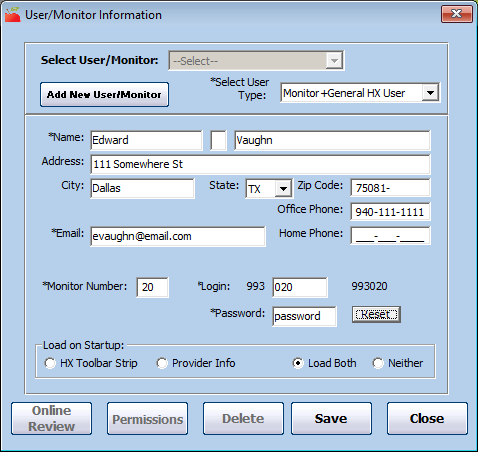All sponsor/back-office staff members should have their own, unique login ID and password with which to access Minute Menu HX. This includes your monitors, who may need to log in to Minute Menu HX to access reports that can help them plan home visits.
Note: Each sponsor who uses Minute Menu HX is assigned an administrative login ID to use when running Minute Menu HX for the first time. This three-digit ID is your Minute Menu HX customer number. This login ID is not subject to any user security restrictions. If more than one person (including field staff) will work in Minute Menu HX, you should create a user account for each user.
To add users:
- Click the Administration menu and select Users/Monitors. The User/Monitor Information dialog box opens.
- Click Add New User/Monitor.
- Click the Select User Type drop-down menu and choose from the following:
- General HX User: These users log in and use Minute Menu HX, but do not complete home reviews.
- Monitor: These users are assigned to providers and are associated with reviews.
- Monitor + General HX User: These users are assigned to providers for reviews and can also use the other features of Minute Menu HX.
- Click the Name boxes and enter the staff member's first and last name. You can also include their middle initial.
- Enter the staff member's contact information in the Address, City, State, Zip Code, Office Phone, Home Phone, and Email boxes. The Email box is the only box that is required.
- Click the Login box and enter a login ID for this user. This must be six digits long and must begin with your Minute Menu HX customer number.
- Click the Password box and enter a password for this user, or accept the password that was randomly generated by the system. Passwords are case-sensitive.
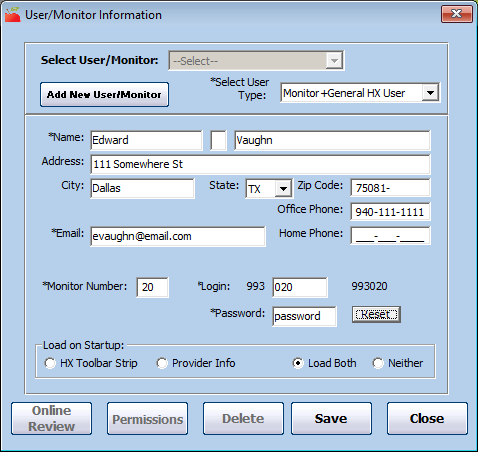
- To restrict this user to a particular set of providers:
- Check the Subject to Provider Security box.
- Click the Group box and enter the group number to which to restrict this user. For more information about Provider Security, see User Security.
- If you selected Monitor or Monitor + General HX User in Step 3:
- Click the Monitor Number box and enter a two-or-three digit number to use on scannable review forms. This is usually also part of the monitor's online review login ID.
- Click Online Review. The Online Review Permissions dialog box opens.
- Check the box next to each online review function this user can access.
- Click Save.
- In the Load on Startup section, specify what this user sees when they log in to Minute Menu HX. They can change these settings later, if needed. You can choose from the following:
- HX Toolbar Strip
- Provider Info
- Load Both
- Neither
- Click Save.