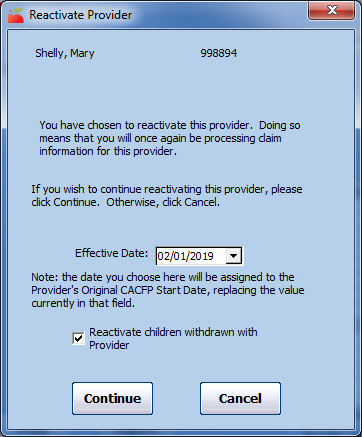If you have removed providers, you can reactivate them again later. When you reactivate removed providers, you also have the option to reactivate all of the provider's children who were withdrawn when you removed the provider. You can also reset the provider's original CACFP start date. This determines whether the provider shows up as a newly added provider on the Provider's Added report (and the California Change Request report).
To reactivate a provider:
- Click the Providers menu and select List Providers. The List Providers window opens.
- Click the Filter Providers By drop-down menu and select Active & Withdrawn After or Withdrawn Before.
- Click the corresponding Date box and enter the date before or after which the provider was withdrawn.
- Click Refresh List.
- Click Reactivate next to the provider you are reactivating. The Reactivate Provider dialog box opens.
- Click the Effective Date box and update the provider's original CACFP start date, if needed. This will replace the value in the Original CACFP Start Date box in the Provider Information window.
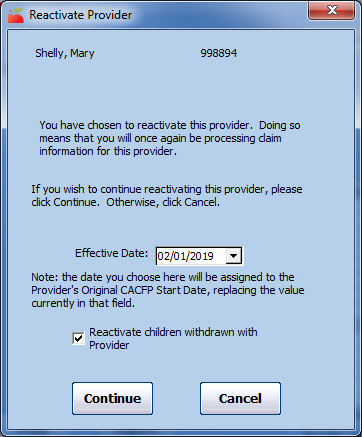
- Check the Reactivate Children Withdrawn with Provider box to reactivate all of the provider's withdrawn children when you reactivate the provider.
- Click Continue.
- Click OK at the confirmation prompt.
Note: You can also reactivate providers in the Provider Information window. To do so, click View next to the provider in the List Providers window. The Provider Information window opens. Click Reactivate.