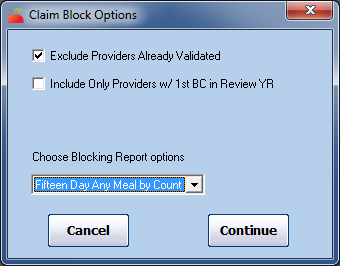You can print the Block Claimers report when analyzing block claims, or from the reports menu. This report lists all providers who the Analyze Block Claims function has determined are blocking within the month.
You can use this report to determine when to visit providers for corrective action, as the Analyze Block Claims function does not automatically update review schedules. The report includes the provider's next required review date per the information in their file.
To print this report from the Reports menu:
- Click the Reports menu, select Claim Data, and click Block Claim Monthly Report. The Select Month dialog box opens.
- Click the Select Month drop-down menu and select the claim month for which to run this report.Note: You can only run this report for claim months that contain analyzed claims.
- Click Continue. The Provider Filter window opens.
- Set filters, as needed.
- Click Continue. The Claim Block Options dialog box opens.
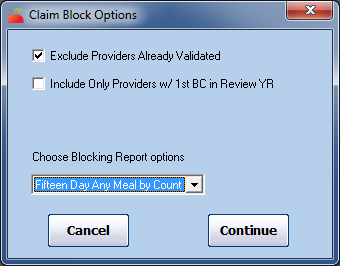
- Check the Exclude Providers Already Validated box to exclude providers who have been validated in their current review year.
- Check the Include Only Providers w/1st BC in Review Year to include only those providers who have filed their first block claim for the review year.
- Click the Choose Blocking Report Options drop-down menu and select the block claim definition to use on the report. This menu defaults to Fifteen Days Any Meal by Count, which is the original federal definition.
- Click Continue. The Provider Nested Sort Order dialog box opens.
- Click the First Sort By and the And Then By drop-down menus and select the primary and secondary sorts for the report.
- Click Continue. The report is generated.