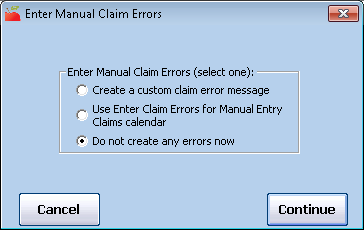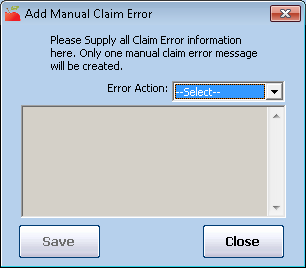Custom manual claim error messages are open-ended/free-form text messages you create. They appear on the Provider Error Letter and Office Error report for this claim. This step is optional, and you can record any message you like. This is useful if you use Minute Menu HX to send Provider Error Letters to providers to tell them what they did wrong on their claim, rather than sending a manual report to them. If you send your traditional error forms to the providers (which you've filled-out by hand), using this function can be redundant and unnecessary.
You can only record custom claim error messages at the same time you save the manual claim—they cannot be added after the fact.
- Create a manual claim. For instructions, see Create a Manual Claim. When you successfully save it, the Enter Manual Claim Errors dialog box displays.
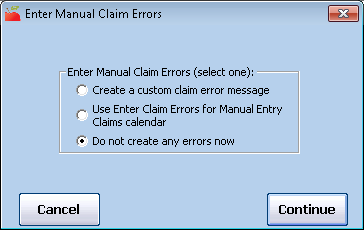
- Select Create a Custom Claim Error Message.
- Click Continue. The Add Manual Claim Error dialog box opens.
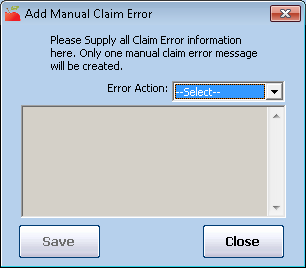
- Click the Error Action drop-down menu and choose from the following:
- Disallowed in Training Period
- Allow
- Disallow
- Training Period
- Waiver
- Click the Error Description box and enter any error description or message here. This message prints on the Provider Error Letter.
- Click Save.
- When finished, click Close.