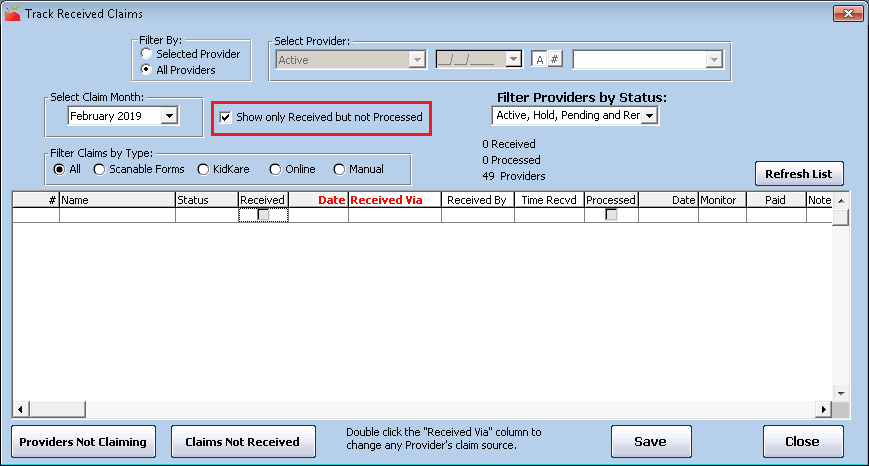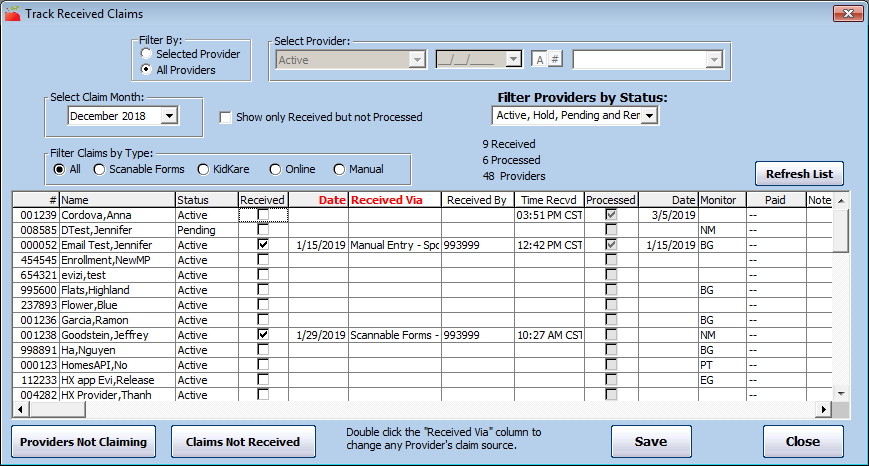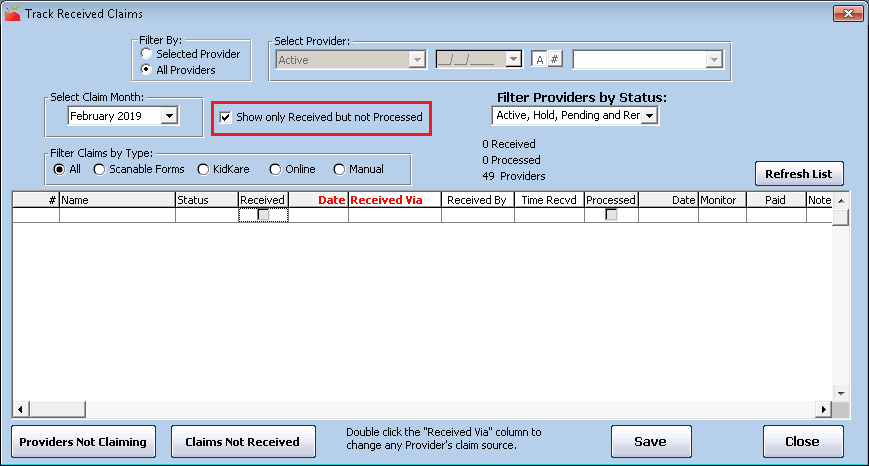You can track claims your providers have already submitted and mark them as received. Watch the video below to learn more, or click one of the following links to jump to a heading.
Tracking Received Claims
- Click the Claims menu and select Track Received Claims. The Track Received Claims window opens.
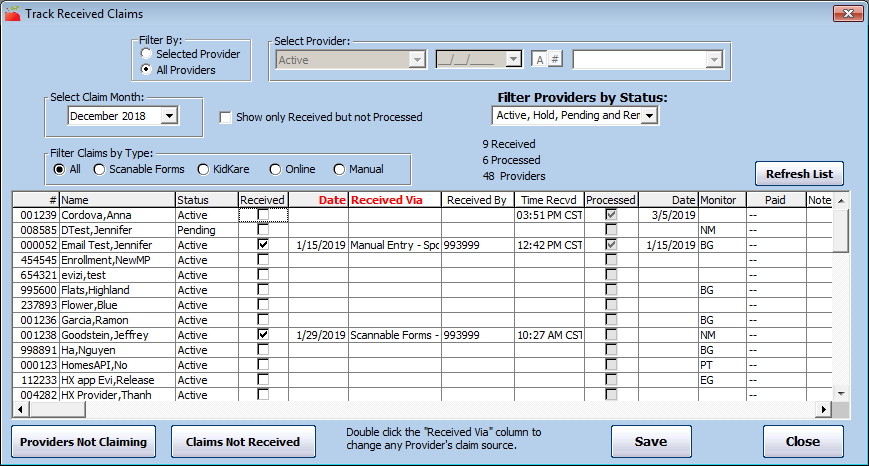
- Set filters in the top of the window:
- Filter By: Select All Providers or Selected Provider. If you select Selected Provider, click the Select drop-down menu and choose the provider to view.
- Claim Month: Click this drop-down menu and select the claim month to view.
- Show Only Received But Not Processed: Check this box to show only those claims that were received but not yet processed.
- Filter Providers by Status: If you selected All Providers in the Filter By section, click this drop-down menu and select the provider status to include in the list.
- Filter Claims by Type: Select the claim type to view. You can choose from the following: All, Scanable Forms, KidKare, Online, and Manual.
- Click Refresh List. The providers meeting the limits you set display.
- To mark claims as received:
- Online Claimers: If the listed provider claimed online via KidKare, the Received box is automatically checked, the date they submitted displays in the Date column, and the Received Via column shows Online.
- Paper Claimers: If the listed provider claims via paper (scannable forms or manual entry), check the Received box. Today's date automatically populates the Date column. Double-click the Received Via column and select the claim source: Scannable Forms - Sponsor or Manual Entry - Sponsor.
- Click Save.
- Click Claims Not Received to print the Claims Not Received report. This report lists all providers who have not been marked as Received in the Track Received Claims window.
- Click Providers Not Claiming to print the Providers Not Claiming report. This report lists those providers who do not have a claim in the system yet. Note that a provider could be documented as having paperwork received, but you have not yet processed the claim. It is best to run this report after you've processed or manually entered claims.
Checking a Claim’s Status
You can also use this function to ensure that you haven't let any paperwork slip through without being processed. The Processed box is checked automatically once a claim has been created manually or by Minute Menu HX when processed. The date the claim is processed/created is noted in the Date Processed column.

You can also filter the list so it includes only those claims that have been received, but have not yet been processed. to do so:
- Check the Show Only Received but Not Processed box.
- Click Refresh List.