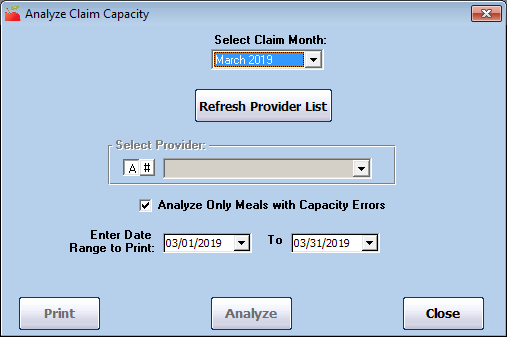When you receive Over Capacity error messages on the Office Error report, use the Analyze Claim Capacity function to generate a report that provides specific guidance as to why a particular was over capacity.
- Click the Claims menu and select Analyze Claim Capacity. The Analyze Claim Capacity window opens.
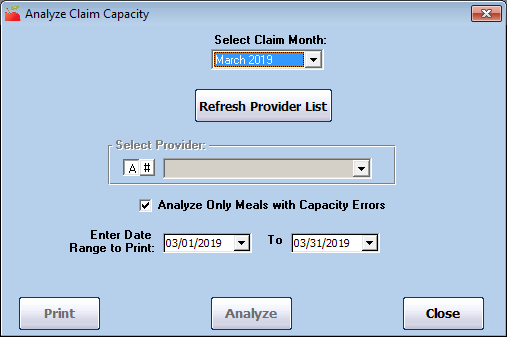
- Click the Select Claim Month drop-down menu and select the claim month to analyze.
- Click Refresh Provider List.
- Click the Select Provider drop-down menu and select the provider to analyze.
- In the Enter Date Range to Print section, select the date range to analyze. Reference the Office Error report for this date range.
- Click Analyze.
If capacity errors are found, you are prompted to print the Claim Capacity Analysis report. This report lists each day, meal, and serving where an over-capacity error was generated. It notes the counts of children allowed (by age group, if relevant to your state) and the counts of children who were actually present in these categories. It also includes special information that may be specific to your state.
We also recommend that you print a CIF and the Claimed Foods & Attendance report for the day in question.