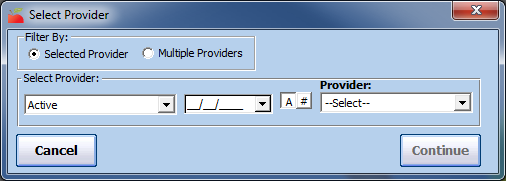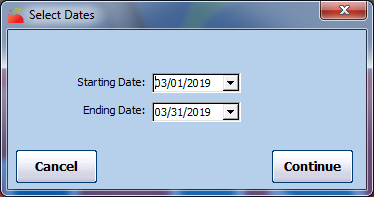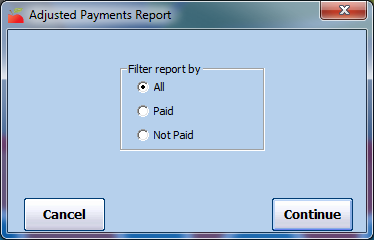The Non-Claim Payment Adjustments report provides a list of all non-claim payment adjustments you have entered.
- Click the Reports menu, select Payments, and click Non-Claim Payment Adjustments Report. The Select Provider dialog box opens.
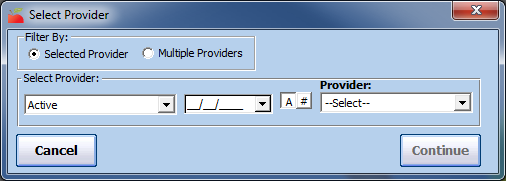
- In the Filter By section, select Selected Provider or Multiple Providers.
- If you select Selected Providers, click the Provider drop-down menu and select the provider for whom to print the report.
- If you select Multiple Providers, click Continue. The Provider Filter window opens. Set filters, as needed. Continue to Step 3.
- Click Continue. The Select Dates dialog box opens.
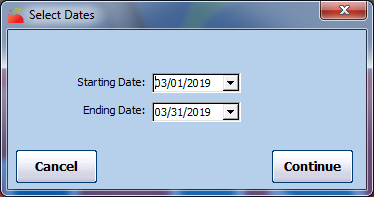
- Click the Starting Date and Ending Date boxes and enter a date range for this report.
- Click Continue.
- If you are printing this report for a single provider, the Adjusted Payments Report dialog box opens. Go to Step 8.
- If you a re printing this report for multiple providers, the Nested Sort Order dialog box opens.
- Click the First Sort By and the And Then By drop-down menus and select the primary and secondary sorts for the report.
- Click Continue. The Adjusted Payments Report dialog box opens.
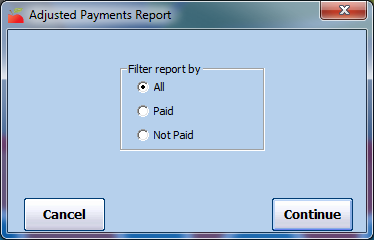
- Select All, Paid, or Not Paid.
- Click Continue. The report (PDF) is generated.