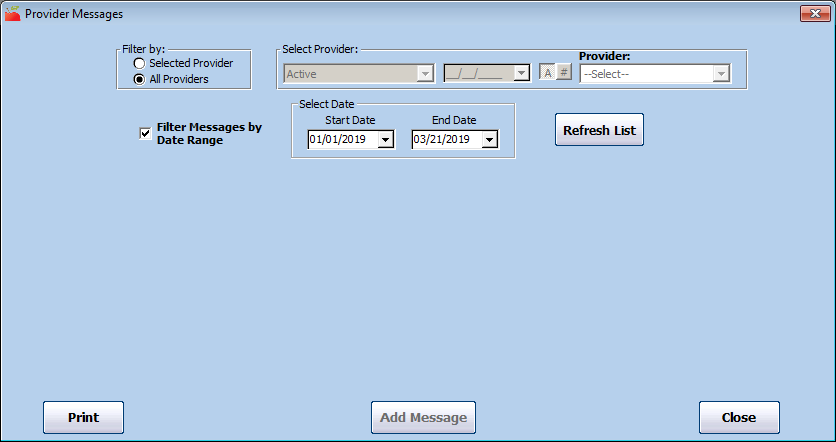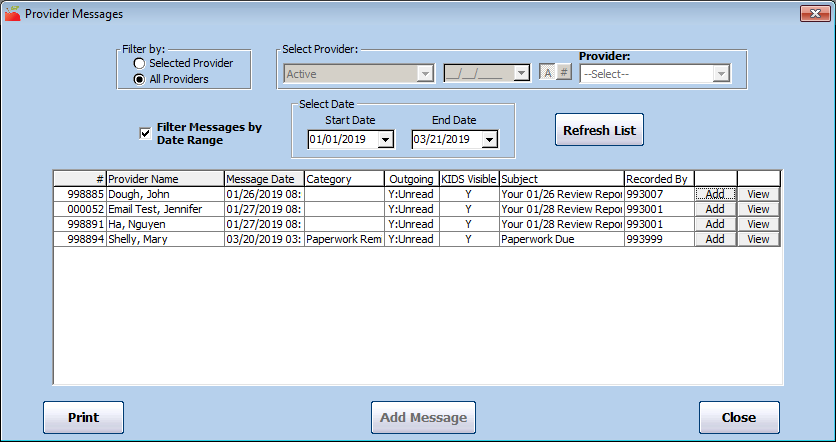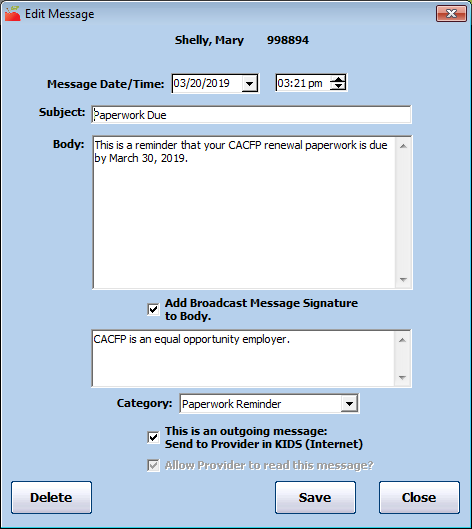You can view all messages previously recorded for a provider in the Manage Provider Messages window.
Note: You can also send messages to your providers in KidKare! You can also receive messages from providers, retain an archive of communications, and view message reports. See KidKare Messaging for more information!
- Access the Provider Messages window. You can do this two ways:
- Click the Tools menu, select Messages, and click Provider Messages. The Provider Messages window opens.
- Click Providers and select Provider Information. Then, click the Provider drop-down menu and select Provider. Click Messages (from the right). The Provider Messages window opens and displays messages for the provider you were viewing in the Provider Information window.
- In the Filter By section, select All Providers or Selected Provider. If you plan to add a message, you must select Selected Providers and then select a provider from the Provider drop-down menu.
- Check the Filter Messages by Date Range box to filter messages by a certain set of dates. Then, enter dates in the Start Date and End Date boxes.
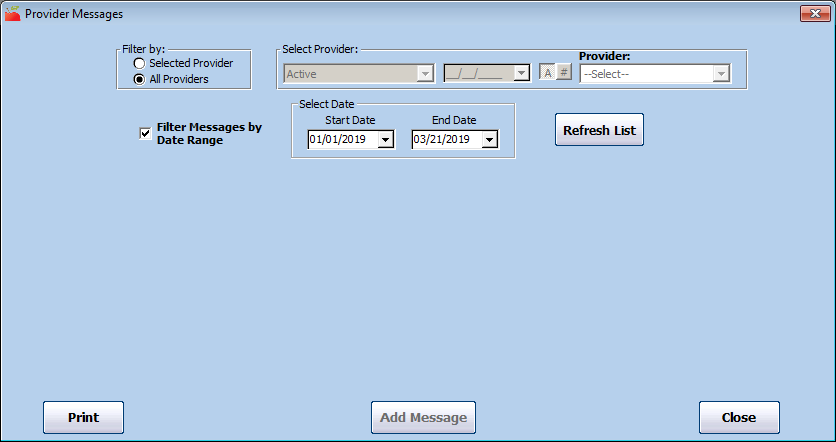
- Click Refresh List. Messages that meet the limits you set display.
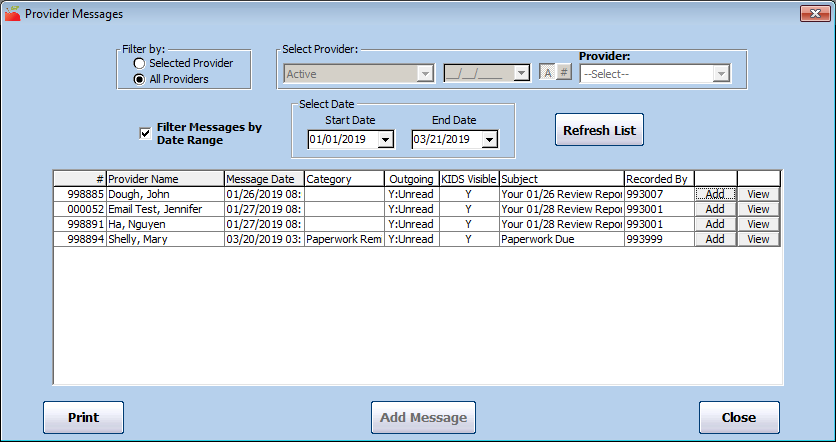
- Click the column headers to sort information in ascending or descending order.
- Click Add to add a new message for a listed provider. For more information, see Add Messages.
- To edit an existing message:
- Click View next to the message to change. The Edit Message dialog box opens.
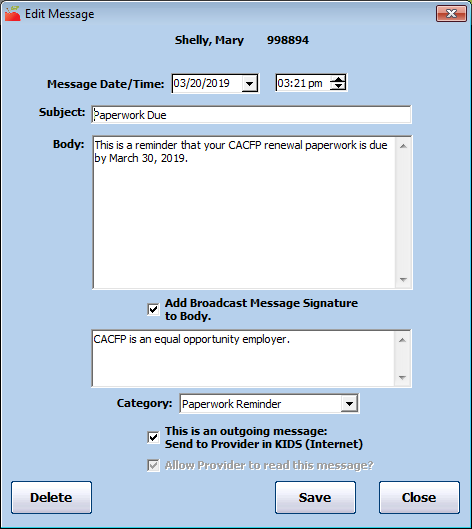
- Change the date/time, subject, body, and category, as needed.
- When finished, click Save.
- Click Close to return to the Provider Messages window.
- Click View next to the message to change. The Edit Message dialog box opens.
- To delete an existing message:
- Click View next to the message to delete. The Edit Message dialog box opens.
- Click Delete.
- Click Yes at the Are You Sure prompt.
- Click Print to print the message list.