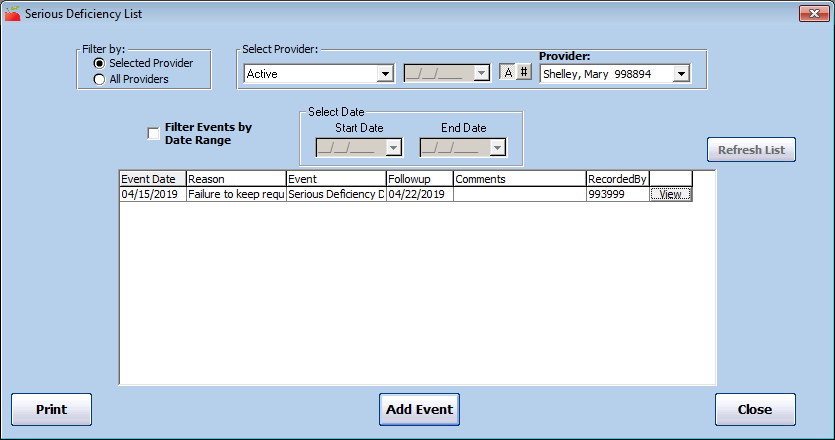You can review the progression of a provider's Serious Deficiency process in the Provider Serious Deficiency List window.
- Click the Tools menu and select Provider Serious Deficiency. The Serious Deficiency List window opens.
- In the Filter By section, select All Providers or Selected Provider. If you choose Selected Provider, click the Provider drop-down menu and select the provider to view.
- Check the Filter Events by Date Range box to filter events in a specific date range. Then, click the Start Date and End Date boxes and select the date range to view.
- Click Refresh List. Providers meeting the limits you set display.
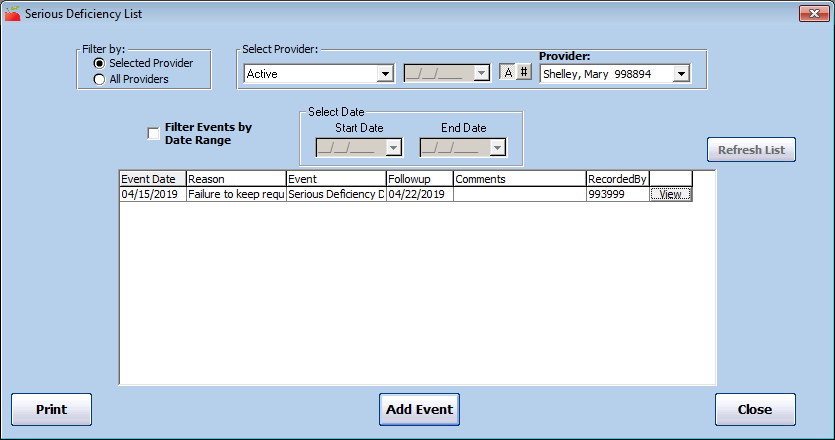
- Click View next to an event to view event details. When finished, click Close.
- Click Print at the bottom of the window to print the Serious Deficiency Detail report. This report lists all details associated with the provider's corrective action process. You can also print this report from the Reports menu.